Editor
ReSharper | Options | dotCover | Editor
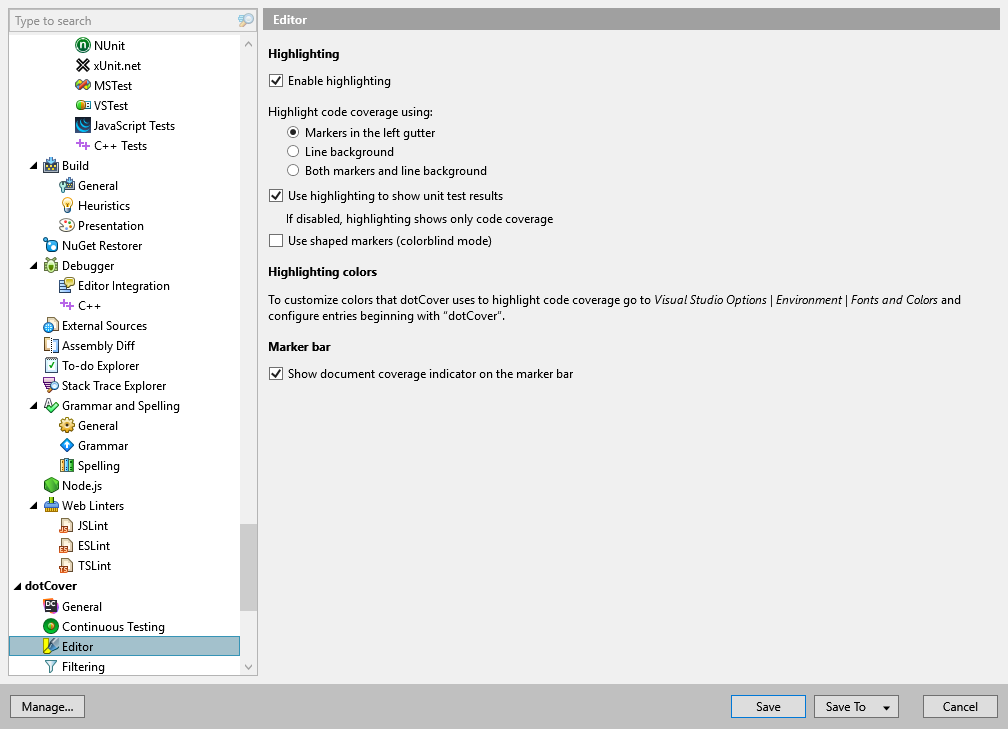
This option page allows you to configure a visual presentation of covered and uncovered code. To indicate the code state, dotCover uses colored markers in the left Visual Studio gutter.
Enable highlighting | Enables code highlighting. |
Highlight code coverage using | Defines the highlighting mode:
|
Use highlighting to show unit test results | If selected, dotCover will use the marker color to indicate not only the coverage of a particular code statement by unit tests but tests results as well. If cleared, markers will indicate only code coverage. |
Use shaped markers (colorblind mode) | If selected, markers will indicate code coverage and test results not only with color but also with their shape. |
Show document coverage indicator on the marker bar | Shows/hides an additional coverage indicator: the "shield" icon on the ReSharper marker bar. |
You can configure highlighting colors in Visual Studio options: Choose Tools | Options | Environment | Fonts and Colors, and then find entries beginning with 'dotCover'.
note
dotCover's settings are saved in settings layers, which allow you to have different settings for different solutions and to share your settings with your team.