Record Application Coverage
As soon as you start a coverage run for the startup project or for an external application, dotCover shows the Coverage Controller dialog that helps recording coverage during the execution.
Record application coverage
Run the target application (the startup project or an external application) under dotCover control.
If you selected the Collect coverage data from start checkbox during session configuration, dotCover starts collecting coverage data right away. Otherwise, make the necessary preparations and then click Start in the Coverage Controller dialog.
In the covered application, go through the scenario of the coverage run.
If you did something unintended during the coverage run, click Drop in the Coverage Controller dialog to clear the coverage results, and then click Start to restart coverage recording.
When the coverage run is finished, click Get Snapshot and Wait. The snapshot will be opened in the Coverage Results Browser window.
While the target application or process is running, you can perform several scenarios starting each one by clicking Start and finishing by clicking Get Snapshot and Wait. When everything is finished, click Kill All or close the Coverage Controller dialog and the covered application.
If necessary, you can expand application details to see application processes and number of taken snapshots:
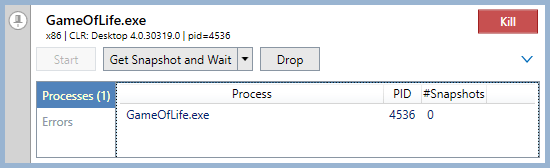
If you run coverage analysis for a Web Applications on IIS, dotCover will terminate the web server process when you click Kill Process or close the Coverage Controller dialog; web browser process is not terminated.
For more information about exploring the coverage results, refer to Work with Coverage Results.