Use Reactive mode
Besides the standard Jupyter mode, Datalore offers Reactive mode, an alternative method for managing your notebook calculations.
Reactive mode is a reproducible mode that enforces a fixed top-down evaluation order and automatic recalculation of the cells below the modified one.
When combined with interactive controls, Reactive mode allows you to turn notebooks into interactive reports.
With Reactive mode enabled, notebook state is saved after each cell evaluation to ensure automatic recalculation of only those cells that are below the modified one. This can be particularly helpful when working on big projects.
Preconditions
Consider the following when enabling Reactive mode:
To make sure Reactive mode works properly with SQL statements, use SQL cells when working with databases.
The minimum Linux kernel version required is 5.13. (applicable for Datalore On-Premises only)
Procedures
Choose Reactive mode for a new notebook
You choose Reactive mode on the Kernel tab of the New notebook dialog.
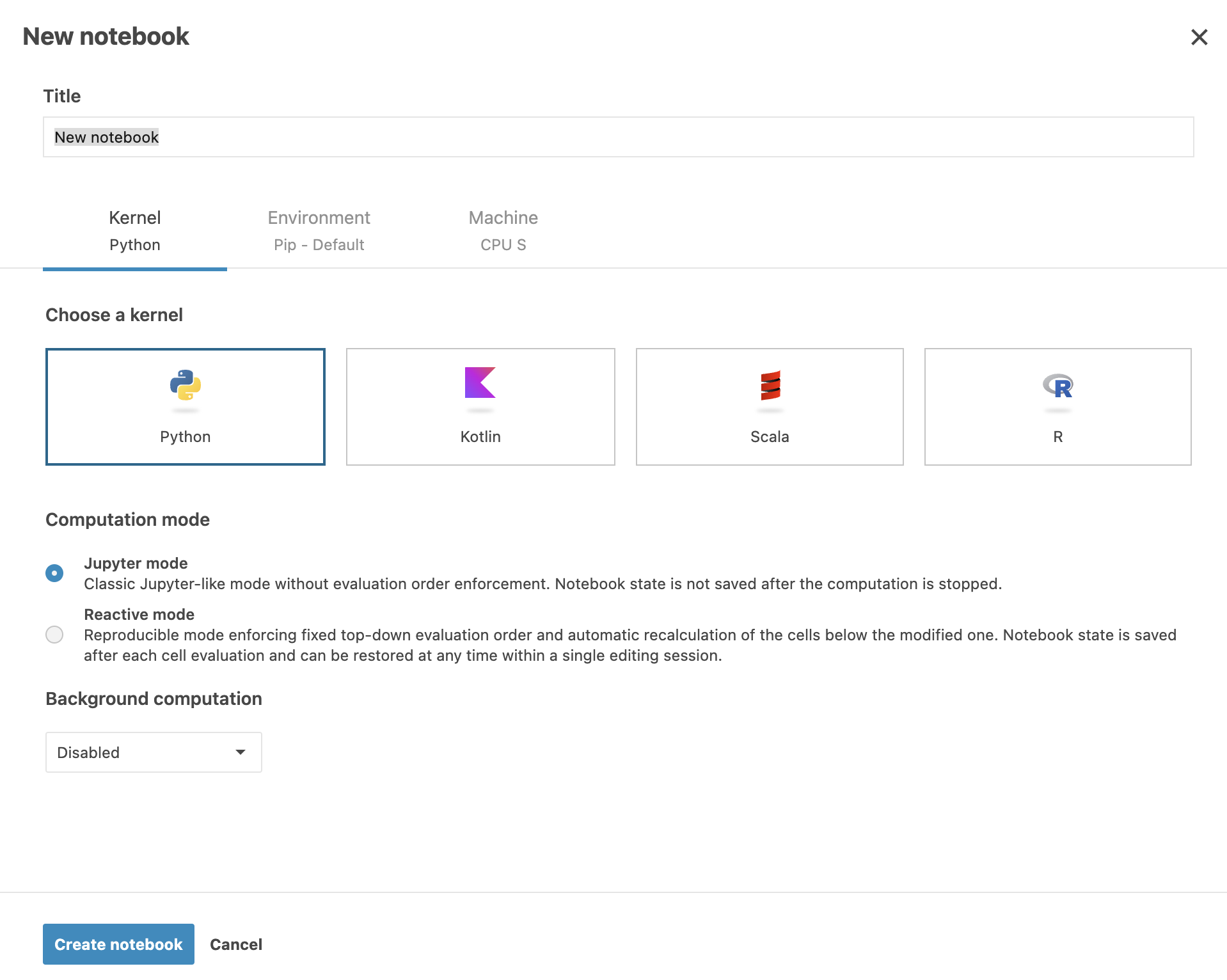
Enable Reactive mode in the editor
You can enable Reactive mode at any time working in the editor. There are two interfaces that you can use: Kernel menu and Computation tool.
Go to .
Select the Reactive mode option.

Click the OK button in the Change computation mode confirmation dialog.
Open the Computation tab from the left-hand toolbar.
Under Kernel, click switch the Reactive mode toggle.

Click the OK button in the Change computation mode confirmation dialog .
Keywords
computation mode, running notebooks, calculation, execution, alternative mode