Manage running machines
This page provides information about how to manage machines running for your notebooks.
Manage the machine for the currently opened notebook
Go to or open the command palette by pressing Ctrl+Shift+A. You have the following options:
Action | Description |
|---|---|
Start machine | Restarts the machine. This may take some time as it restarts all required processes and installs your custom libraries. |
Stop machine | Stops all processes on the machine. Most often used when:
|
Change machine | Used to switch to another machine. Your options are: Basic, Large, and GPU. |
Background computation | Keeps the computation running after the tab is closed. Find more details in the Computation modes section. |
Manage all your running machines
You can always manage all your running machines from both the Home page and the editor. Use the Running machines menu.
Open the Running machines menu:
On the Home page, select Running machines from the left-hand sidebar
In the editor, click the avatar in the upper right corner and select Running machines from the menu.
To stop a machine, click the Stop button for the respective list item. After that, the stopped machine is removed from the list.
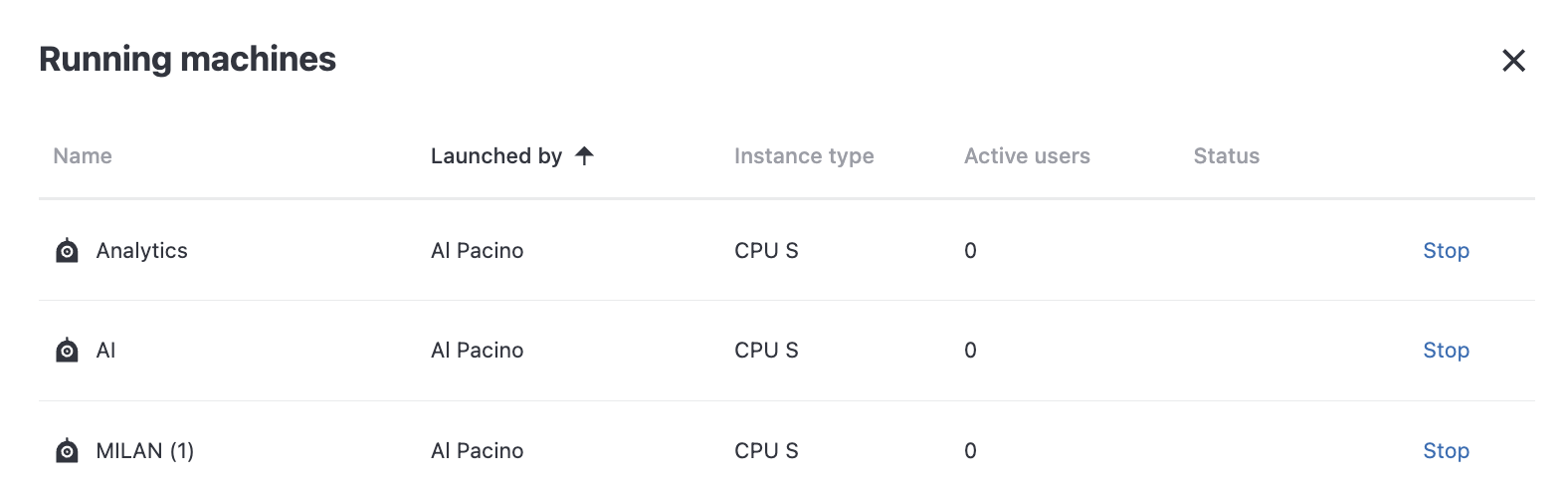
Keywords
running computations, manage computations, stop computations