Working with DDL definitions
This functionality relies on the Database Tools and SQL plugin, which is bundled and enabled in CLion by default. If the relevant features are not available, make sure that you did not disable the plugin.
Press to open settings and then select Plugins.
Open the Installed tab, find the Database Tools and SQL plugin, and select the checkbox next to the plugin name.
In the Database tool window (View | Tool Windows | Database) , click a database object.
Click the Source Editor button (
) on the toolbar. Alternatively, press .
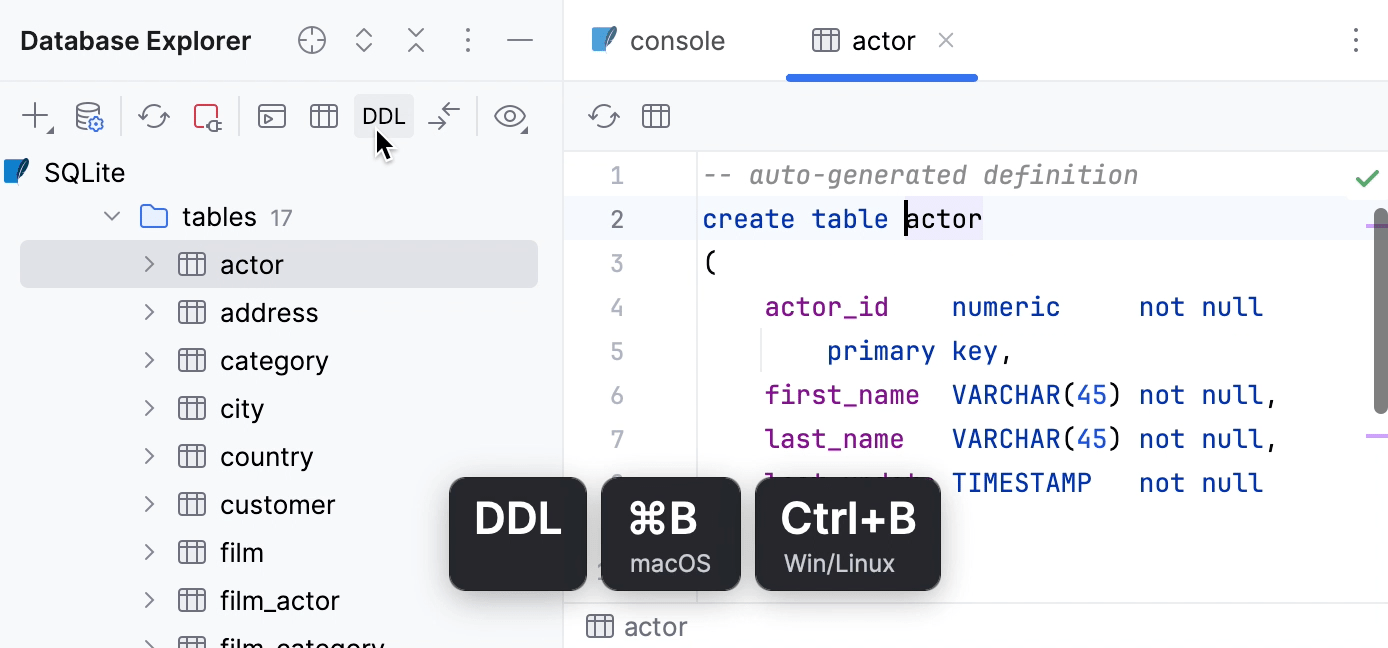
In the Database tool window (View | Tool Windows | Database) , right-click a database object and select SQL Scripts | SQL Generator .
In the SQL Generator tool window, click the File Output Options icon (
).
From the Layout list, select a method that you want to use:
File per object: generates a set of SQL files.
File per object with order: generates a numbered set of SQL files.

tip
SQL files are generated by a groovy script. To change the script, click the Settings icon (
) and select Edit.