CMake presets
CMake Presets are a way to configure and share CMake options using two files:
CMakePresets.json for project-wise builds. This file can be shared via VCS.
CMakeUserPresets.json for developers' own local builds. This file should not be checked into VCS.
Both CMakePresets.json and CMakeUserPresets.json have the same format and should be located in the project's root directory.
CMake Profiles have many settings in common with CMake Presets and are also shareable via VCS. The major difference is that profiles reference CLion toolchains, which contain information that is not present and not needed in CMake presets (like the debugger or environment settings).
Presets import
On project opening, CLion detects all build and configure presets in CMakePresets.json and CMakeUserPresets.json files under the project root. By default, all of them are loaded automatically into CMake profiles in read-only mode.
To view the loaded presets, go to or use the View link in the notification dialog:
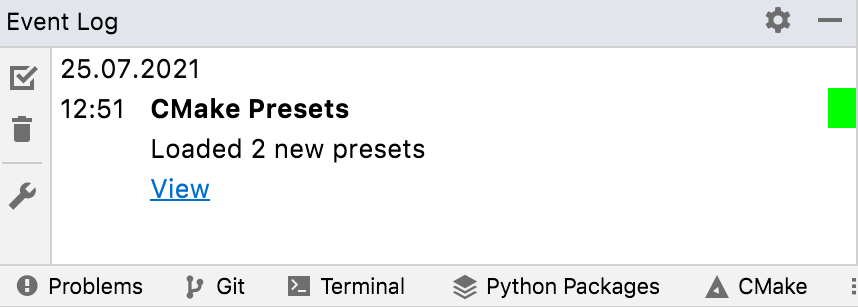
All new presets are disabled by default, unless you have already loaded and enabled them before (CLion matches them by name).
All previously loaded presets are removed if they are not present in the CMakePresets.json or CMakeUserPresets.json files.
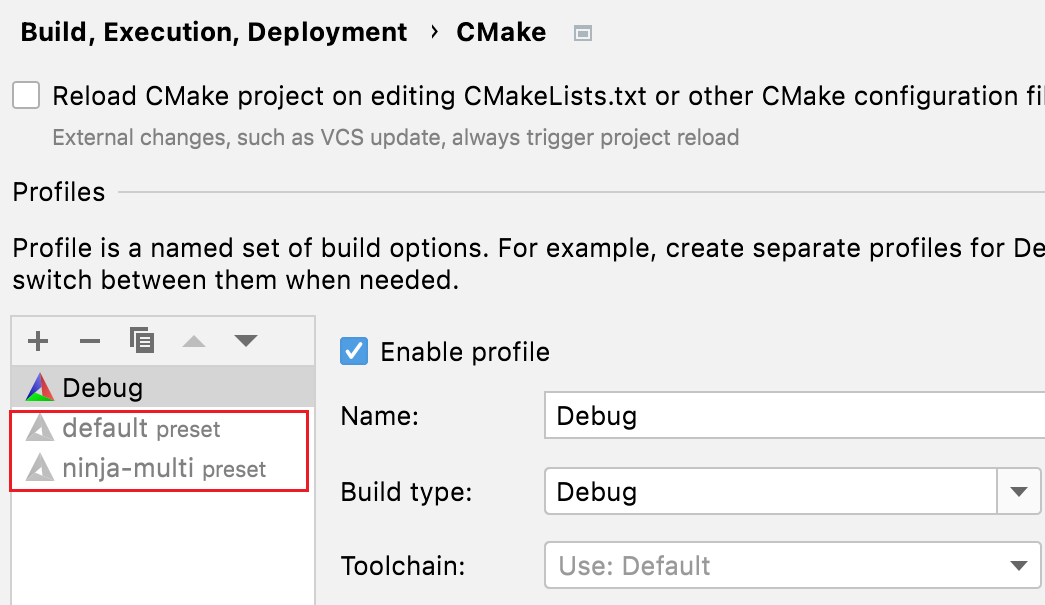
Load Presets manually
You can also load presets for an already opened project.
Call (Ctrl+Shift+A) and search for Load CMake Presets.
CLion will show a popup with a list of the existing build presets:
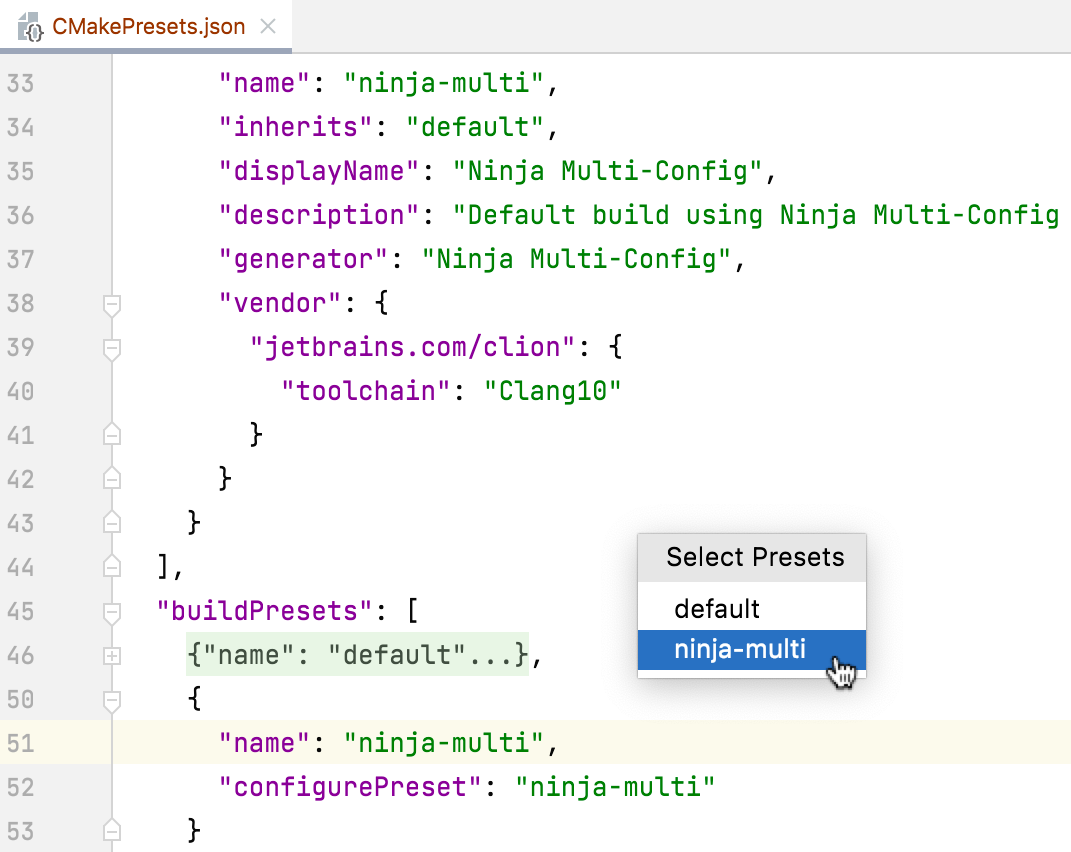
Select the preset and press Enter.
You can select several entries by holding Ctrl or Shift. CLion will load all the selected presets.
Similarly to the case of opening a project, the presets you load manually are imported into CMake profiles in read-only mode. You can find them in .
Enable a Presets profile
Go to .
Select the desired profile and set the Enable profile checkbox:
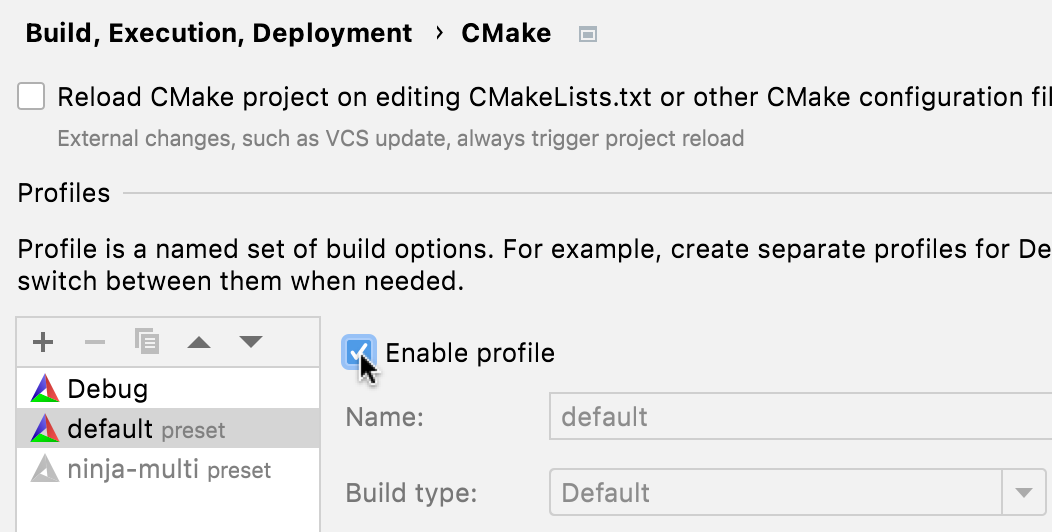
Editing Presets
There are two options you can use to edit the imported presets:
Edit a copy of a presets-based CMake profile
Go to .
Select the desired profile and click
or press Ctrl/⌘ + D:
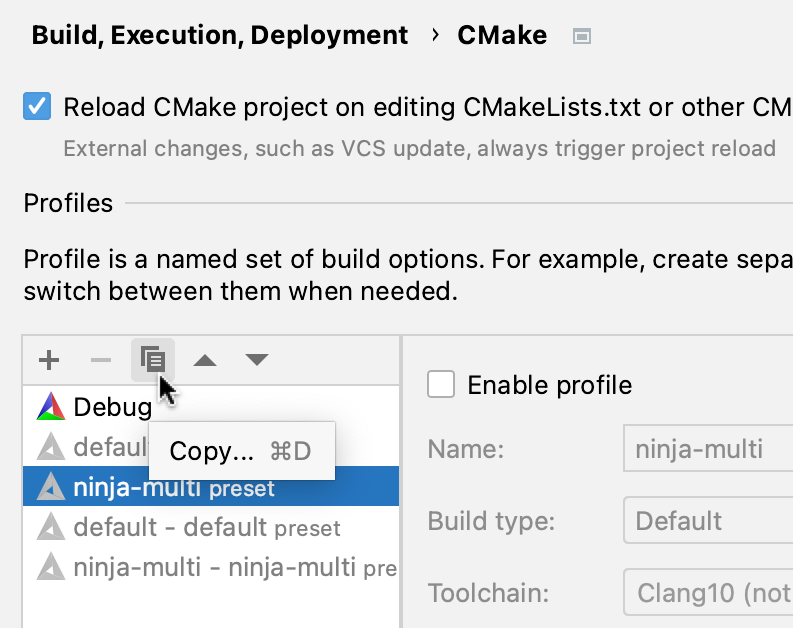
Adjust the settings in the copied profile:
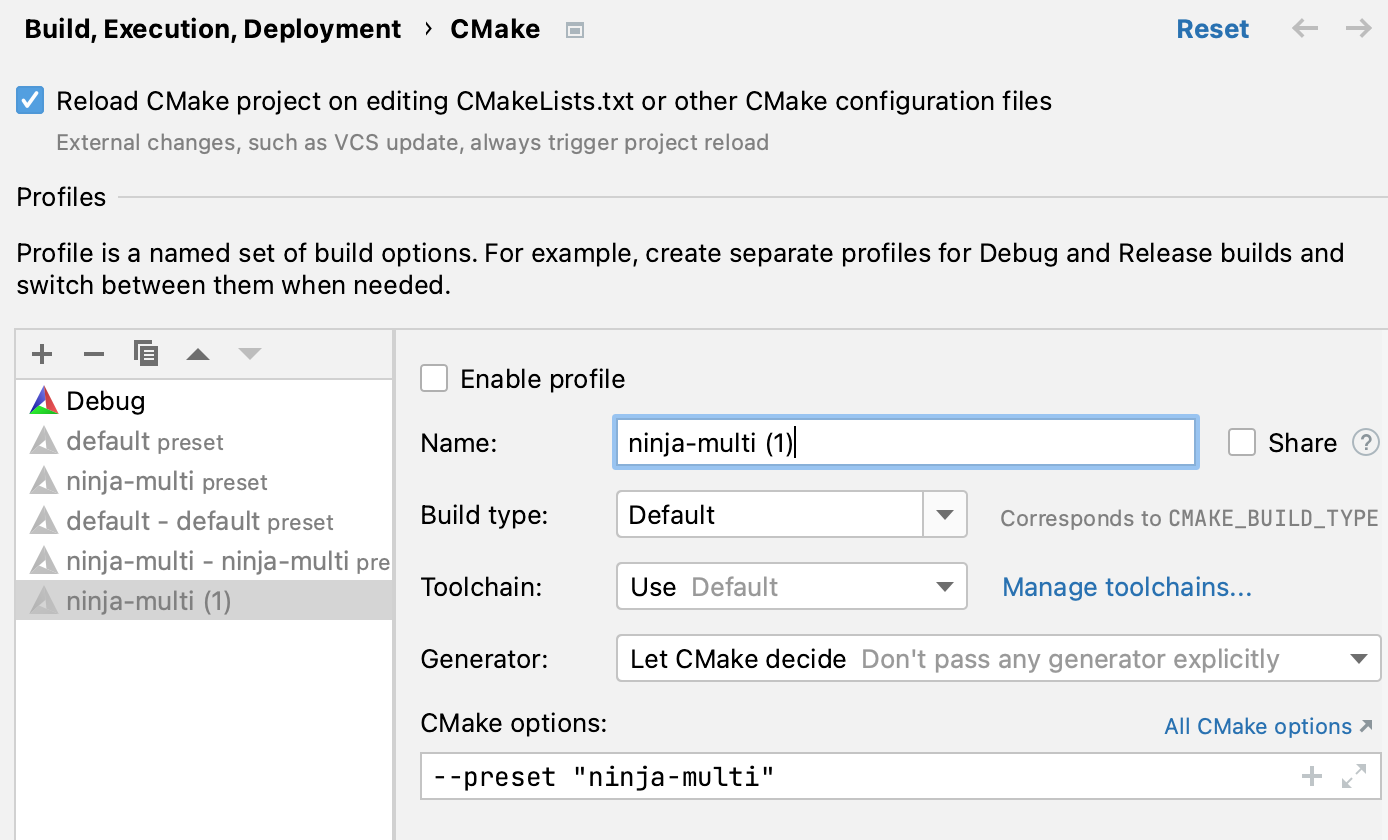
Modify the corresponding JSON files in the editor
Open and start editing the corresponding json file. CLion will track changes as you type and notify you about any errors in the Problems view:
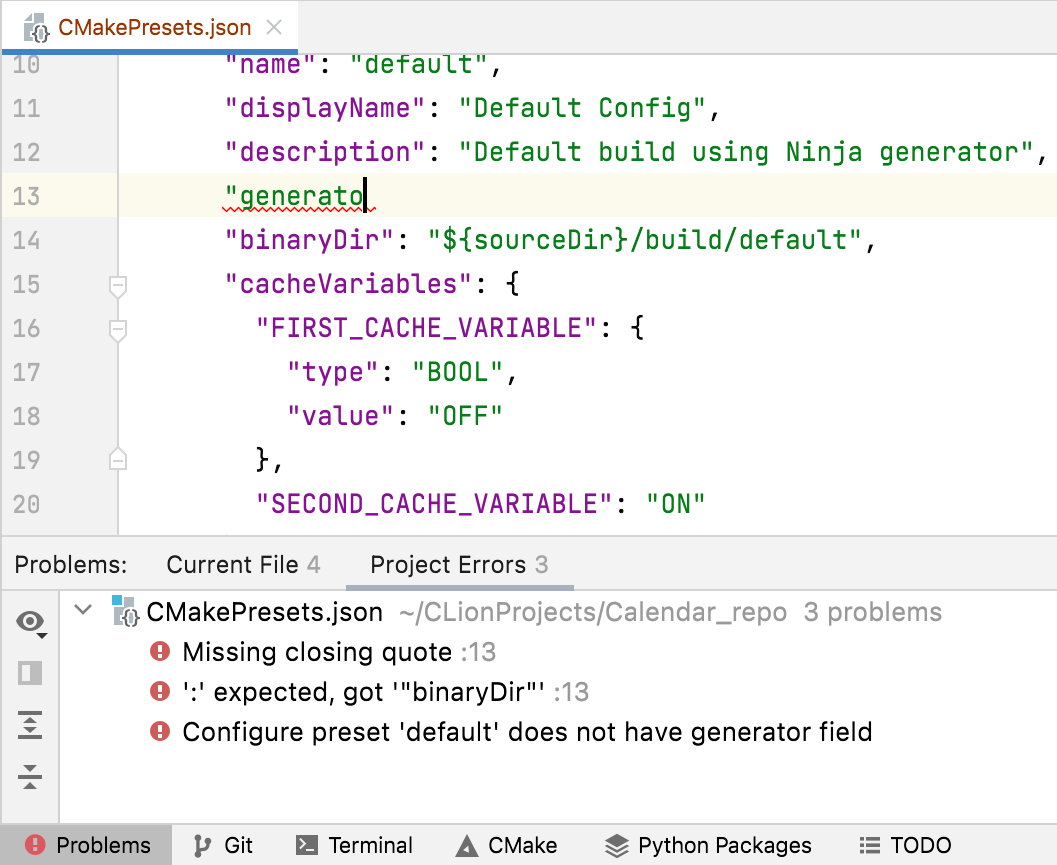
When you change a preset file in the editor or modify it externally, you will get a notification suggesting to reload the changes:
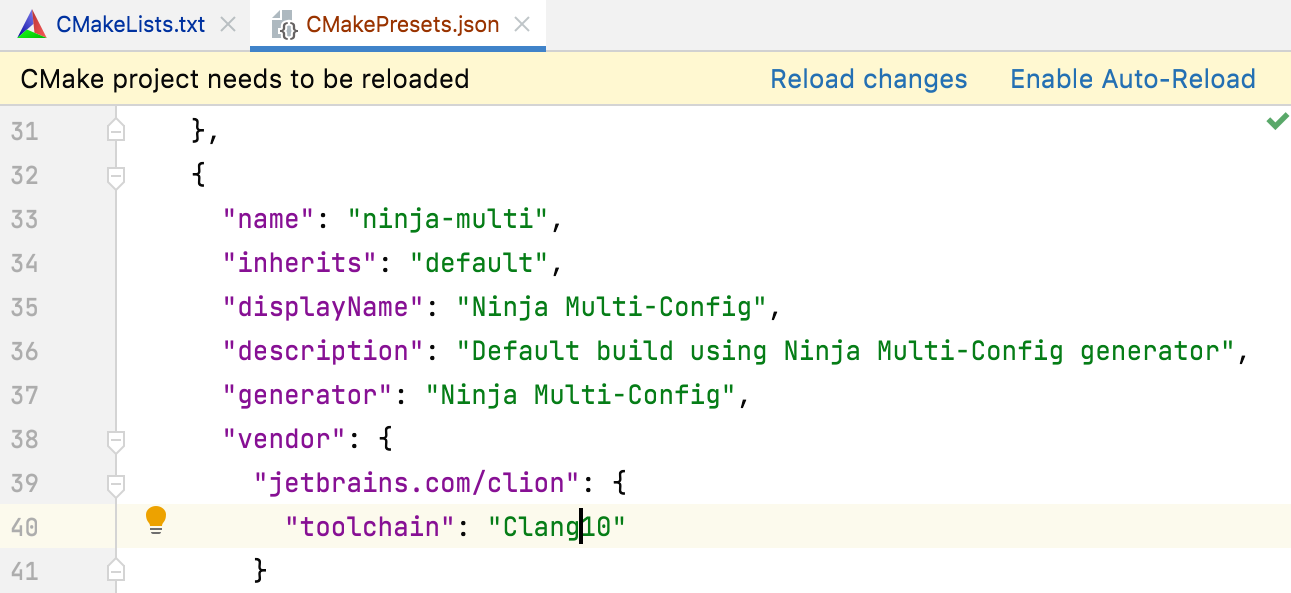
Click Enable Auto-Reload if you prefer CLion to reload the changes silently. This sets the corresponding checkbox in the profiles settings:

Changing the toolchain
By default, the loaded preset is linked to the default CLion toolchain.
To set one of the already configured toolchains, modify the vendor-specific field of the configure preset.
For example, use the following code to switch to a toolchain called Clang10:
As a result, the Clang10 toolchain will be assigned to the loaded preset:
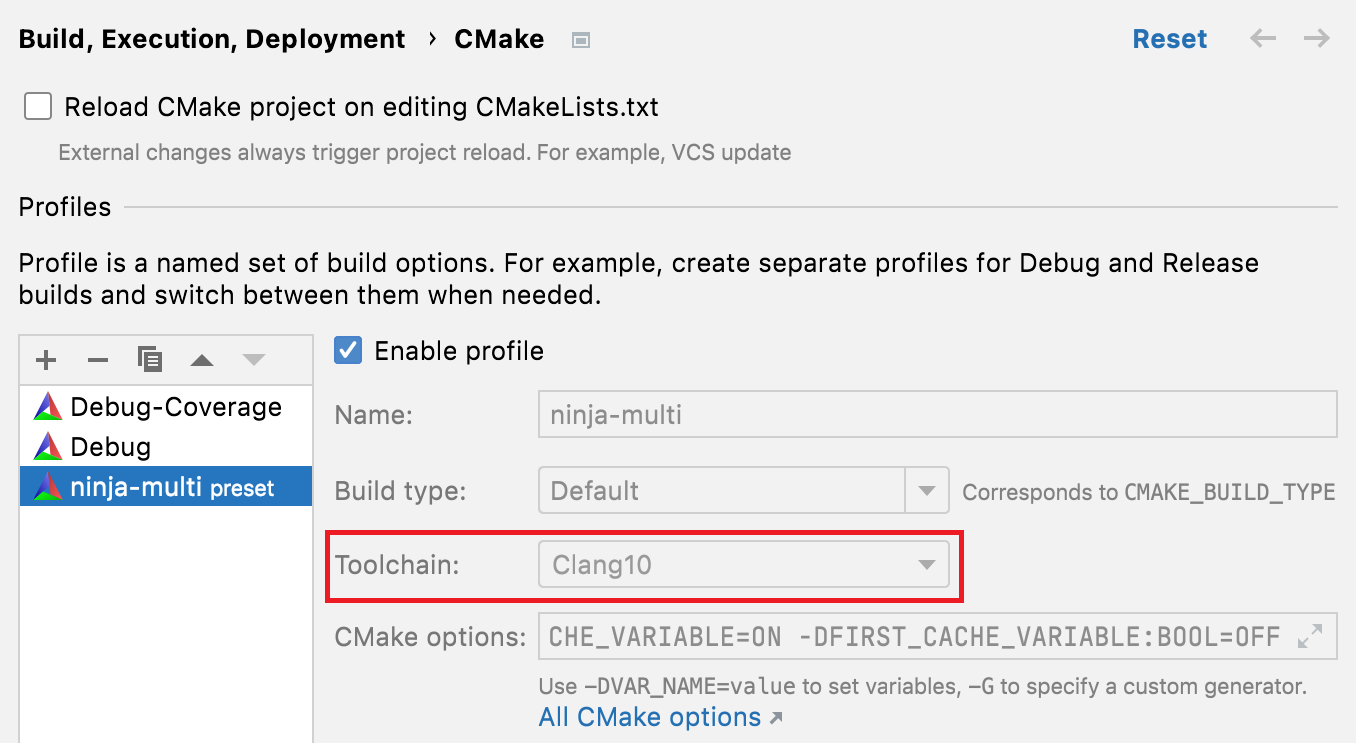
On Windows, if you are working with the MSVC toolchain, the architecture and toolset properties from the configure preset will be fetched to CMake options as well:
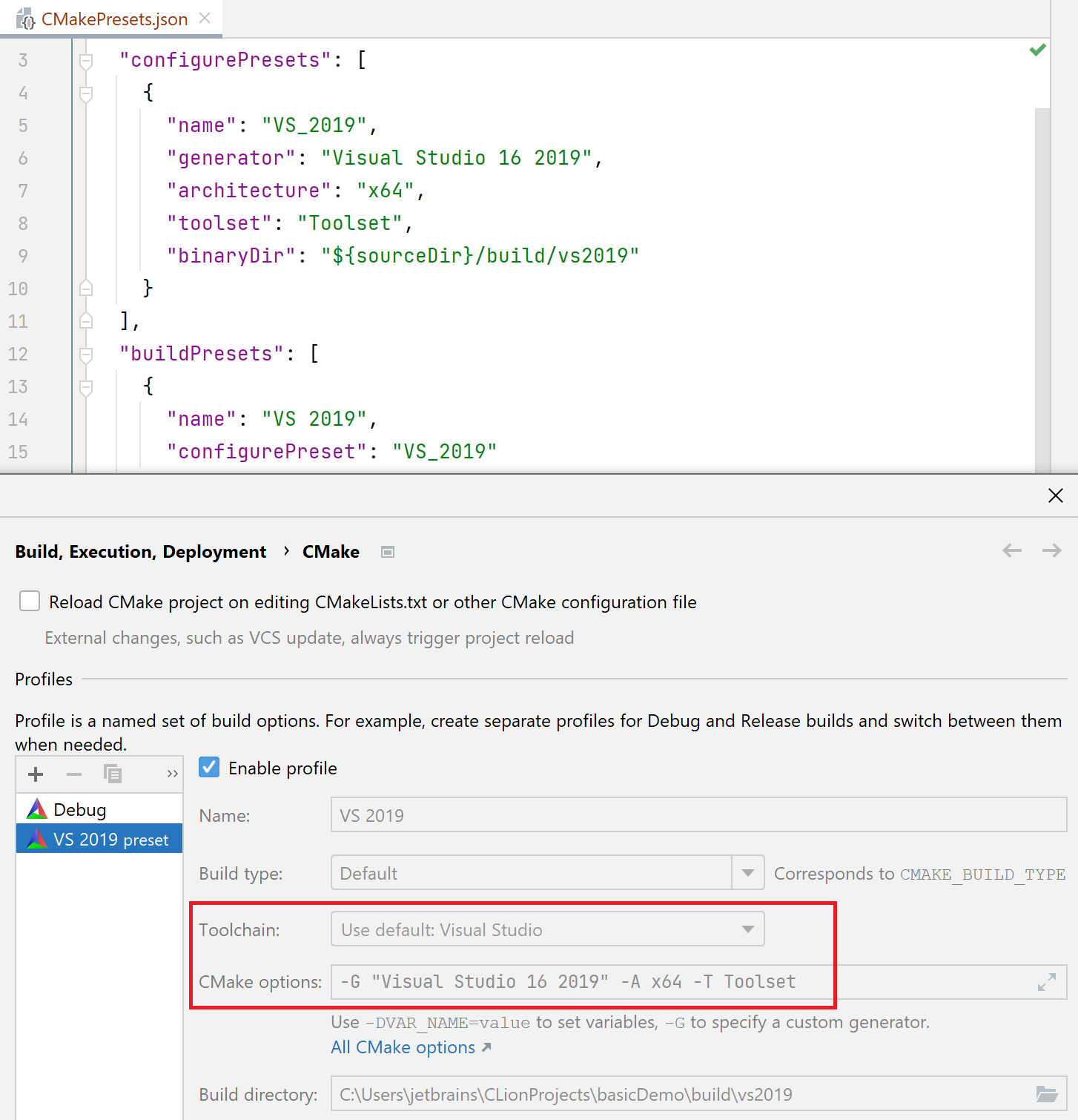
Condition support
CLion supports the condition field in the CMakePresets.json and CMakeUserPresets.json files to filter presets. Note that only the equals and notEquals types are supported.
Here is an example of how to filter a preset by platform:
After you configure filtering by platform, the corresponding preset will only appear in your preset profile list on the platform for which it is enabled.
Learn more about the condition field options in the CMake documentation.
Python integration
If you have a Python interpreter configured for your project, it can also be passed to a CMake preset. This requires explicitly setting the enablePythonIntegration flag in the preset attribute. Here is an example:
After the vendor field is configured, the Python interpreter will be passed to the appropriate CMake profile.