Maven profiles
Aqua lets you use Maven build profiles which can help you customize builds for a particular environment, for example, production or development.
Aqua lets you declare profiles explicitly in the POM of your project. Using code completion, you can place a number of different configurations inside the profiles tags and override the default configurations specified in your POM for Maven plugins, dependencies, repositories, and so on.
Open your POM in the editor.
Specify the
<profiles>section and declare the profiles.
Aqua displays them in the Profiles list of the Maven tool window.

Alternatively, you can declare profiles using one of the following ways:
You can define them locally in the Maven settings directory %USER_HOME%
/.m2 ./settings.xml You can define them globally in the global Maven settings ${maven.home}
/conf ./settings.xml You can define them in the profile descriptor located in the project's base directory (profiles.xml). Note that this option is not supported in Maven 3. See Maven 3 compatibility notes.
You can activate a profile in the Maven tool window using the Profiles node and the corresponding profiles' checkboxes.
Open the Maven tool window.
Click the Profiles node to open a list of declared profiles.
Select the appropriate checkboxes to activate the profiles you need. You can have several active profiles. When they are activated, their configurations are merged based on the POM profile declaration.
You can also activate profiles automatically, according to a range of contextual conditions. For example, JDK version, OS name and version, presence or absence of a specific file or property, but you still need to specify all the parameters inside your POM.
note
If you use profile activation with the JDK condition (JDK tags in the POM:
<jdk></jdk>), Aqua will use the JDK version of the Maven importer instead of the project's JDK version when syncing the project and resolving dependencies. Also, if you use https certificates, you need to include them manually for the Maven importer as well as for the Maven runner.
You can declare a Maven profile with the activeByDefault tag in the POM that activates only if Maven doesn’t find any other active profiles. For more information, refer to Maven profiles.
note
Remember to sync every time you change your pom.xml file to view the changes in the Maven tool window. When the pom.xml is changed, a popup is displayed suggesting to import the changes. You can also click
on the toolbar of the Maven tool window.
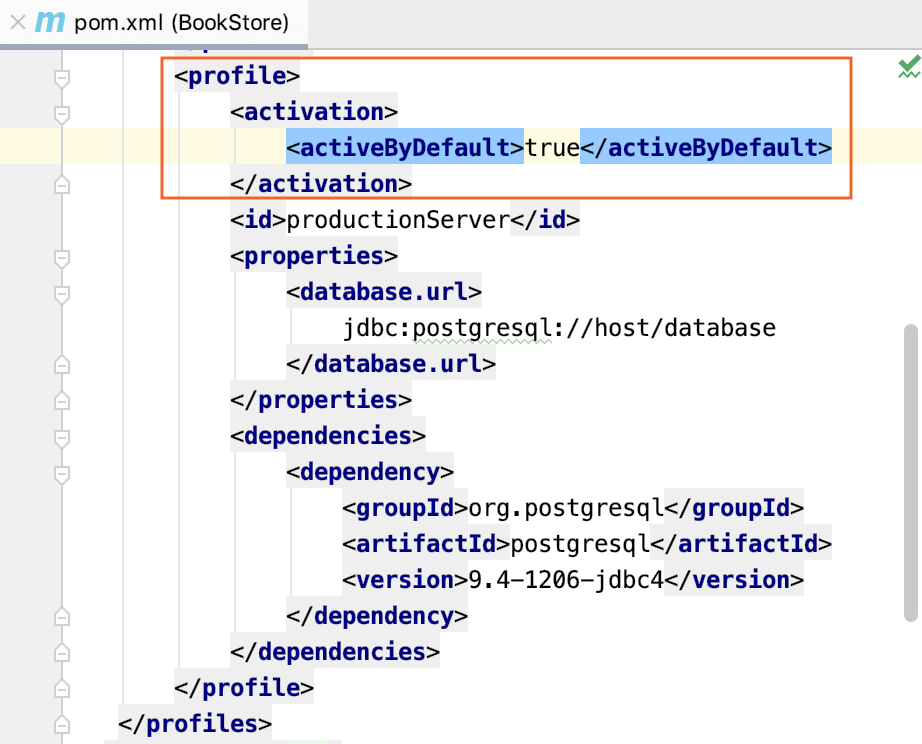
Aqua displays the activeByDefault profile in the Maven tool window with the selected checkbox that is greyed out.
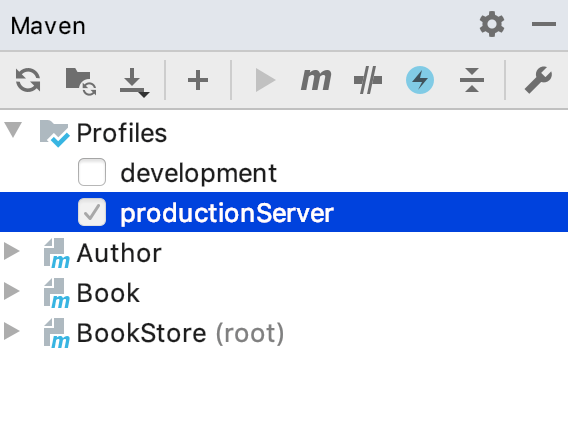
You can manually deactivate this profile by clicking the checkbox. Also note that if you manually activate any other profile, the activeByDefault profile will be de-activated.
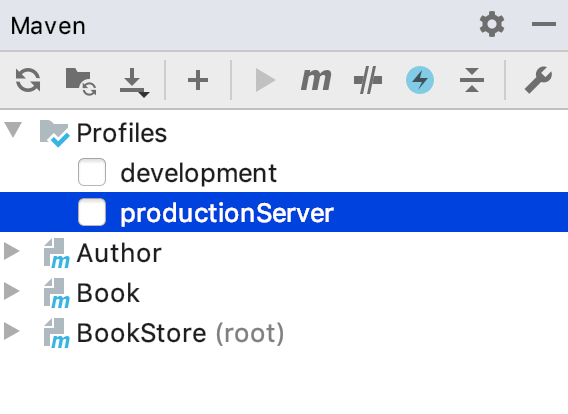
When you work with multi-module projects, keep in mind that if you specified the activeByDefault profile in your POM it will be deactivated when you manually activate any other profile even if it is declared in the POM of a different module.
If you need to deactivate the profile, follow these steps:
Open the Maven tool window.
Click the Profiles node to open a list of declared profiles.
Clear the appropriate checkboxes to deactivate the profiles you need. This prevents Aqua from using those profiles when building or running Maven commands.
If you want to permanently remove the declared profiles, use the
pom.xmlfile, locate the<profiles>section, and delete the required profile definition.