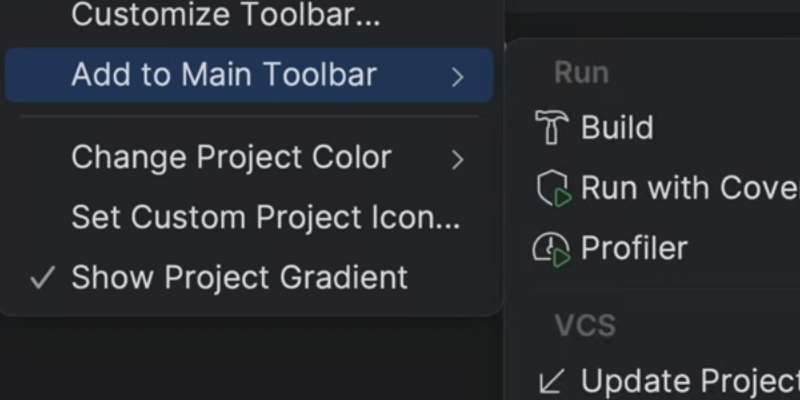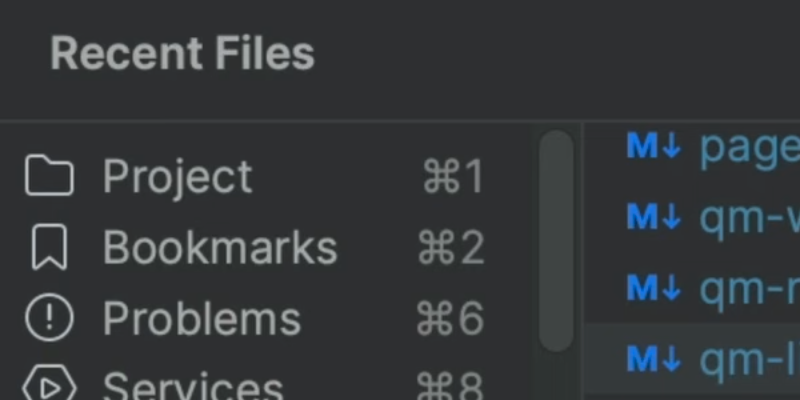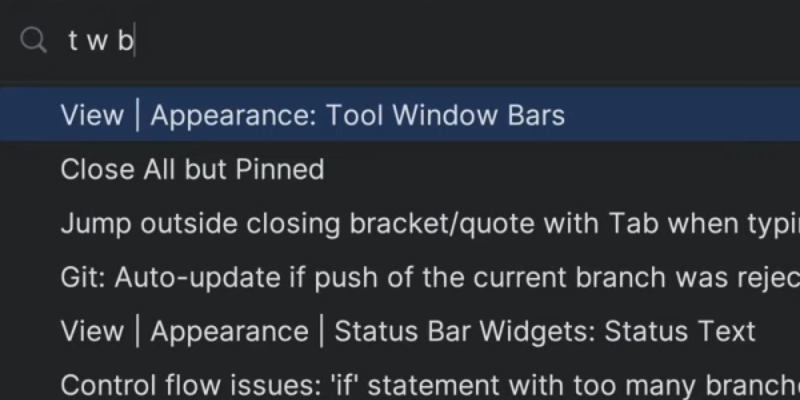How to Search Everywhere in Any JetBrains IDE
Search for anything in your JetBrains IDE across Classes, Files, Symbols and Actions.
The Problem
How do I find stuff, without memorizing a bunch of stuff? You’re editing something. You want to jump to something in your project. The IDE has so many options. What’s the fastest way?
You could browse through the file tree to find the file. Similarly, activate the navigation bar and wander around. Lots of other choices: Recent Files, Recent Locations, bookmarks, keeping a thousand tabs open.
The Solution
Press ⇧⇧ (macOS) / Shift+Shift (Windows/Linux) for Search Everywhere. The one IDE entry point to find everything. Type a string, make a selection, and jump to the target.
To dismiss the popup, press Escape. You can jump to a file by putting in the name of a file, not something in the file. You can type parts of a file path, to save some time. Those tabs show the kinds of things that can be searched. Hit tab to go Classes, then again to go to Files.
Mouseover on the tabs to show key bindings to open directly. “Symbols” is a favorite. Actions…the next tip. Want more power? Here’s three bonus tips:
- This checkbox controls how widely Search Everywhere goes looking. Press ⇧⇧ (macOS) / Shift+Shift (Windows/Linux) again to toggle it to checked, then again to unchecked.
- Use filter… to restrict results by certain criteria, per-tab.
- Click Open in Find Tool Window to get the full find treatment.
Yes, you can resize this window, as if it was a normal window. Next time you use Search Everywhere, it will remember the dimensions. Last point: the footer area has…tips! As you can see from these, lots of power in Search Everywhere.
Here’s one you didn’t see coming: Search Everywhere is also a desktop calculator.
Search Everywhere is the perfect first thing. Super-easy to learn, immediately useful, and gradually scales to more power.