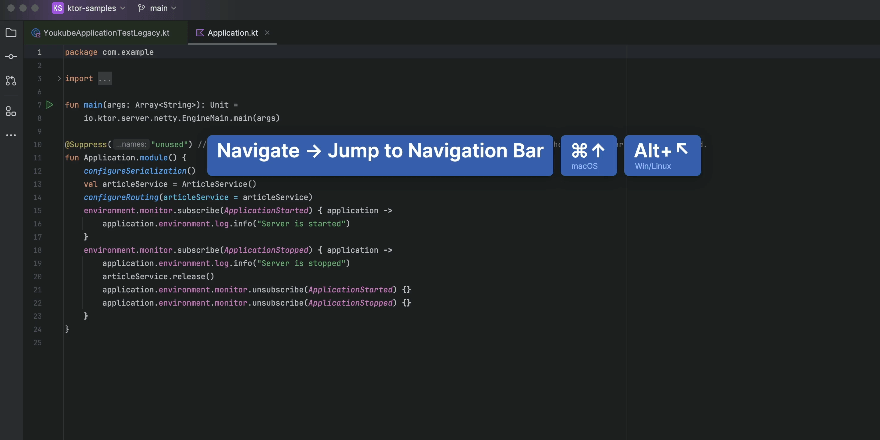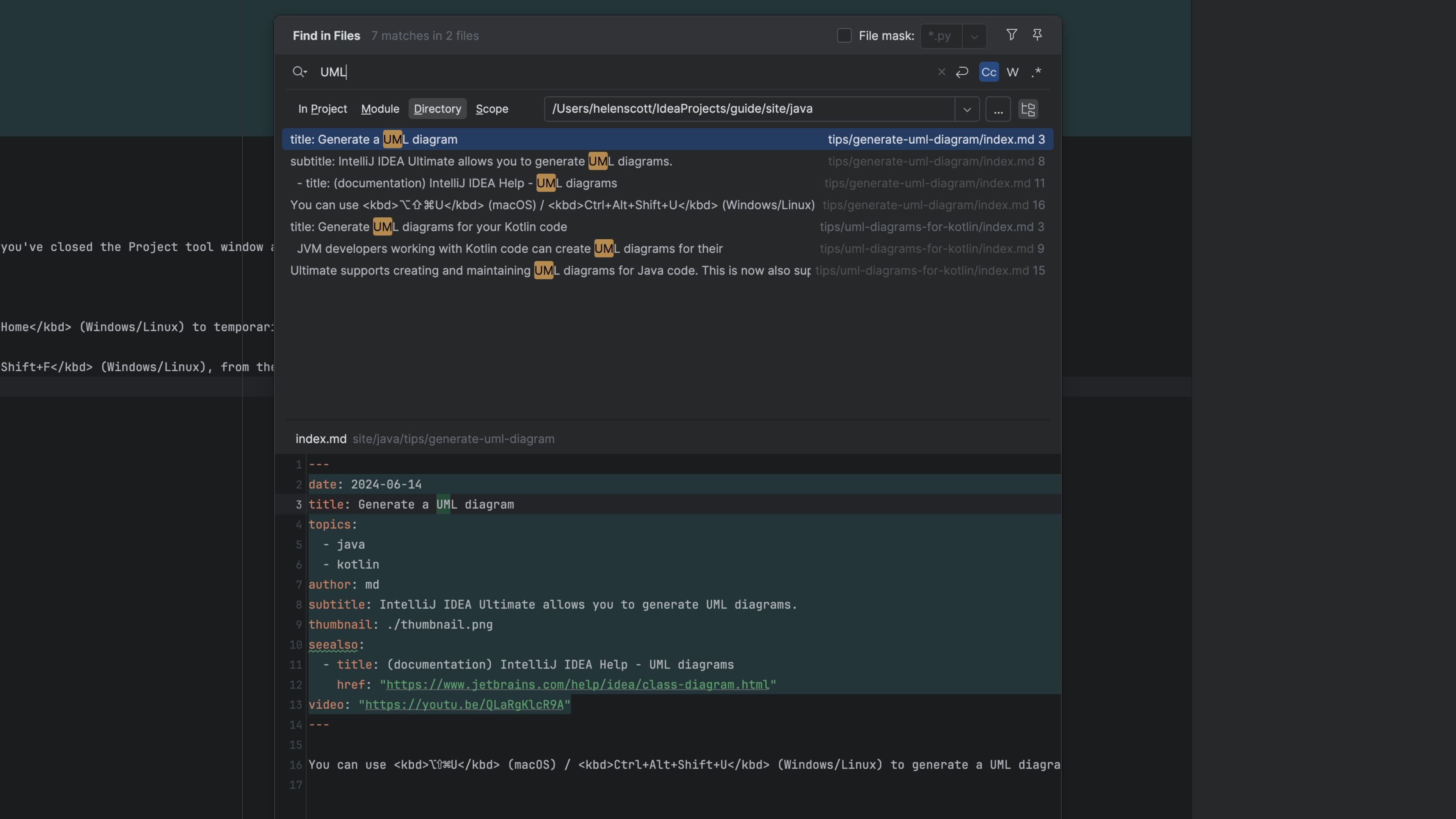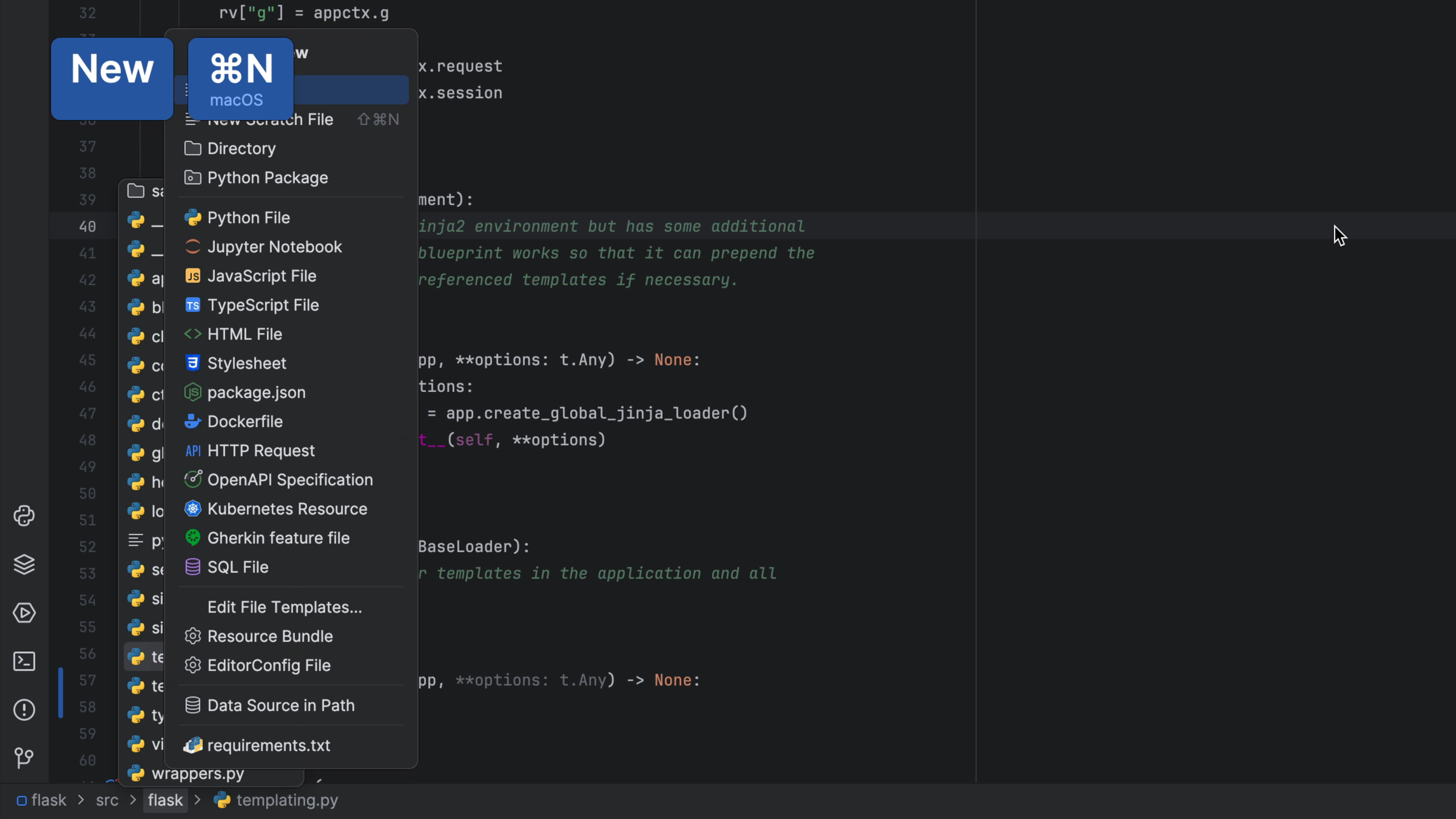Speed search with the Navigation Bar
Use the keyboard abbreviations to quickly find what you're looking for in the Navigation bar.
The Problem
We've discussed getting into the flow by reducing UI clutter and being keyboard-focused. We're using the Navigation Bar on-demand to get to targets in our project tree.
When we get a drop-down for contents of a directory, but sometimes the listing is long. We don't want to press down arrow a bunch of times. Instead, we can use the IDEs "speed search" facility to quickly dive through a long listing.
The Solution
You can invoke Navigate | Jump to Navigation Bar ⌘↑ (macOS) / Alt+Home (Windows/Linux) to temporarily re-activate the Navigation Bar. Once you use it, the window disappears.
Use speed search to select one item in the list by:
- Simplest case: Type one letter
- Type a second letter...if your choice is selected, then you're done, and you can press ⏎ (macOS) / Enter (Windows/Linux) to open it. Alternatively, you can perform over actions too. Perhaps you want to invoke "Refactoring" ⌃T (macOS) / Shift+Ctrl+Alt+T (Windows/Linux).
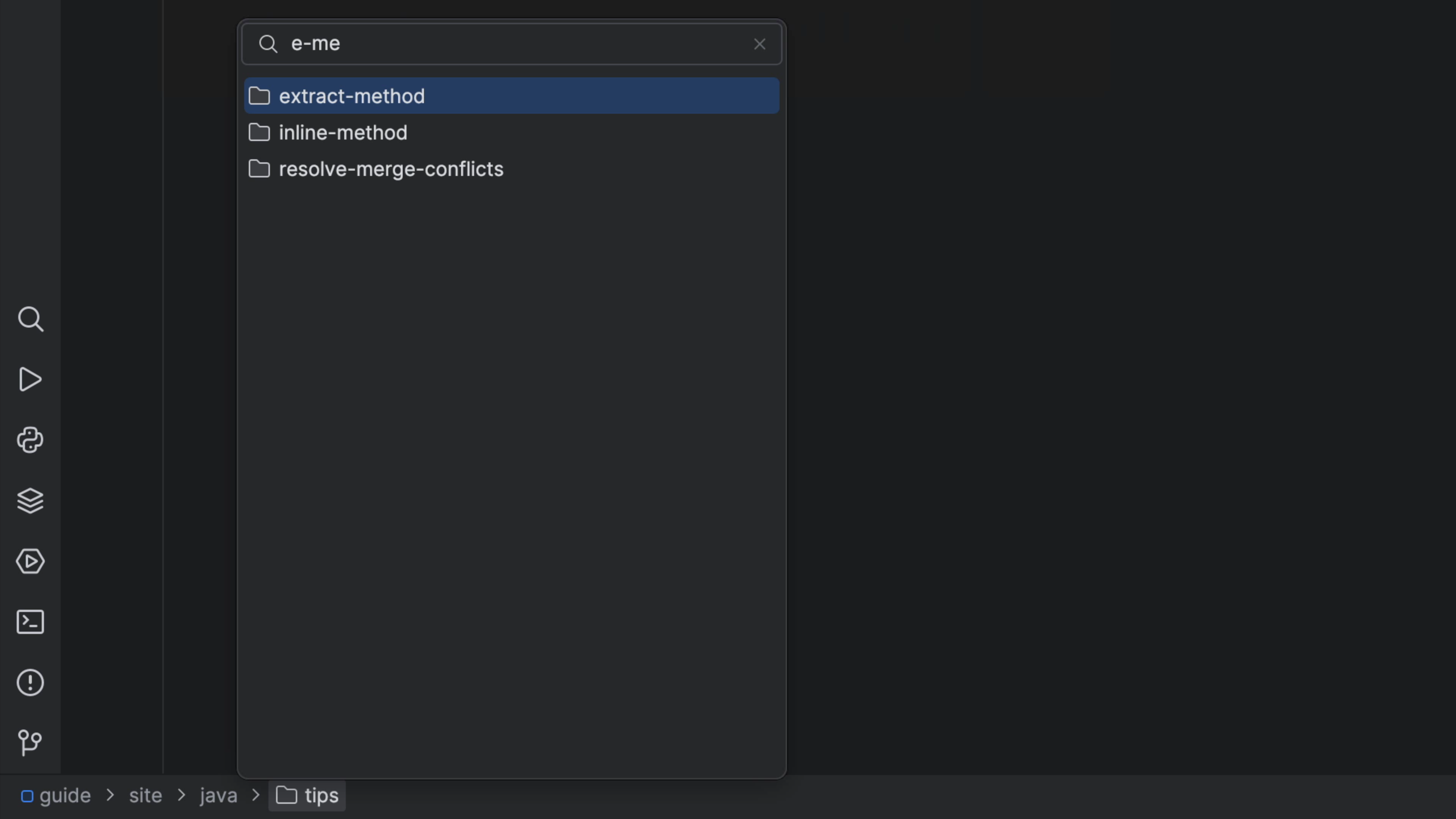
Go ahead and experiment with speed searching and see what you can discover. For example, you can also type a period and a letter to search in the file extension.
This becomes a very fast workflow for speeding through the navigation bar, all without using the mouse. Moreover, speed search is a pervasive pattern in all JetBrains IDEs.