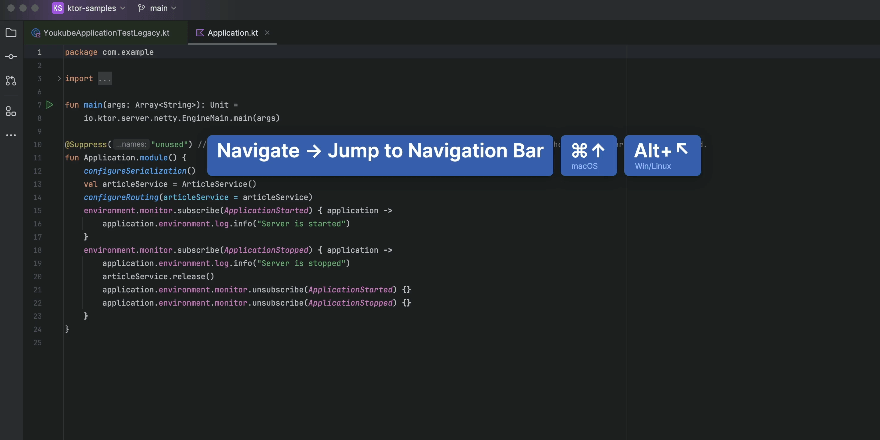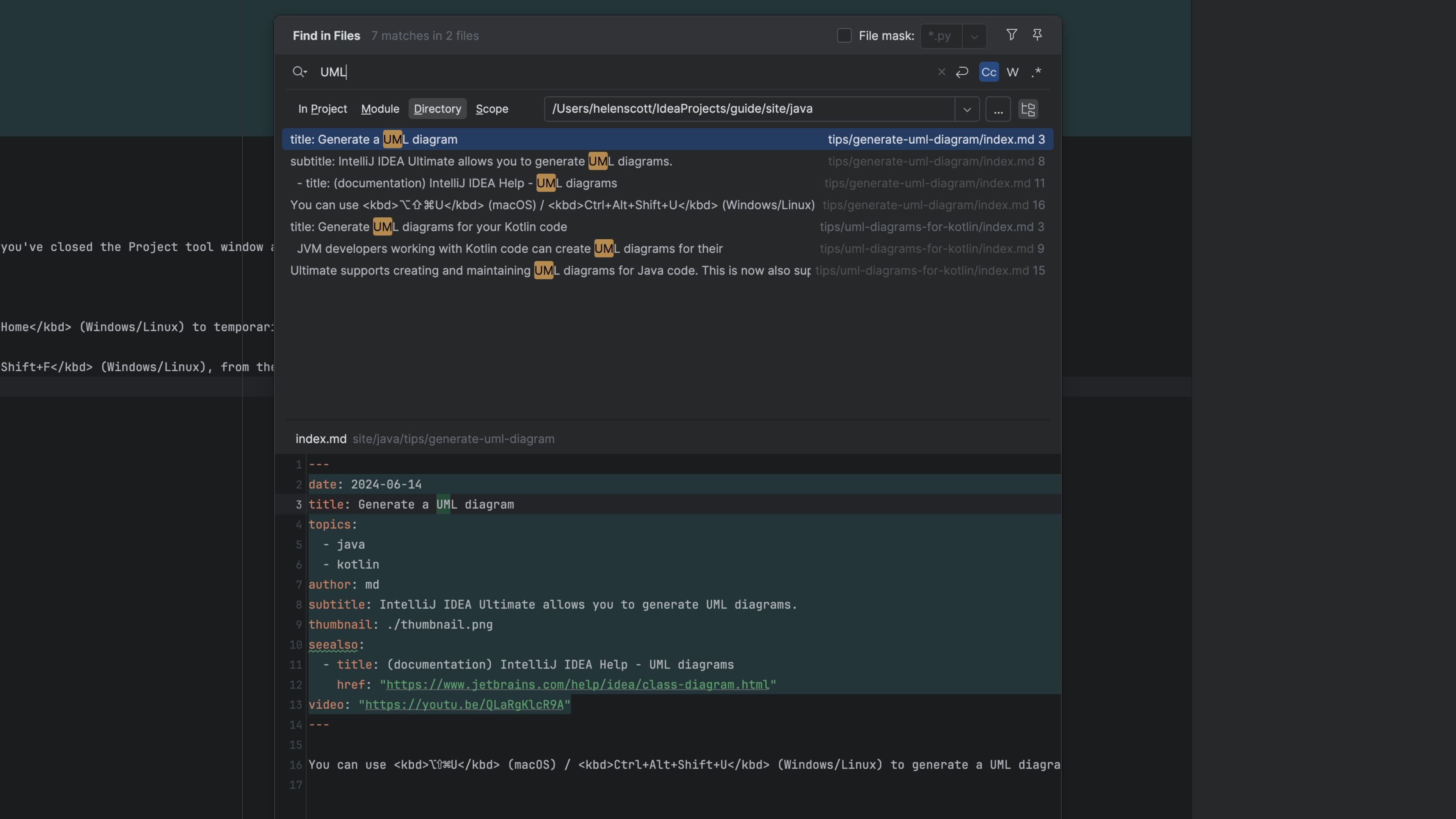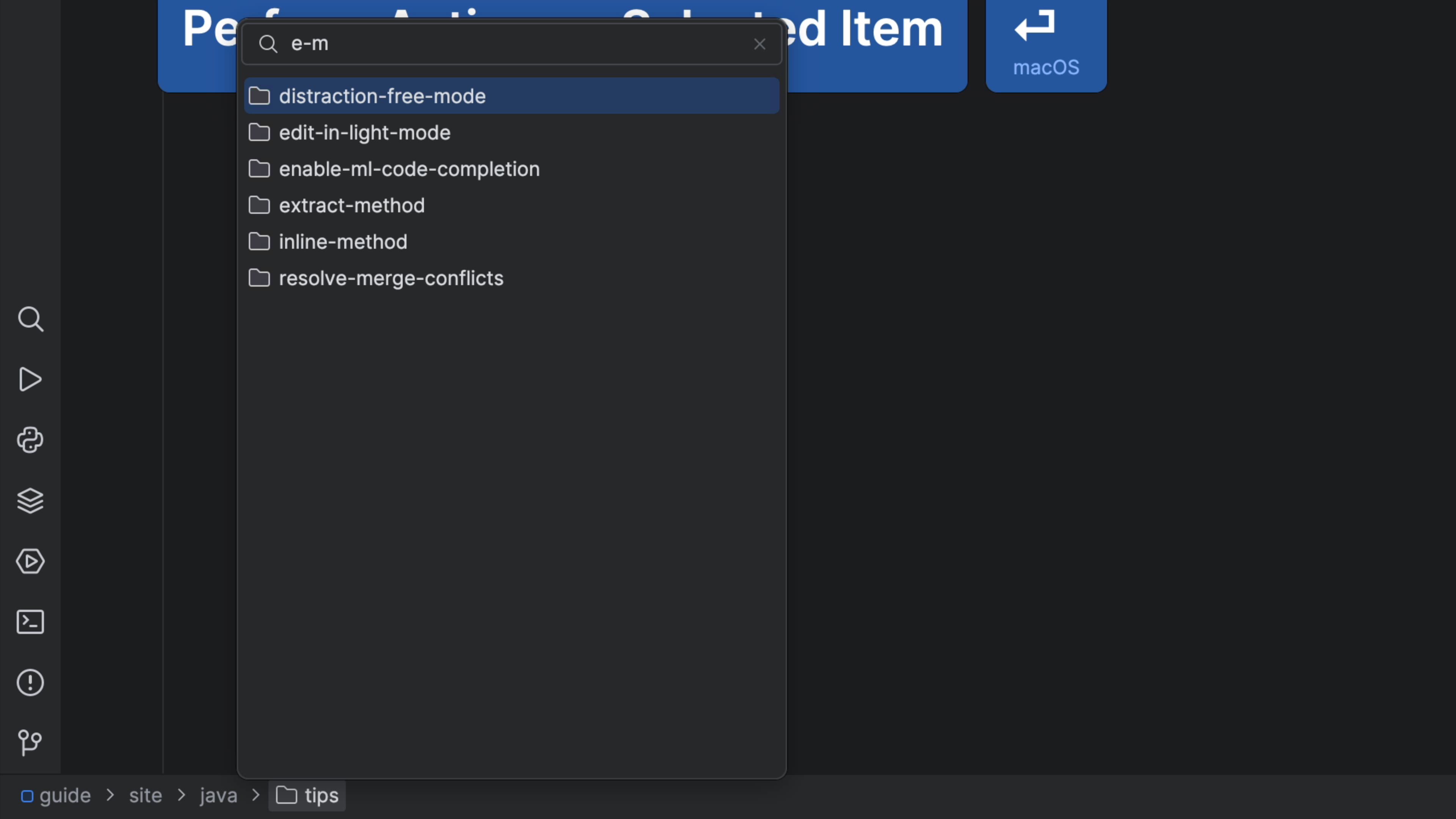Open any file from the Navigation Bar
Using just the keyboard, browse and open files in your project.
The Problem
If you've closed the Project tool window and hidden the Navigation Bar, you need a way to open file that's keyboard centric and doesn't disrupt your flow. Usually, the fastest way to open a file is the various search options (Recent Files, Navigate to File, etc.) But other times, you want to browse instead of search.
The Solution
In your JetBrains IDE, invoke the "Navigation Bar" with ⌘↑ (macOS) / Alt+Home (Windows/Linux).
You can now:
- Use the cursor keys to get to the target directory
- Speed search to select the file
Once you have selected the file you want to open in the Navigation Bar, press ⏎ (macOS) / Enter (Windows/Linux) and the IDE will open your file. Clicking with the mouse also works.
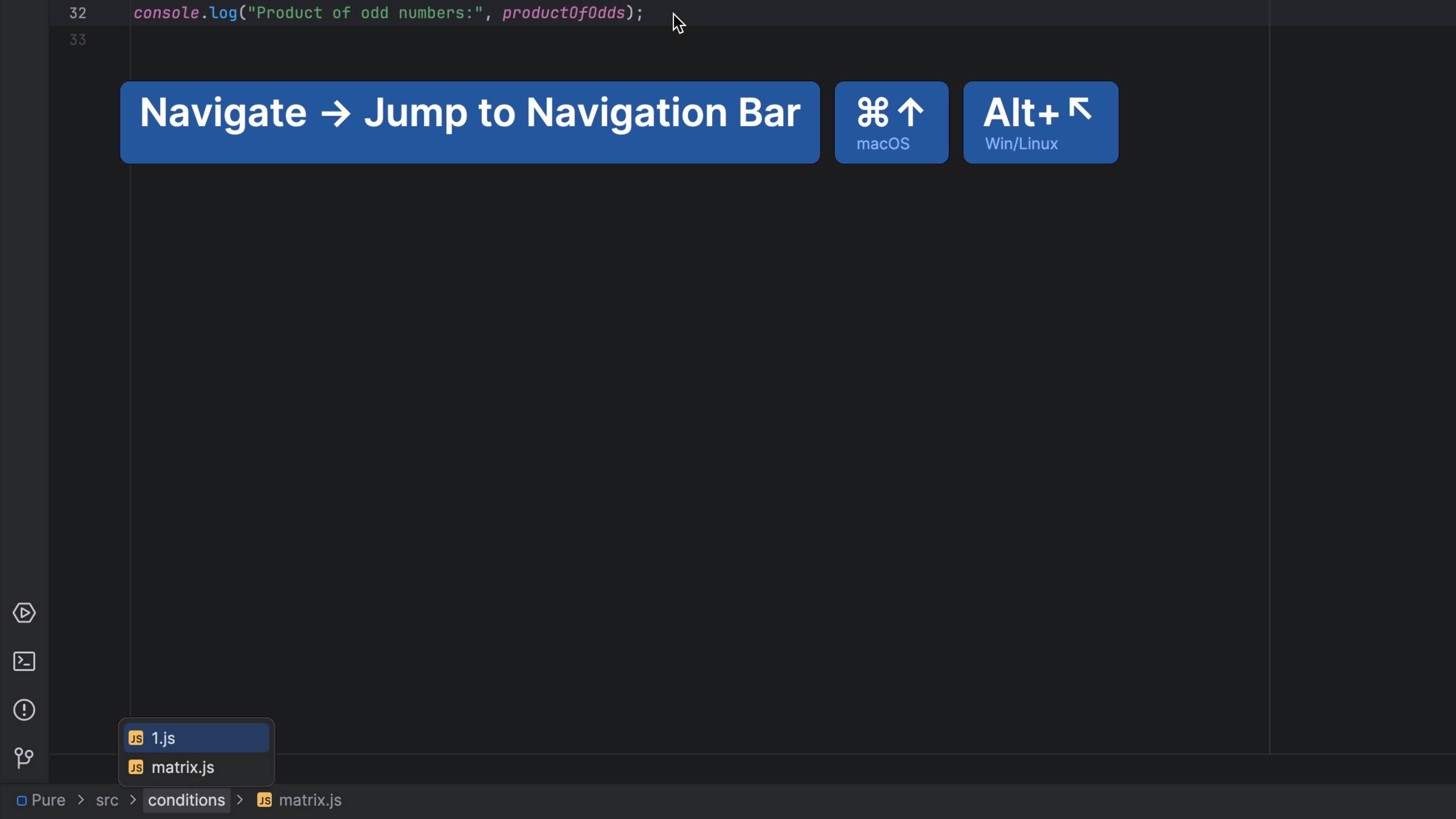
As a note, this is a very common pattern for jumping to a file in the current directory. In this case, you don't have to press ← (macOS) / Up Arrow (Windows/Linux) to go up to the directory. Even though the current file selected, you can still press ↓ (macOS) / Down Arrow (Windows/Linux) or better still, just start speed searching.
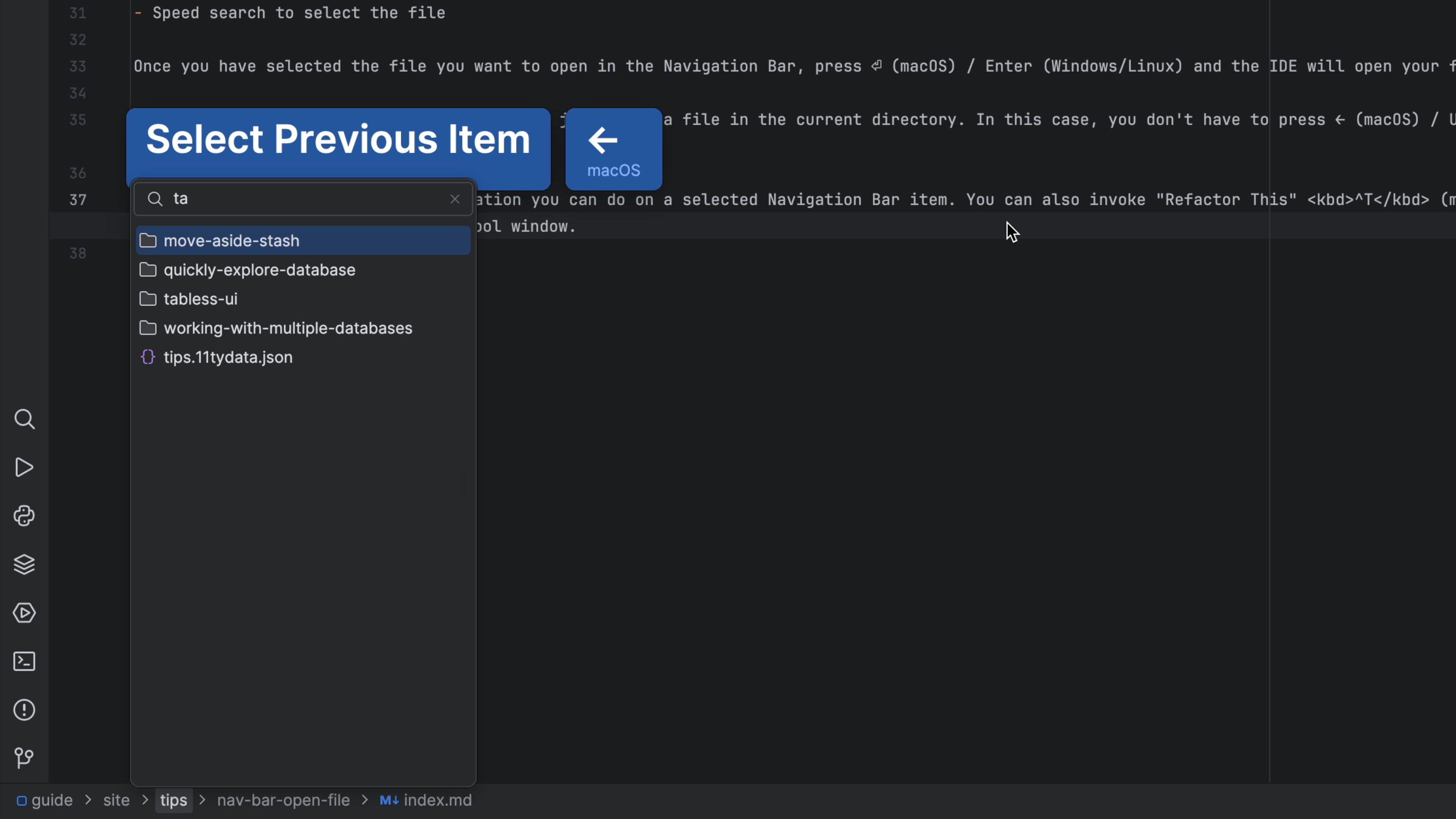
Opening the file isn't the only operation you can do on a selected Navigation Bar item. You can also invoke "Refactor This" ^T (macOS) / Ctrl+Alt+Shift+T (Windows/Linux), or "Delete" ␡ (macOS) / Delete (Windows/Linux) , basically, anything you could do when you click on the file in the Project tool window.
If you want to know what else the Navigation Bar can do, check out Navigating Like a Pro.
If you want to know what else the Navigation Bar can do, check out Navigating Like a Pro.