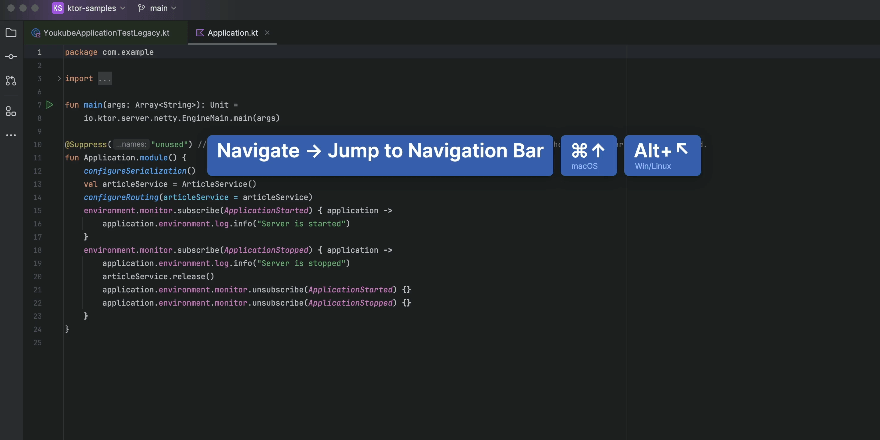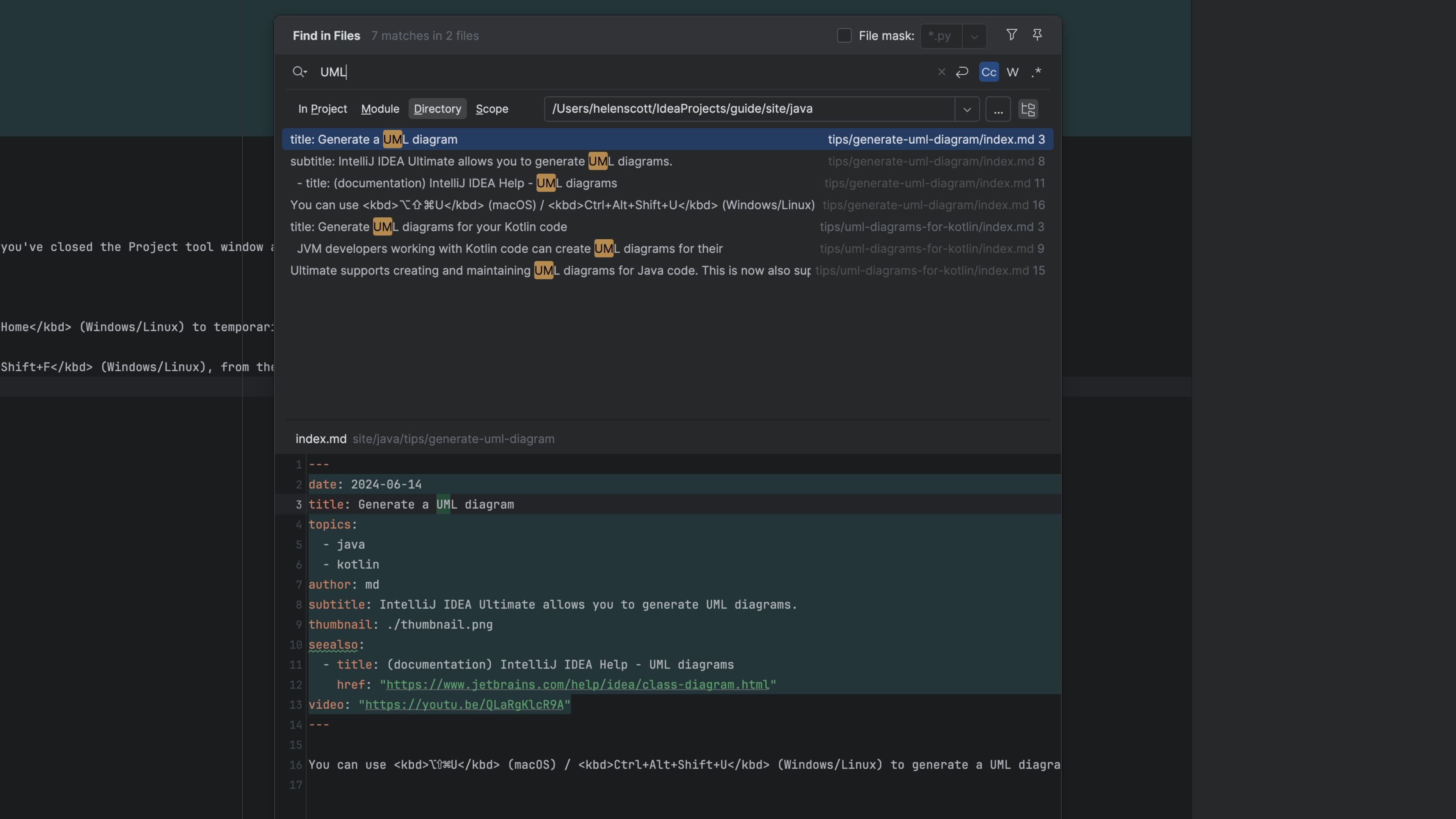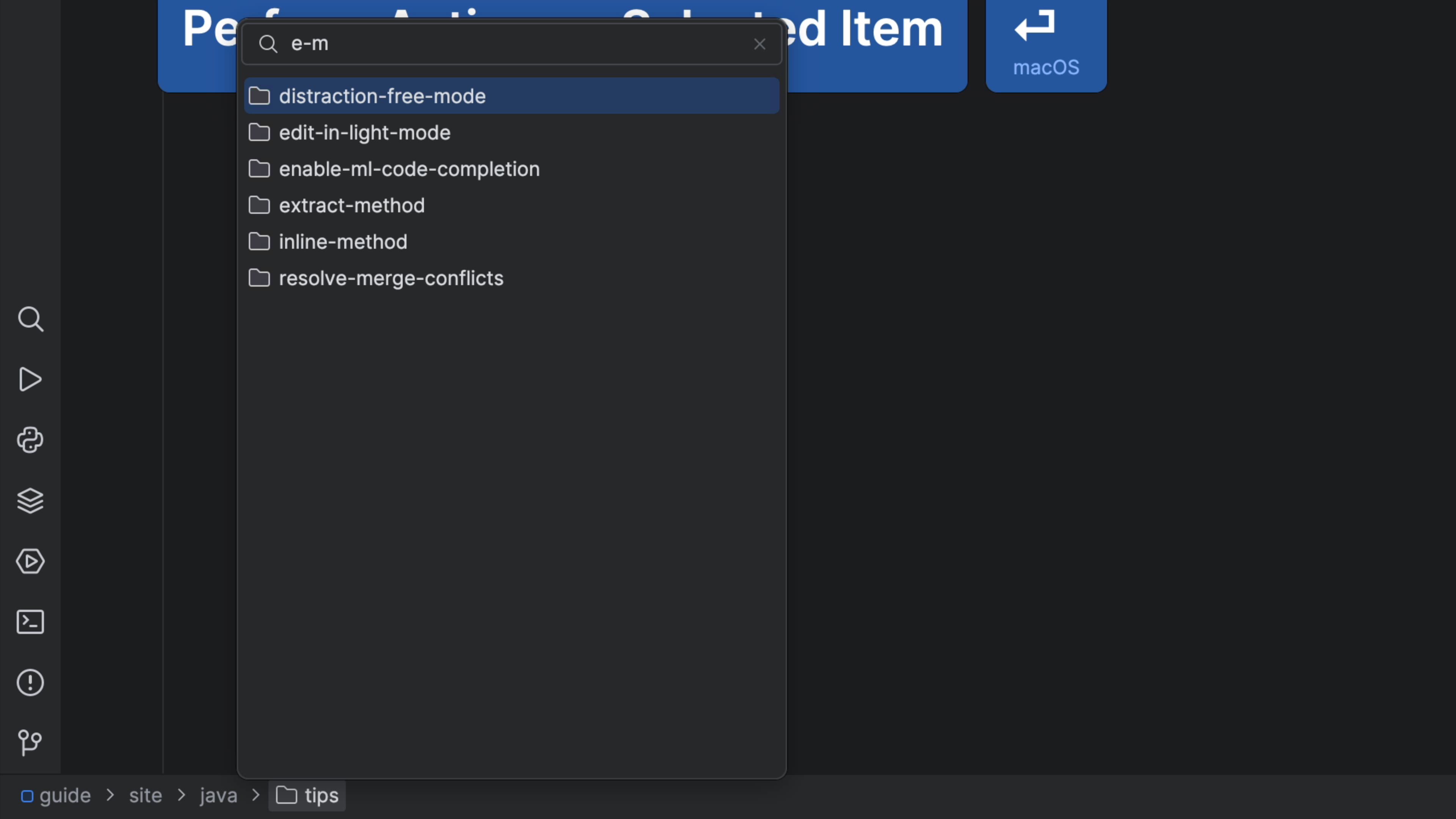Use Recent Files
Jump to any of the files you've been using recently in your JetBrains IDE.
The Problem
Have you ever been deep into a project, only to realize that you forgot to include something crucial in a file? We've all been there, so let's learn how to prevent this from happening to us again. While the tabs at the top of your screen are helpful, they can be a little bit overwhelming.
The Solution
Instead of searching for a certain tab, let’s use our IDE. One convenient way to find certain files is using the Recent File Window. Use ⌘E (macOS) / Ctrl+E (Windows/Linux) to get a nice list of all the files you have visited recently. It is automatically sorted in the order you have visited them, which makes going back so much easier
Well, that is already a great improvement, but we can do even better! What if the file you are looking for is at the very bottom. Well sure we could press arrow down like a hundred times, or worse use the mouse, or we just type directly into the window, which lets you search for a particular file.
Wouldn’t it be nice if you could narrow it to only the files you edited, not all you visited? In the upper right corner, you see the “Show edited only” files. This will help you remove some clutter and hides the files you just visited without doing any changes, and you can even open a certain file in a split window to have a look at multiple files at the same by clicking on the icon on the right side or pressing Shift or Enter.
I got one more for you, let’s check it out! If we look to the left side of our Recent Files Window we see all the amazing tools we recently used. You want to jump to the Terminal? Just type in “T-E-R” and it will take you right there.
Development is hard! and having a good overview of edited files is difficult. Luckily our IDEs make navigation really convenient!!