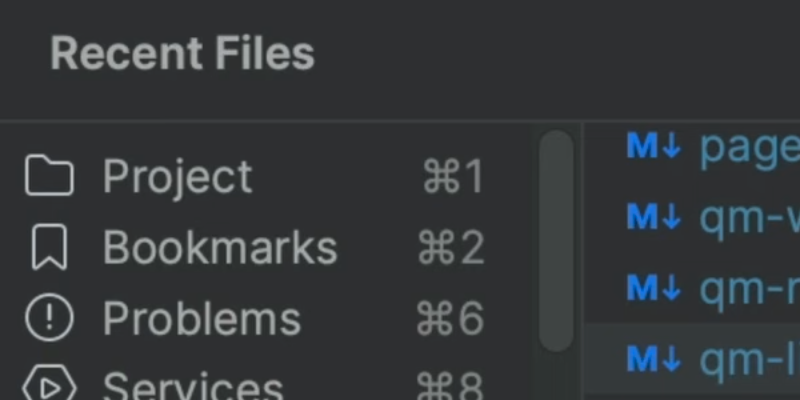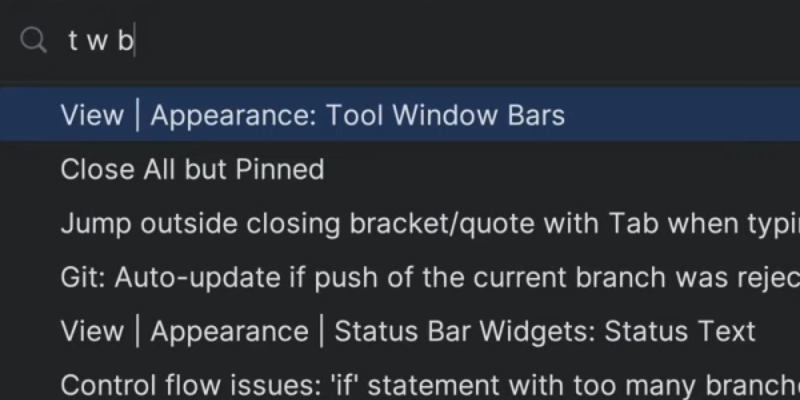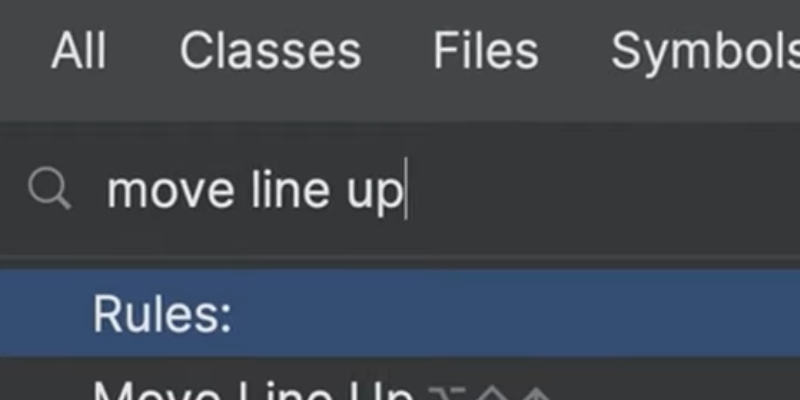Configuring the New UI in any JetBrains IDE
Enabling and configuring the latest JetBrains UI in your IDE.
The Problem
How does this “New UI” help me to be more productive?
The Solution
How do I enable this... "New UI"?" That’s an easy one, head over to your Settings, search for new ui and select the checkbox. You’ll need to restart your IDE, "production filler content" but then you’re all set.
It’s a cleaner layout with functionality grouped so you know where to look. For example, your project information, your VCS information including visual indicators of incoming and outgoing changes, your Run & Debug widget which allows you to change your run configurations, and then additional functionality in the form of Code With Me, Search Everywhere, and Options.
Next you’ll tell me that I can edit this toolbar. Funny you should say that! Sometimes there’s that one action that you use a lot and just want to have a mouse-move away. You can right-click on the top toolbar and select Add to Main Toolbar and then choose your action, for example, Show History.
I use multiple projects, does the new UI help me with that? Of course! You can distinguish multiple projects at a glance by right-clicking on your main toolbar and changing your project colour. Let’s go for Cobolt.
Okay, Nice! Can I rearrange my tool windows too? Yup, and with the new UI you can configure them your way! You can drag them below the separator to display two vertically, or you can drag them to the right to display two horizontally. Don’t forget you can use ⌘⇧F12 (macOS) / Ctrl+Shift+F12 (Windows/Linux) to hide all tool windows.
Anything else I need to know? Yup! We’ve simplified the Debug tool window based on what you use the most so there’s now a single toolbar for more space. If the options you want to use the most aren’t available, just add them back! Perhaps you always want to see Evaluate Expression, for example,
The New UI is a much-needed update to the interface for JetBrains products making them less cluttered and more visually appealing. Go ahead, enable it and share your feedback with us.