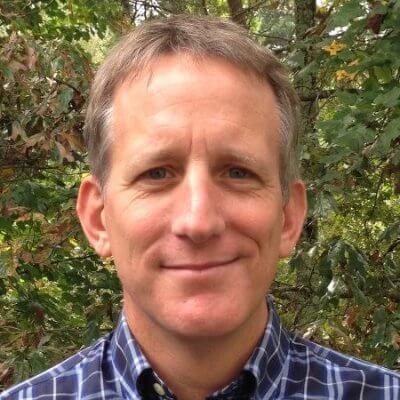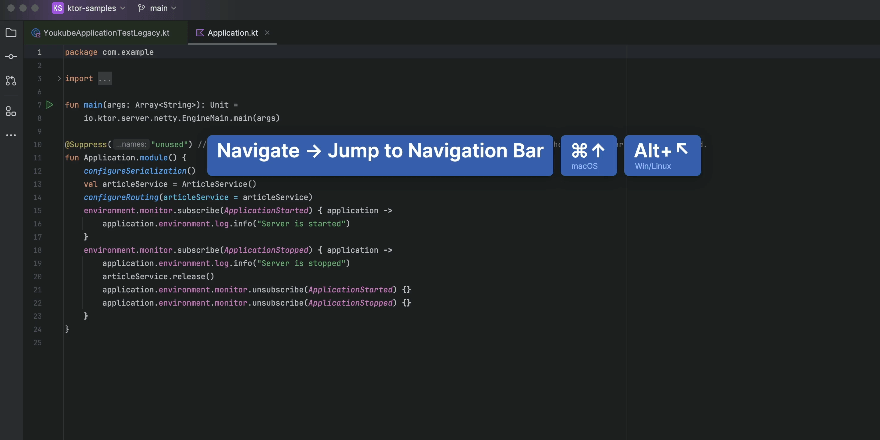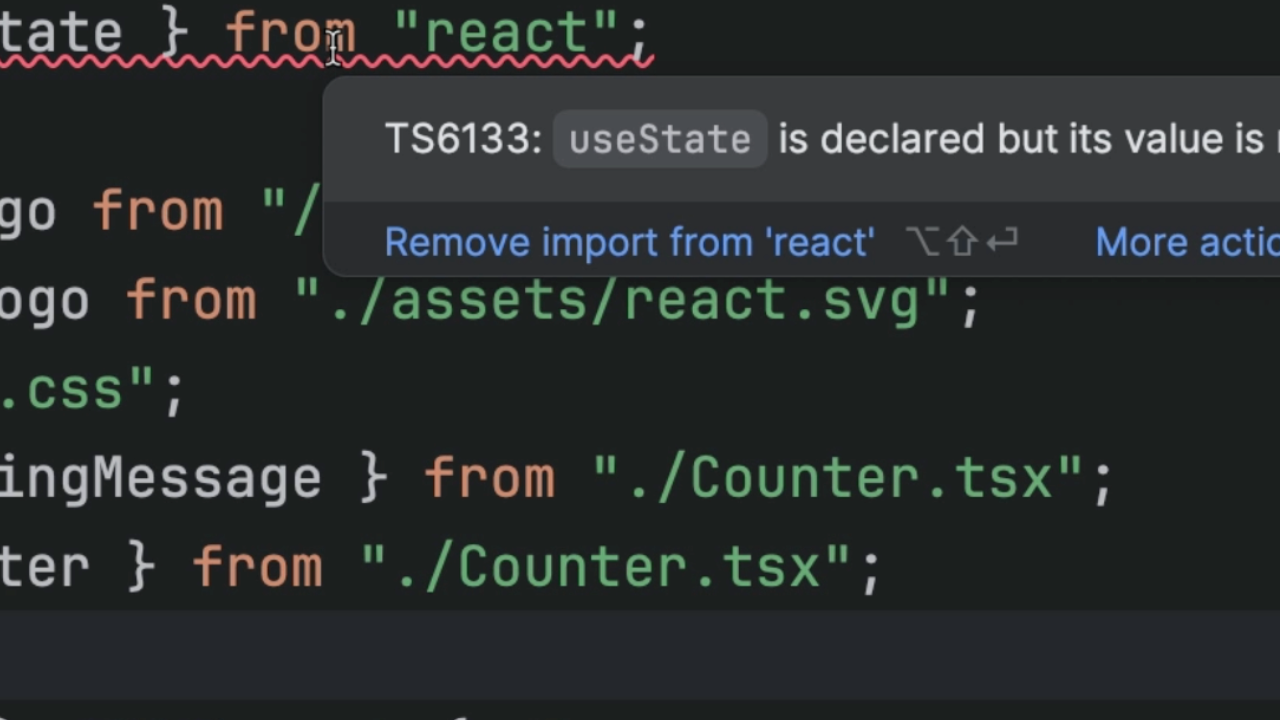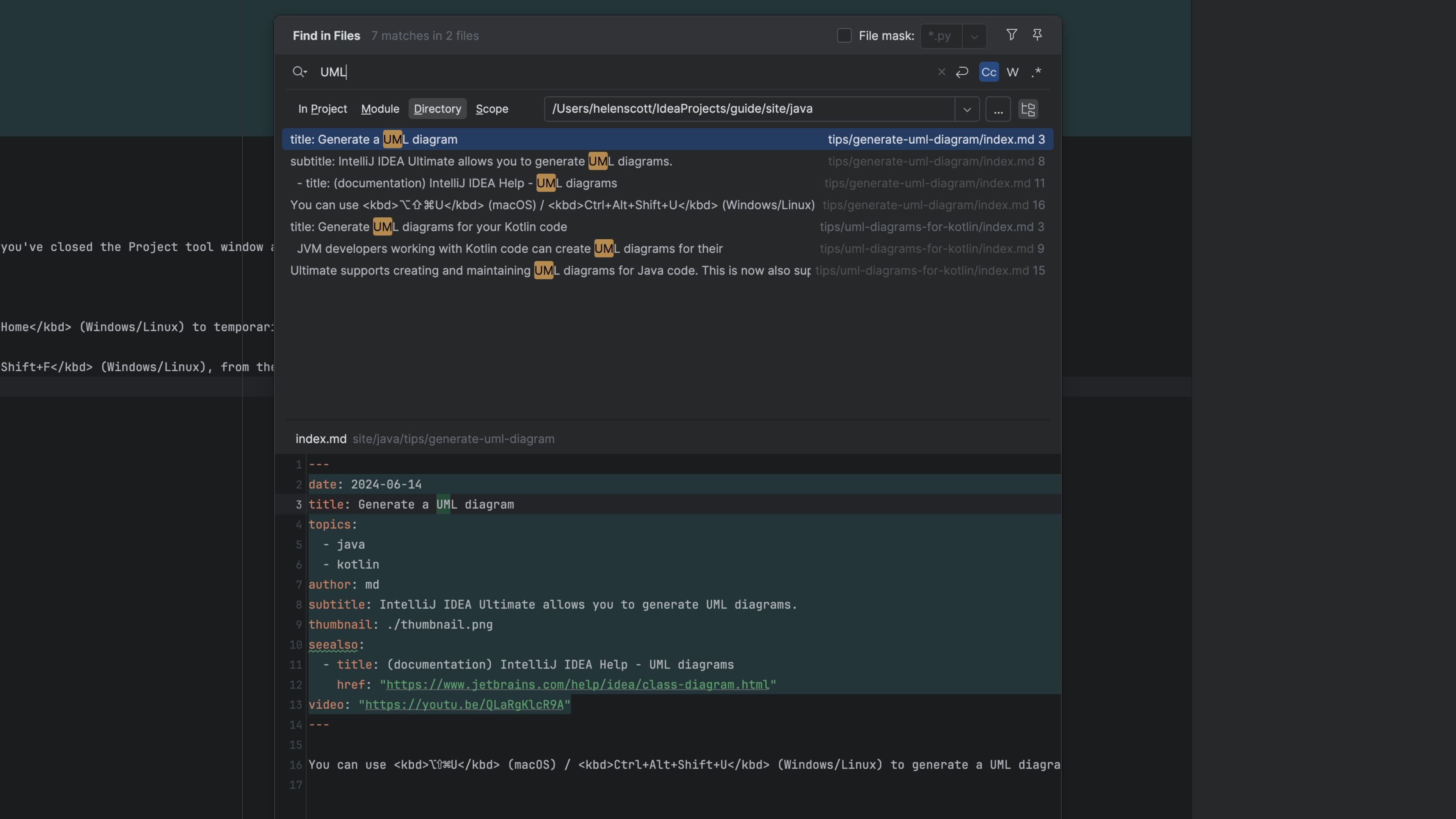Move Block Up/Down Using Keyboard
Use the keyboard to move a line or selection up or down in your file.
We want to operate on code in the editor fast. Using Cut-and-Paste is kinda fast, but there's a better way that doesn't temporarily remove the code from your file.
Make a selection (without using the mouse) and use ⌥⇧↑ (macOS) / Shift+Alt+Up Arrow (Windows/Linux) or ⌥⇧↓ (macOS) / Shift+Alt+Down Arrow (Windows/Linux) to move that selection to the target line. The selection gets dragged along, in view.
With cut-and-paste, you have semi-dangerously remove your code, then make a new line to put place the selection, then paste.