Getting Into the TDD Flow
Setup your PyCharm project to help get into the flow of Test-Driven Development (TDD).
Players have parents, also known as guardians. Let's make a module for a Guardian class. This time let's do it with a bit of test-driven development (TDD) and show how to get PyCharm into a good "flow" for TDD.
New python class
First, we need to create our new guardian class. From your Project tool window ⌘1 (macOS) / Alt+1 (Windows/Linux), navigate to your src directory, right-click and select New > File. You can start typing in "python" and to quickly filter then press return.
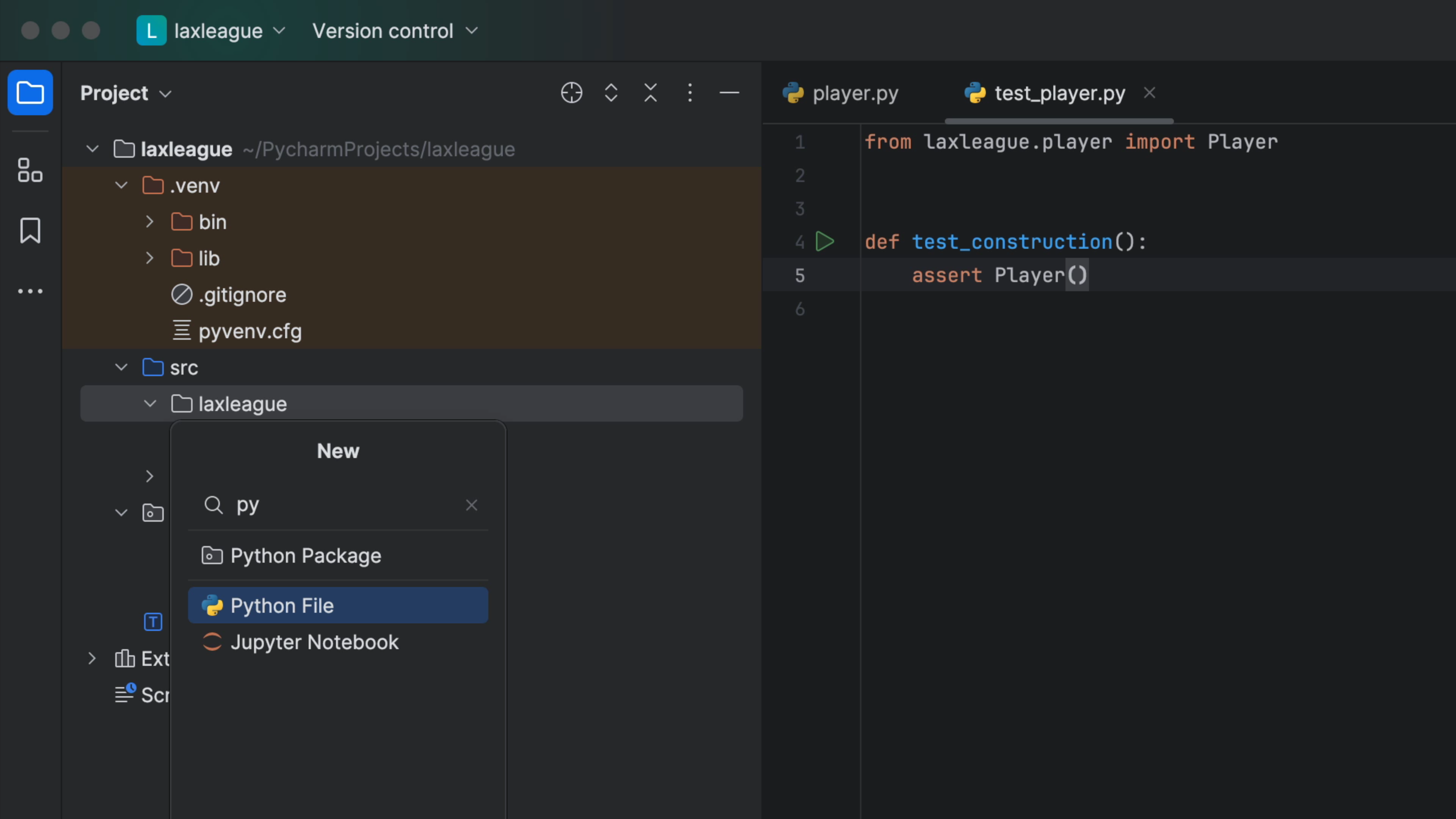
Call your new class Guardian and press ⏎ (macOS) / Enter (Windows/Linux). PyCharm will create your new python file src/laxleague/guardian.py with an empty class:
import dataclasses
@dataclasses.dataclass
class Guardian:
pass
Why do we make an empty placeholder class? To let PyCharm generate the test for us. Use Navigate To Test (⌘⇧T (macOS) / Ctrl+Shift+T (Windows/Linux)) as explained in the last step to help generate tests/test_guardian.py:
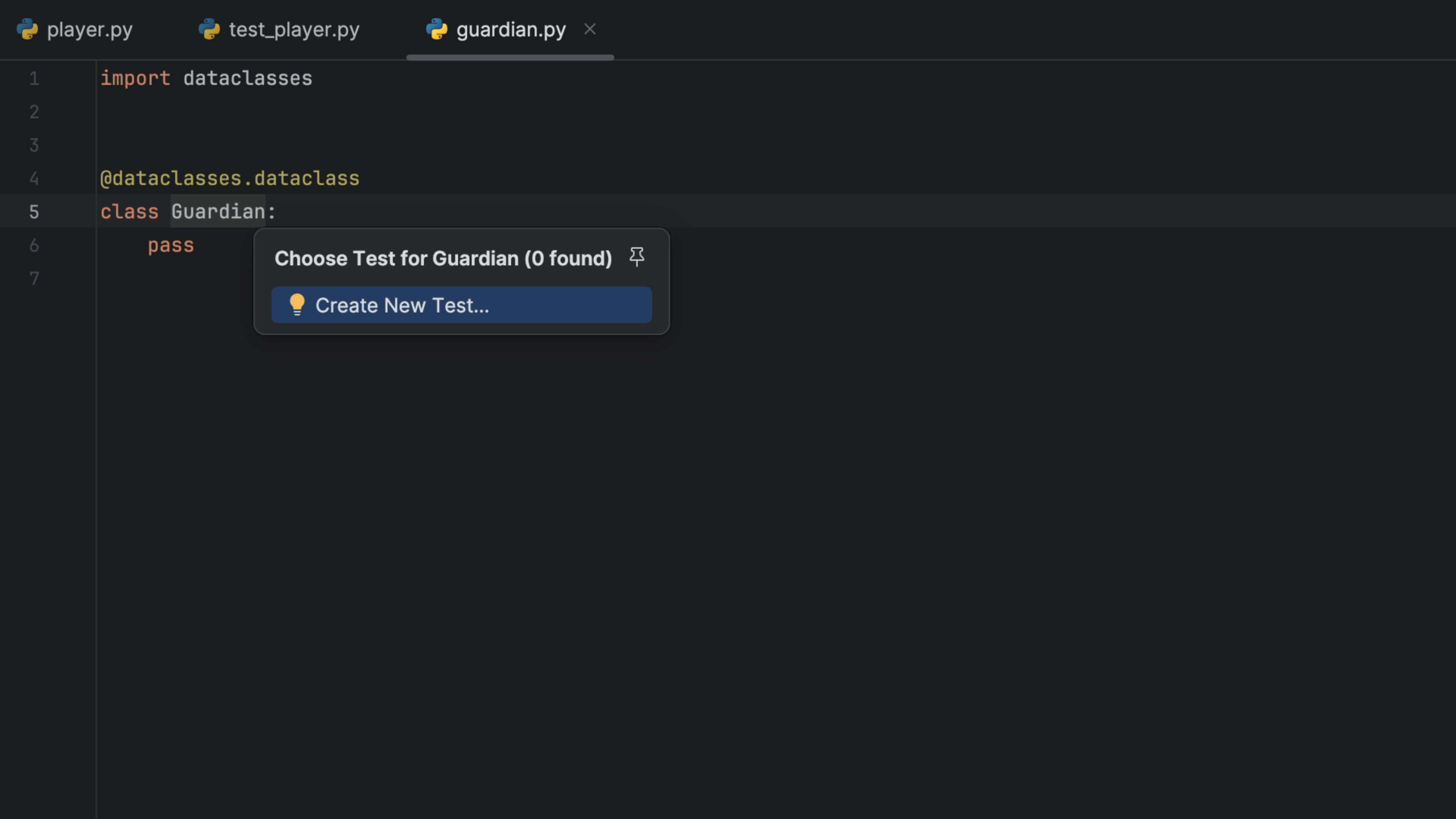
In the new test file, change the first test to test_construction to "get me into the flow", letting PyCharm generate the import:
from laxleague.guardian import Guardian
def test_construction():
assert Guardian()
This time we will run the test by opening the Project tool window ⌘1 (macOS) / Alt+1 (Windows/Linux), right-clicking on your tests folder and selecting Run 'Python tests in test':
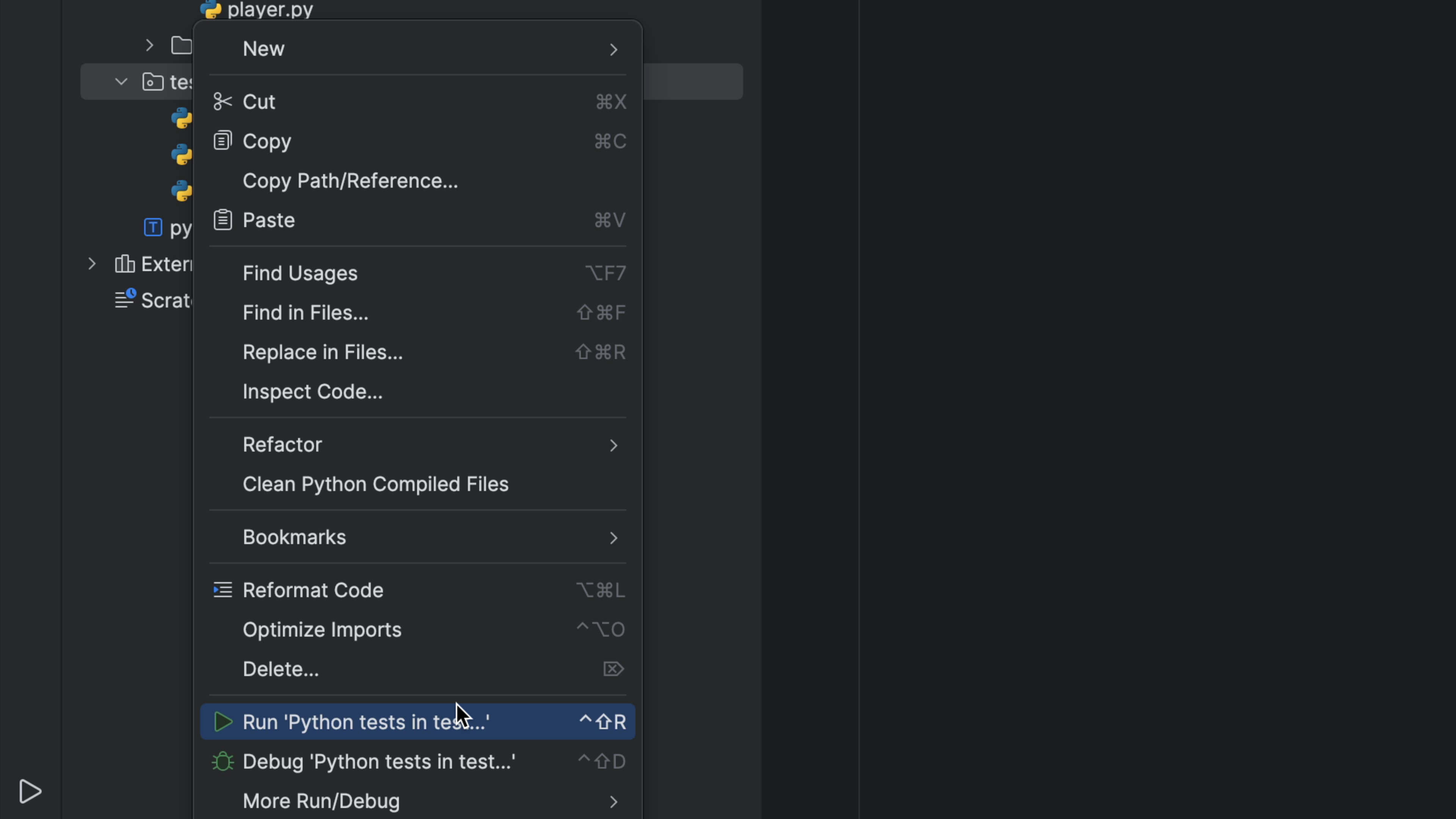
Not only does our new Guardian test pass, but our Player test passes too, and we can see both in the Run tool window.
TDD Flow
Now let's get ourselves into a TDD flow. We'd like to easily look at the code we are writing and the tests we're providing against that code. I like both visible, with my code on the left and the tests on the right.
There are a few ways you can achieve the TDD _look_in PyCharm. You can invoke Find Action with ⌘⇧A (macOS) / Ctrl+Shift+A (Windows/Linux) and search for Split Vertically. Alternatively you right-click on the tab you want to split to the right and select Split Right. In our case, that's test_guardian:
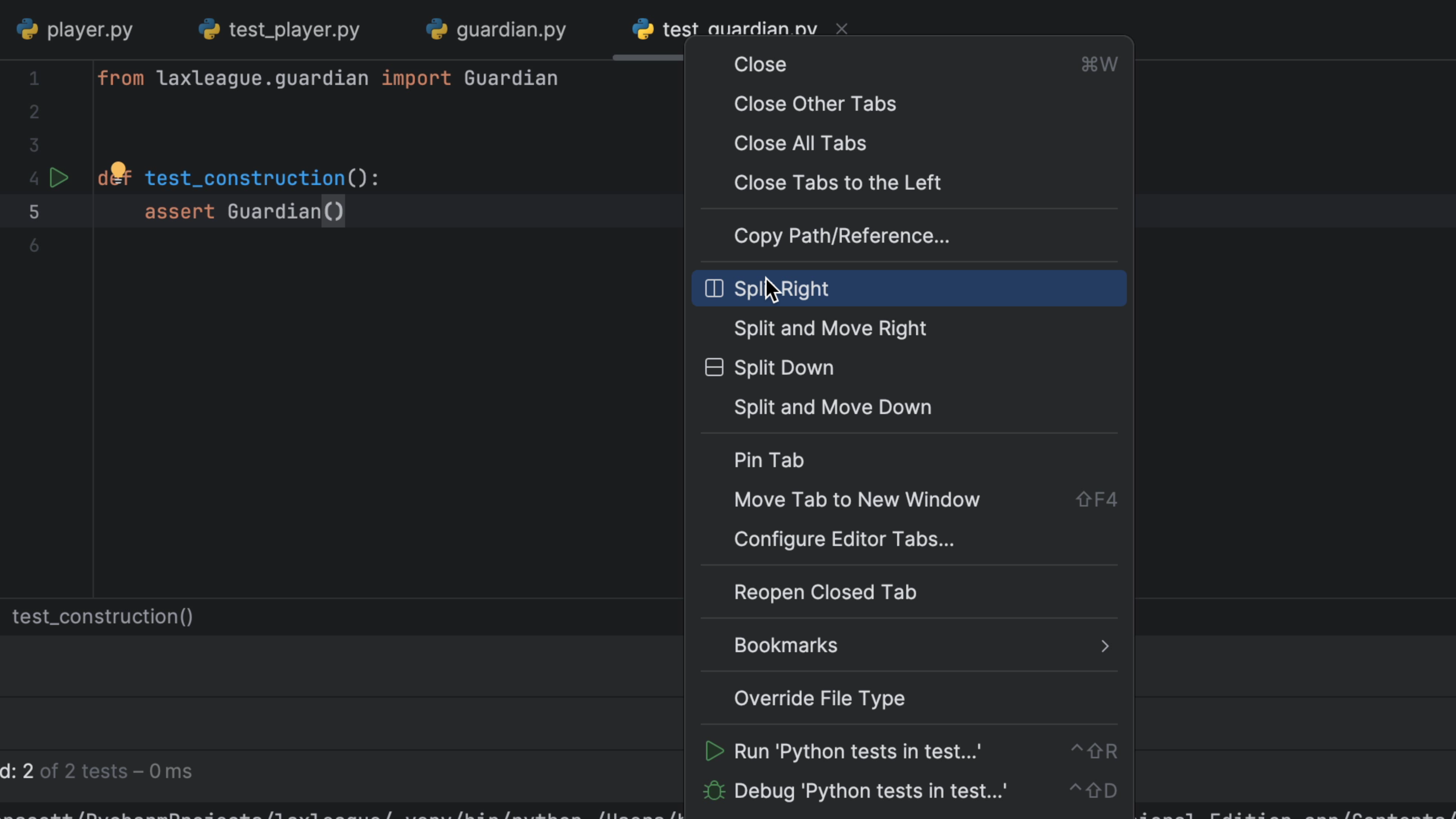
On the left, we want just guardian.py so we can right-click on that file and select Close Other Tabs. This will close the other tabs on the left, but leave test_guardian.py open on the right:
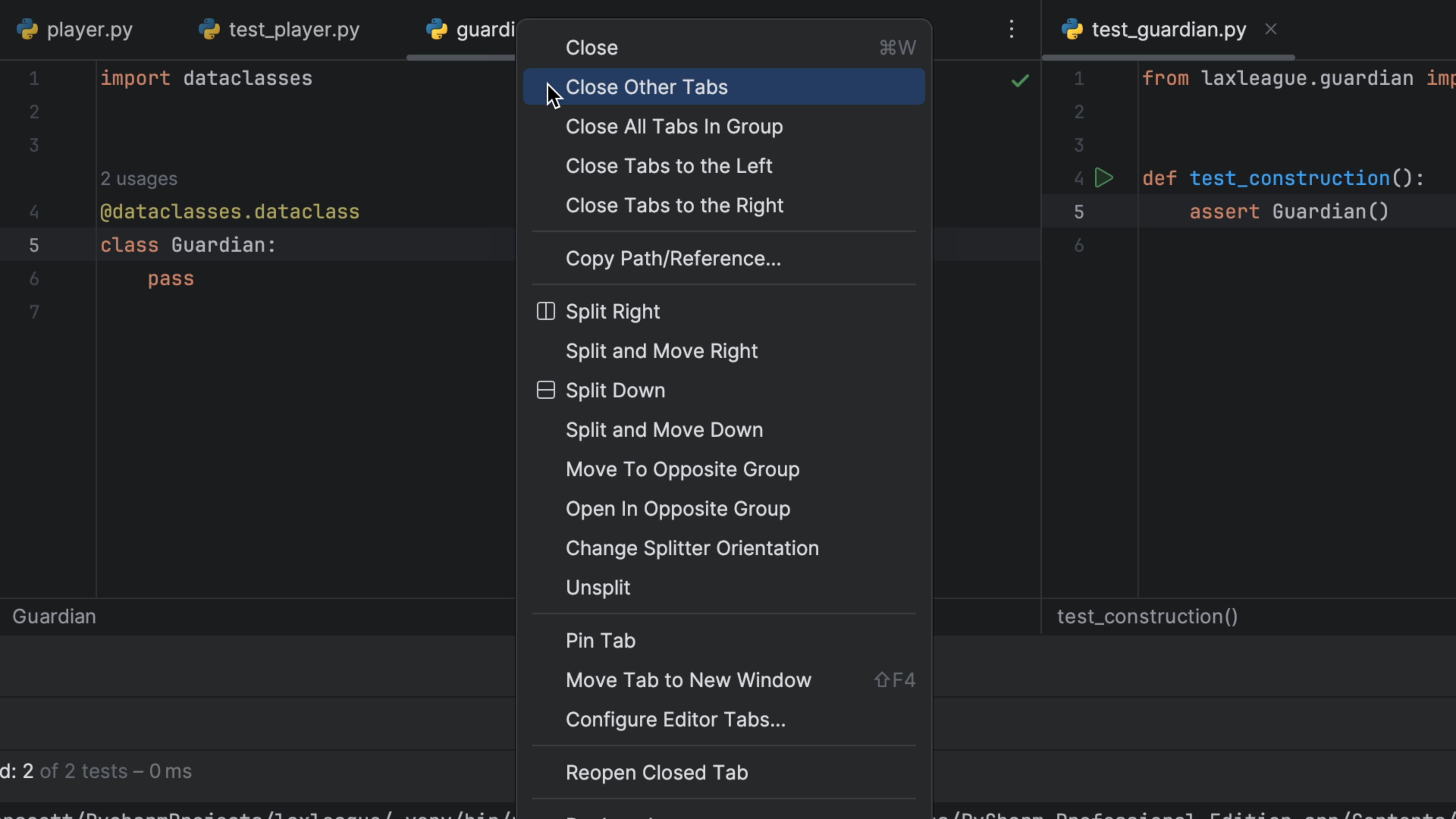
While we're at it, collapse the Project tool window with ⌘1 (macOS) / Alt+1 (Windows/Linux).
The Run tool window stays on the bottom so we don't need to move that anywhere. Now you have your code on the left, the test on the right and the test results on the bottom so we can more easily stay in the flow:
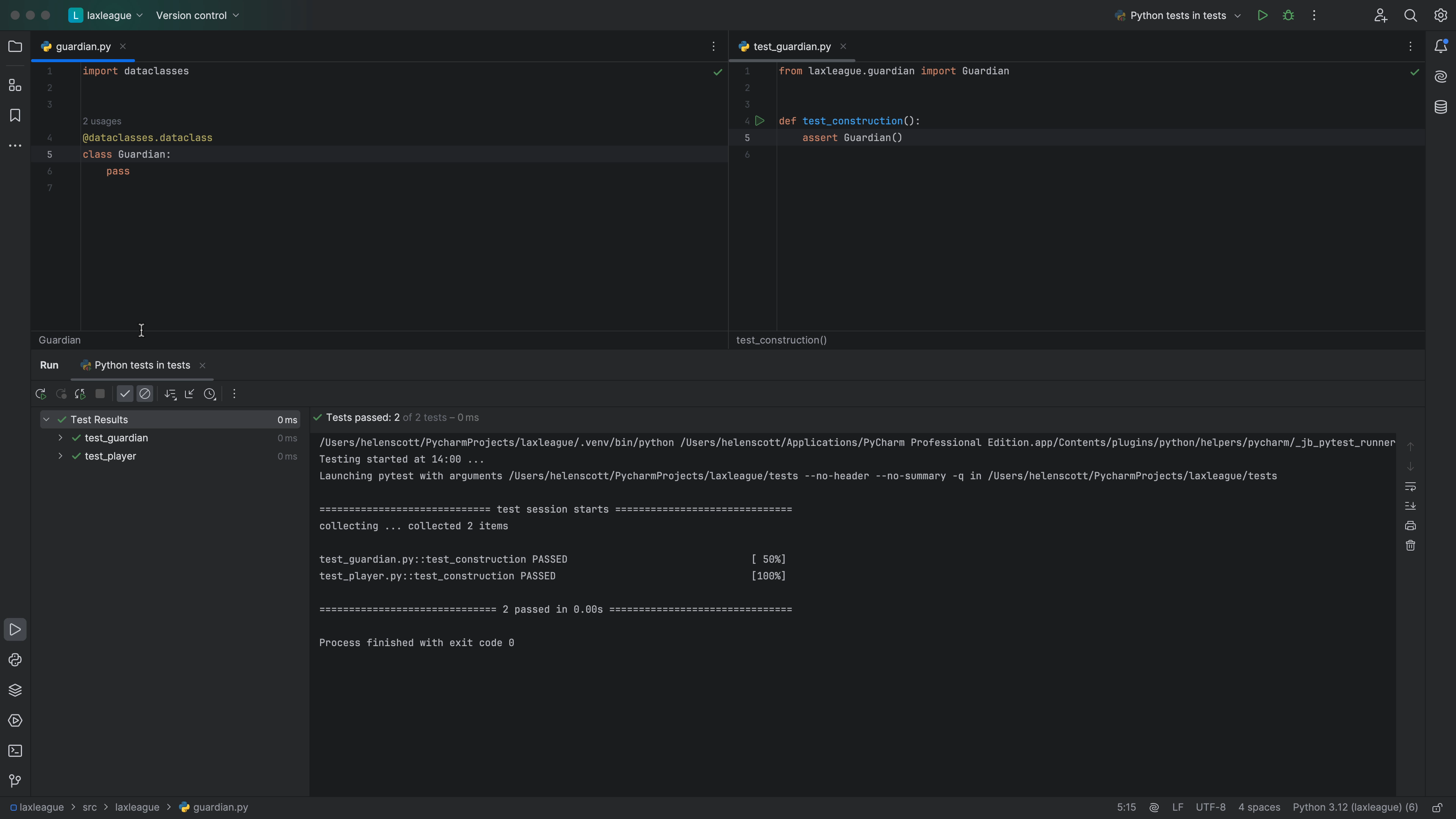
Let's have our tests run, automatically, as we type. PyCharm makes this easy and visually convenient -- it even integrates with your desktop notification system when tests are finished running and PyCharm isn't visible.
In the Run tool window for the test output, click the Run automatically icon:
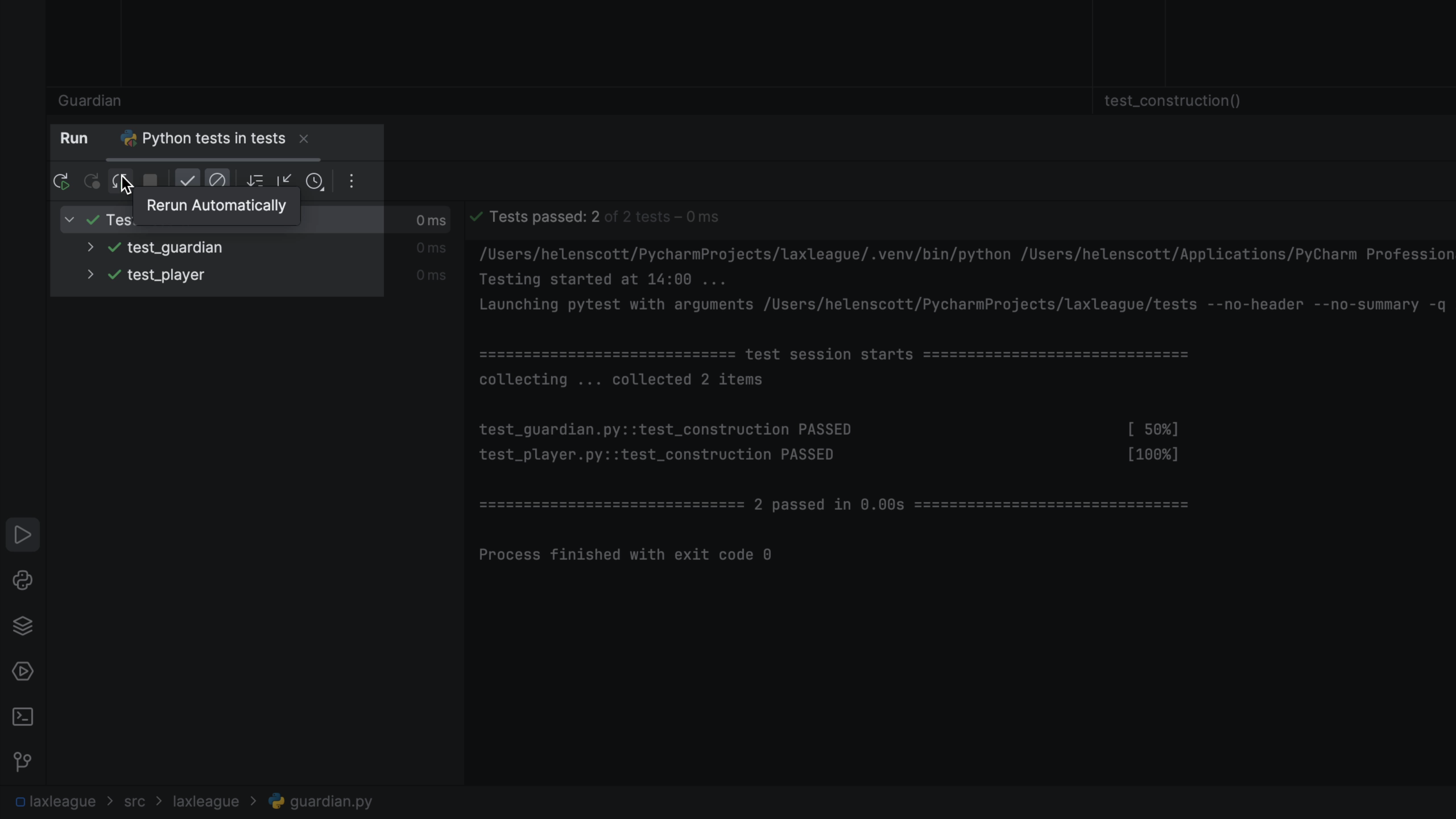
With autorun enabled, your tests run automatically every few seconds after you have changed something. You can configure this delay by going to the three vertical dots, and selecting Test Runner Settings > Set AutoTest Delay and choosing what works for you.
One final point: you don't have to save changes to your code or tests. PyCharm has an auto-save virtual filesystem.
To see this autorun in action, change something in one of your assert statements to make your test fail. After your delay period, you'll see the tests re-run, automatically and fail:
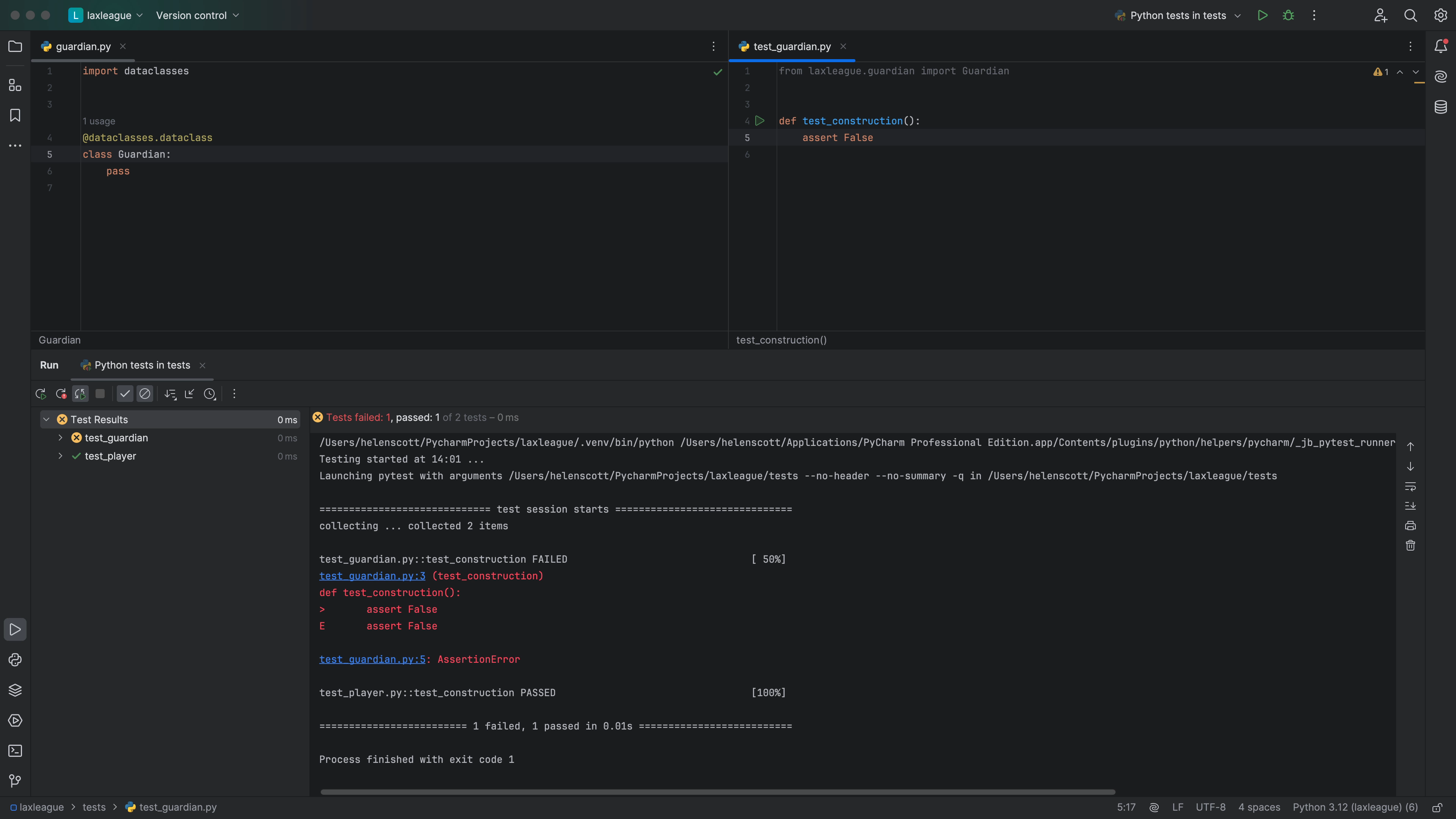
Don't forget to change it back so it passes though:
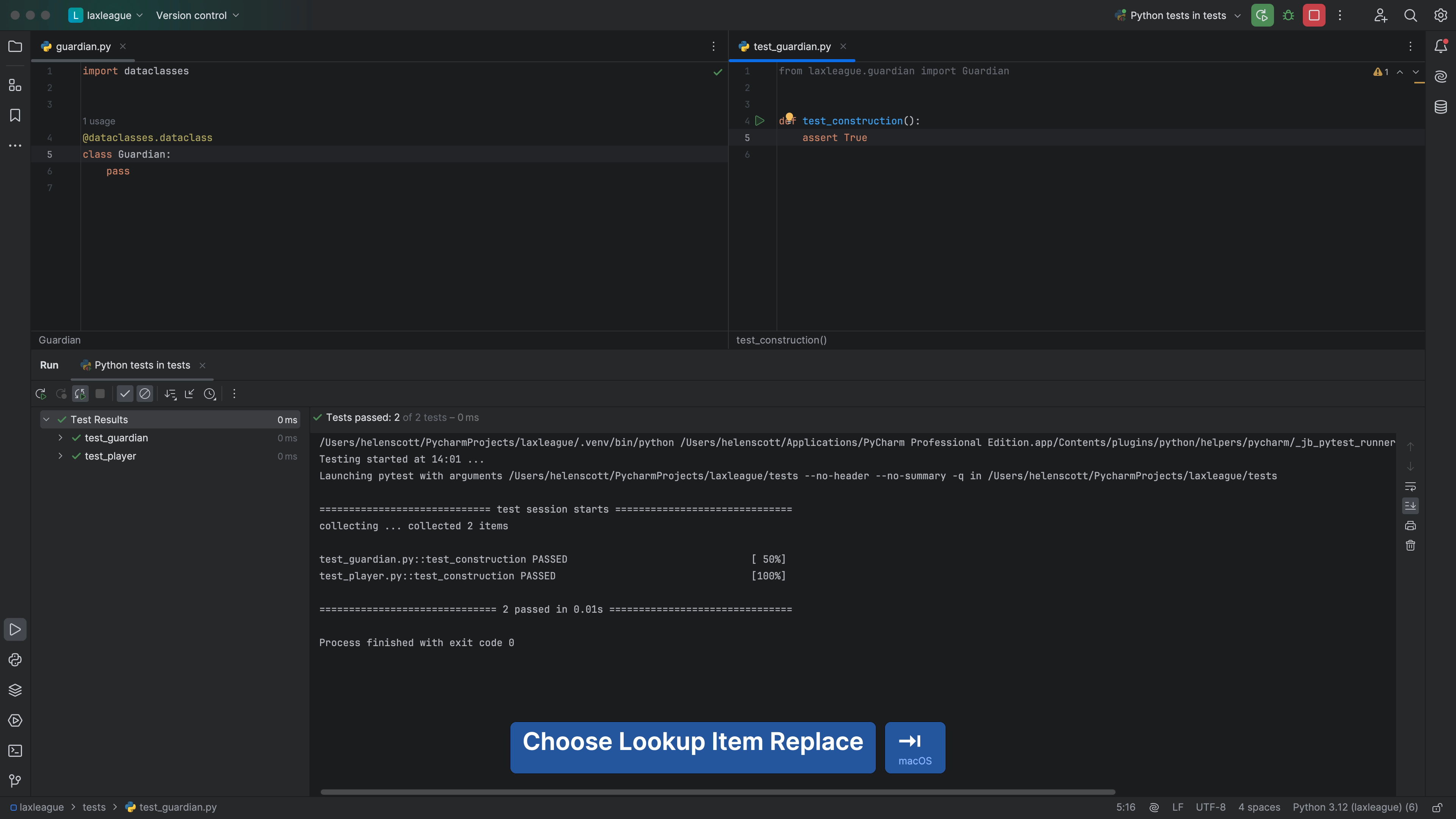
That's a nice start to a good TDD flow. Let's write a failing test, then fix the implementation.
Coding the Guardian
We'll work in TDD and change the first test in tests/test_guardian.py:
def test_construction():
g = Guardian('Mary', 'Allen')
Notice that PyCharm warns you (on hovering) with 'Unexpected argument' when we supply arguments:
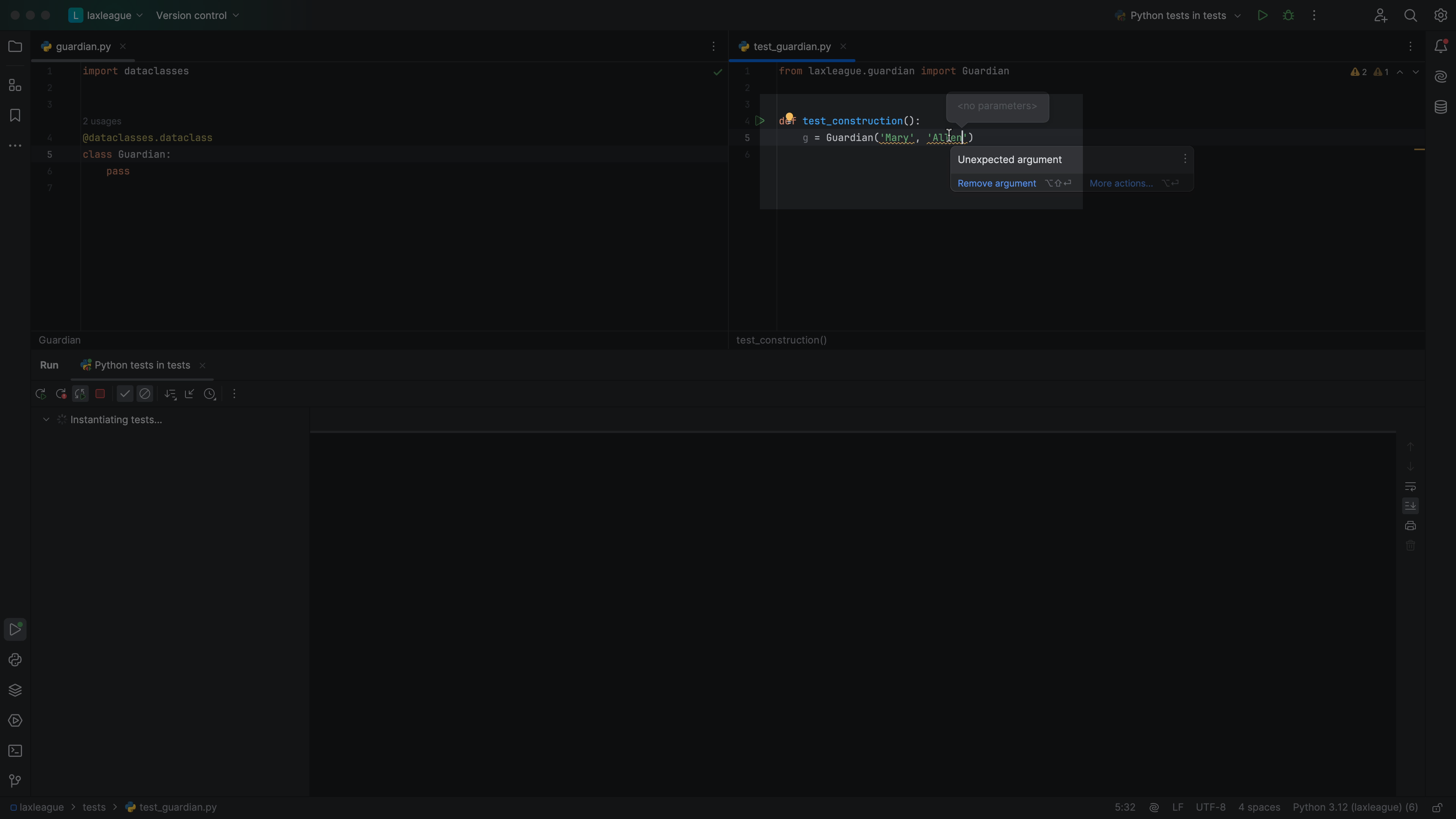
After two seconds, even without saving, our tests show as broken:
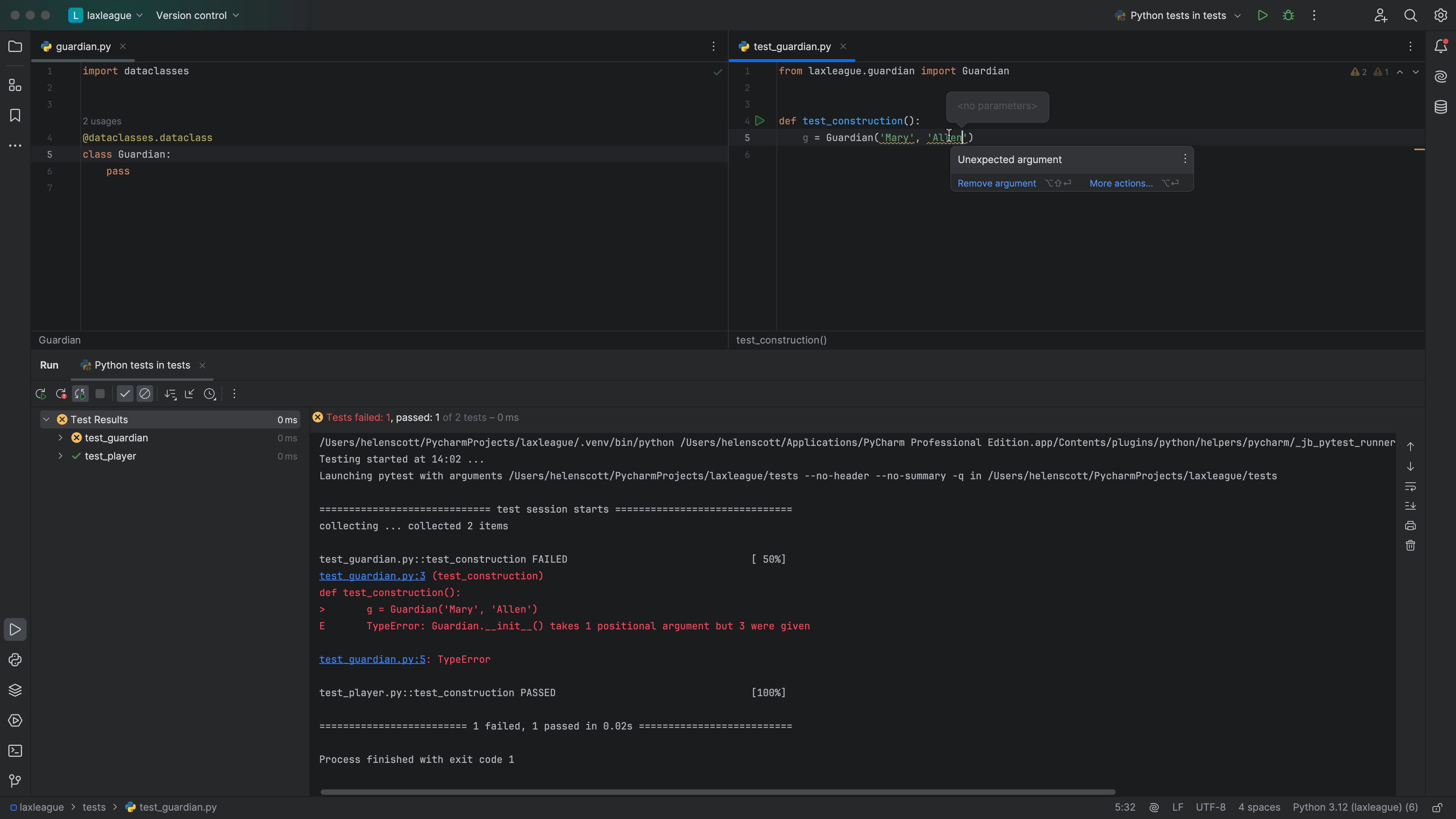
Of course, it breaks: Guardian has no constructor. Since it is the code we are writing tests for, the mistake is conveniently right there in our left tab. Change laxleague/guardian.py to implement storing names on instances:
class Guardian:
first_name: str
last_name: str
As you are writing this, let PyCharm help you with code completion. You can press ⇥ (macOS) / Tab (Windows/Linux) to accept the code completion as you go.
Our test now passes but doesn't do an assertion. Back in test_construction, let's show a bit about how PyCharm can help you be more productive and accurate.
First, hold down Ctrl and hover on the g. PyCharm tells you that g is of inferred type Guardian. Next, add an assertion:
assert g.first_name == 'Mary'
assert g.last_name == 'Allen'
As you type first_name you can see PyCharm offering you the autocomplete. This is because PyCharm inferred the type of Guardian, thus speeding up your TDD.
One last point: PyCharm's tool window for testing shows passing tests by default. If you don't want to see them, and focus on failing tests instead, click on the Show Passed icon to the right of the green play button.
