Using the Terminal in IntelliJ IDEA
IntelliJ IDEA has a built-in terminal that you can use to perform a number of functions inside your IDE.
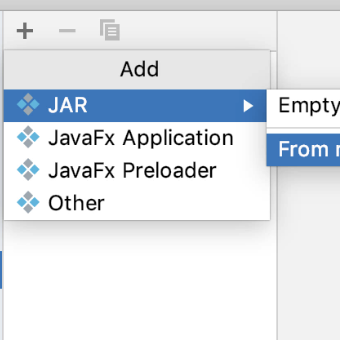
Introduction
Let's take a tour of the Terminal Window in IntelliJ IDEA.
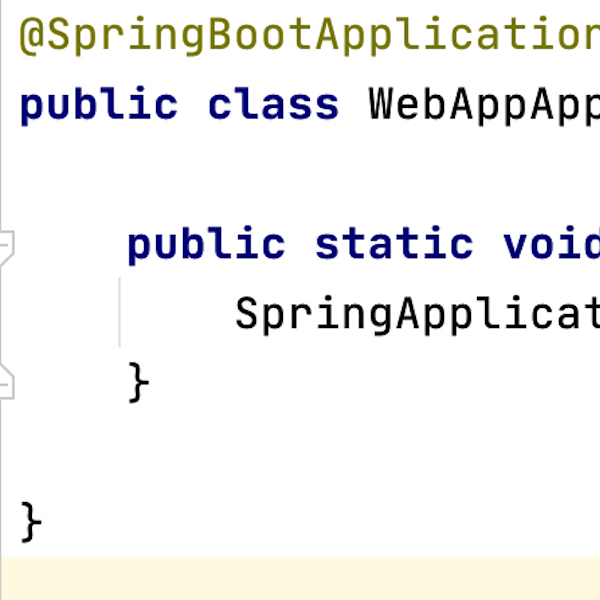
Opening the IntelliJ IDEA Terminal window
How to open a new terminal window with keyboard shortcuts.
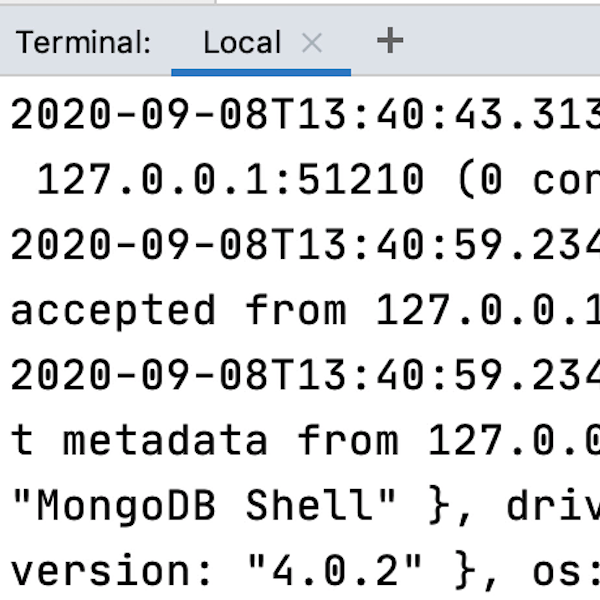
Opening more terminal sessions
You can run more than one terminal inside your IDE.
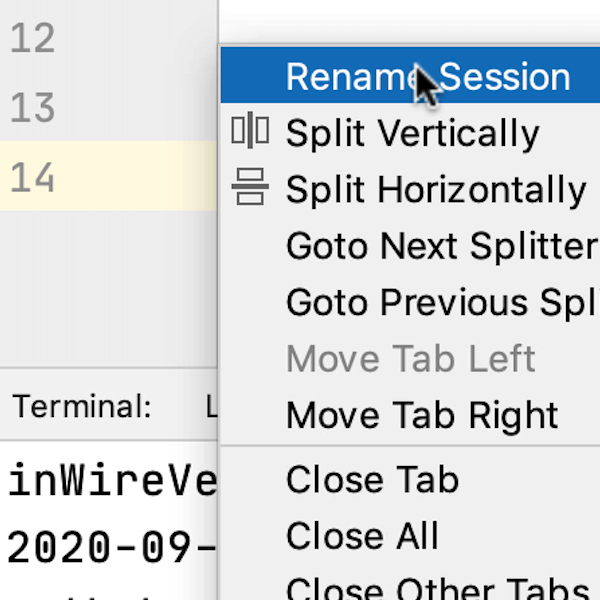
Naming your IntelliJ IDEA terminal tabs
Helpful labels will help you to identify each terminal session at a glance.
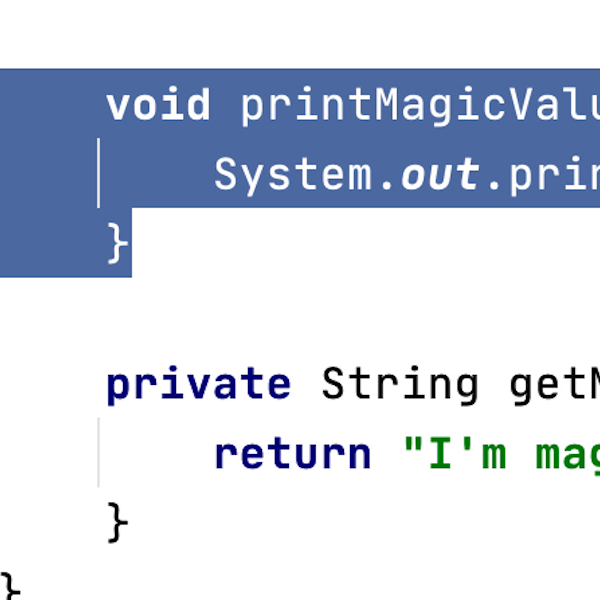
Pasting code from the editor into your terminal
Running command line processes inside the IDE keeps us in the flow of coding.
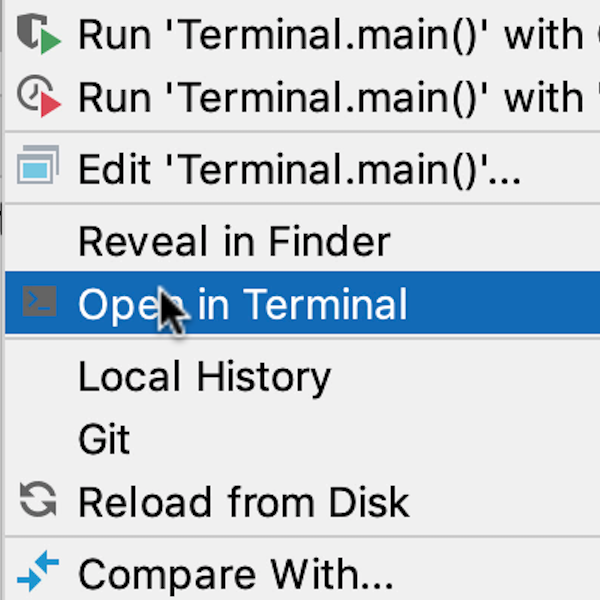
Terminal locations from the command window
You can open a location from the project window in the terminal window.
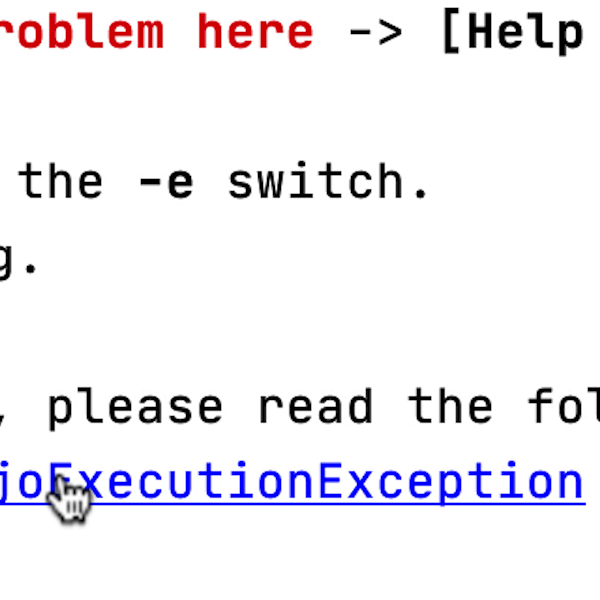
Opening URLs from your terminal window
File names link back to the project and you can click on URLs in the terminal. window
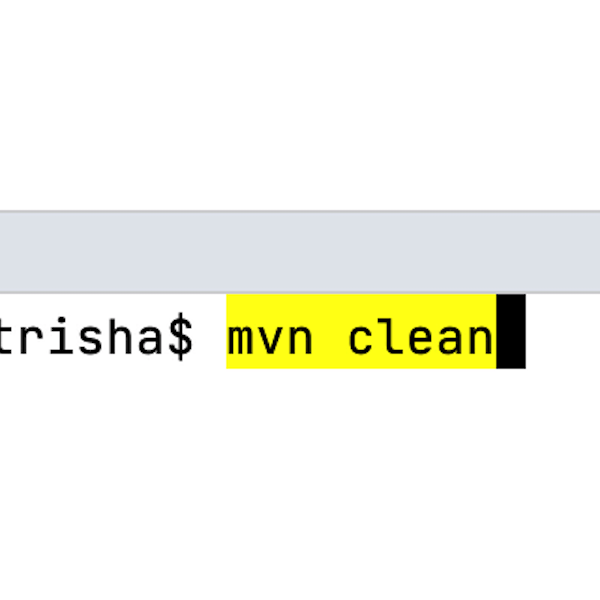
Run IDE features from the terminal
Running highlighted commands in the terminal.
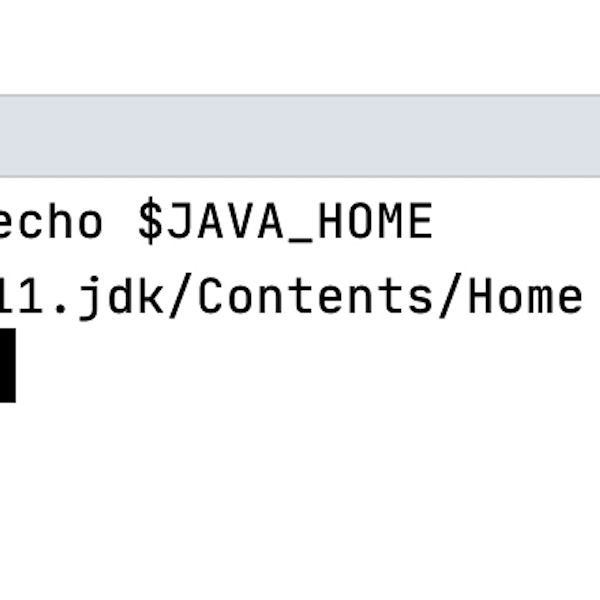
Summary and shortcuts
Everything we covered in this tutorial including help links and shortcuts.
