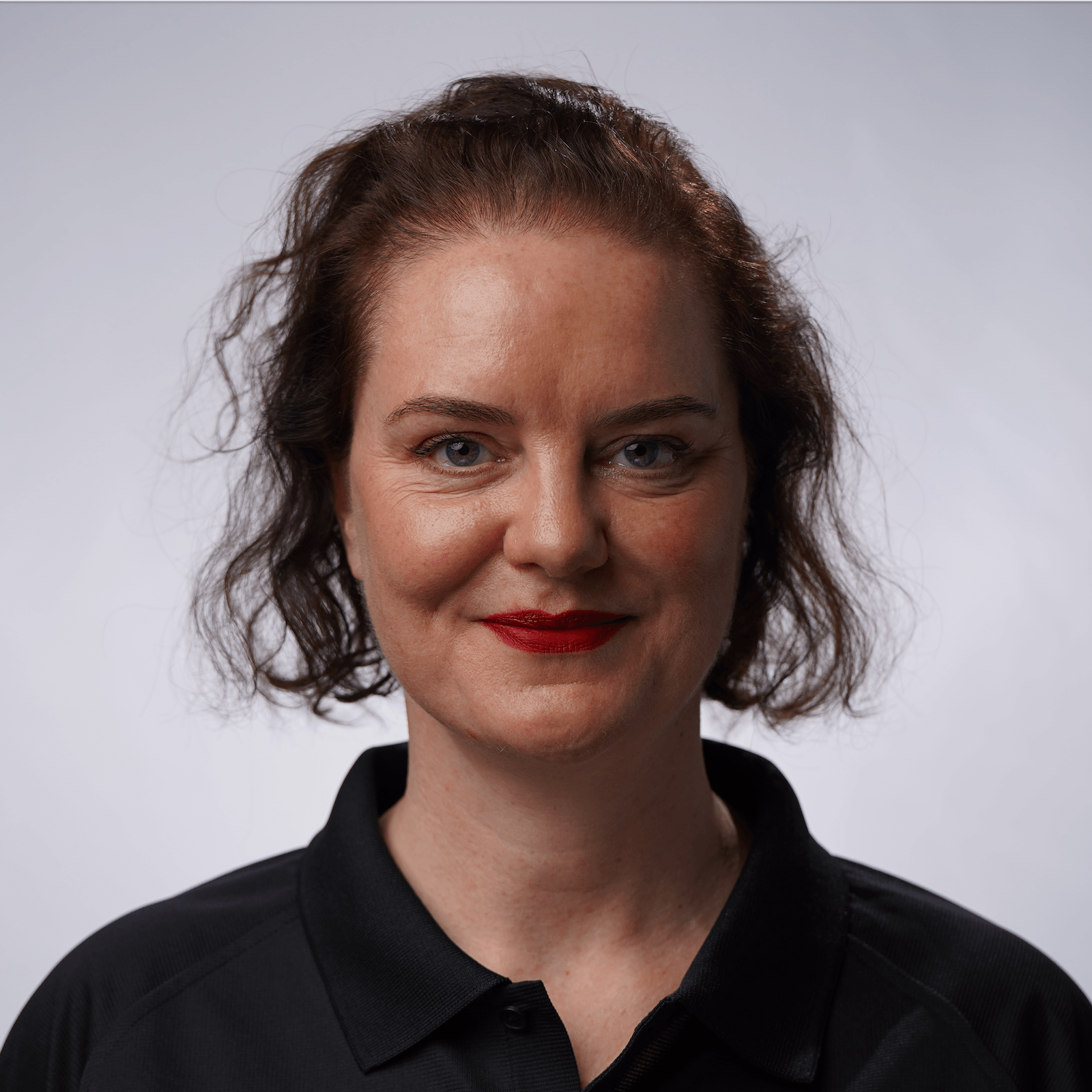Summary and Shortcuts
Reading Code in IntelliJ IDEA Summary.
In this tutorial, we’ve looked at the many ways IntelliJ IDEA can help you to read and understand code.
IntelliJ IDEA Shortcuts Used
Here are the IntelliJ IDEA shortcuts that we used.
| Name | macOS Shortcut | Windows / Linux Shortcut |
|---|---|---|
| Hide / Restore all tool windows | ⇧⌘F12 | Ctrl+Shift+F12 |
| Reformat code | ⌘⌥L | Ctrl+Alt+L |
| Move Statement Up | ⌘⇧↑ | Ctrl+Shift+Up Arrow |
| Move Statement Down | ⌘⇧↓ | Ctrl+Shift+Down Arrow |
| Expand | ⌘+ | Ctrl+Plus |
| Collapse | ⌘- | Ctrl+Minus |
| Expand All | ⌘⇧+ | Ctrl+Shift+Plus |
| Collapse All | ⌘⇧- | Ctrl+Shift+Minus |
| Find | ⌘F | Ctrl+F |
| File Structure | ⌘F12 | Ctrl+F12 |
| Show Structure Tool Window | ⌘7 | Alt+7 |
| Jump to Source | ⌘↓ | F4 |
| Navigate Back | ⌘[ | Ctrl+Alt+Left Arrow |
| Navigate Forward | ⌘] | Ctrl+Alt+Right Arrow |
| Select In | ⌥F1 | Alt+F1 |
| Show Quick Documentation | F1 | Ctrl+Q |
| Show Type Parameter Information | ⌃⇧P | Ctrl+Shift+P |
| Render Documentation in the Editor | ⌃⌥Q | Ctrl+Alt+Q |
| Generate / Navigate to Test | ⌘⇧T | Ctrl+Shift+T |
| Toggle breakpoint | ⌘F8 | Ctrl+F8 |
| Debug test | ⌃⇧D | |
| Evaluate expression | ⌥F8 | Alt+F8 |
| Step over | F8 | F8 |
| Step into | F7 | F7 |
| Refactor Rename | ⇧F6 | Shift+F6 |
| Extract Method | ⌥⌘M | Ctrl+Alt+M |
| Show Intention Actions | ⌥⏎ | Alt+Enter |
| VCS Popup | ⌃V | Alt+` |
| Open / Close Git tool window | ⌘9 | Alt+9 |
| Show Diff | ⌘D | Ctrl+D |
| Open / Close Project Tool Window | ⌘ 1 | Alt+1 |
Related Links
- (video) JetBrains - Tips for reading code
- (documentation) JetBrains IntelliJ IDEA – Code style and formatting
- (documentation) JetBrains IntelliJ IDEA – Inlay hints
- (documentation) JetBrains IntelliJ IDEA – Structure popup
- (documentation) JetBrains IntelliJ IDEA – Structure tool window
- (documentation) JetBrains IntelliJ IDEA – Search for a target within a file
- (documentation) JetBrains IntelliJ IDEA – Code reference information
- (documentation) JetBrains IntelliJ IDEA – Reader mode
- (documentation) JetBrains IntelliJ IDEA – Render Javadocs
- (documentation) JetBrains IntelliJ IDEA – Testing in IntelliJ IDEA
- (documentation) JetBrains IntelliJ IDEA –Debug code
- (documentation) JetBrains IntelliJ IDEA – Step through the program
- (documentation) JetBrains IntelliJ IDEA – Code refactoring
- (documentation) JetBrains IntelliJ IDEA – Version control
- (documentation) JetBrains IntelliJ IDEA – AI Assistant