Tool windows
Using tool windows with shortcuts.
We recommend closing all unused windows so we can focus on the code we're looking at. Use ⌘⇧F12 (macOS) / Ctrl+Shift+F12 (Windows/Linux) to hide all tool windows.
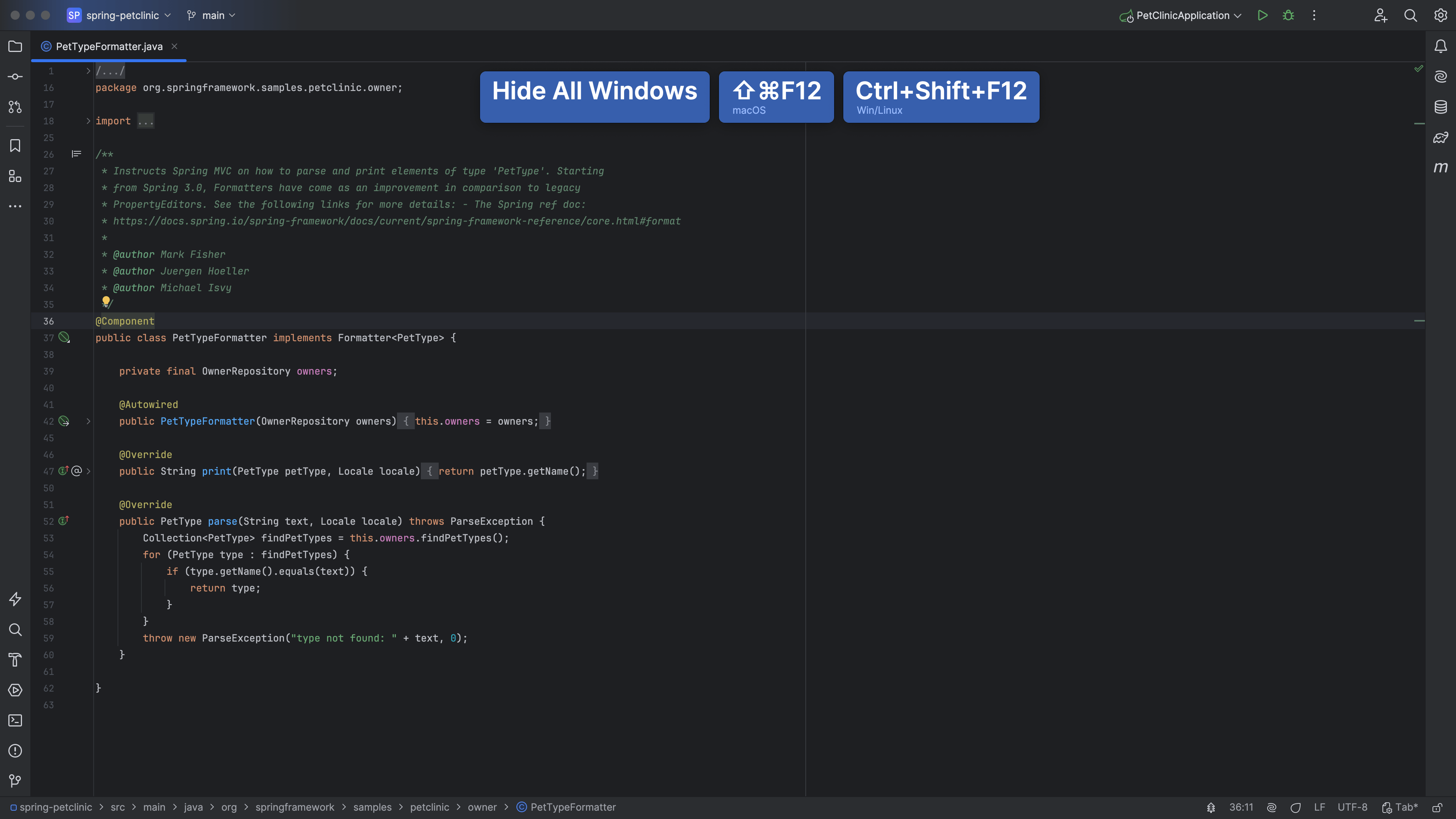
We can always reopen them using shortcuts. Here are the shortcuts to some of the most used windows:
- To open or close the Commit tool window use ⌘0 (macOS) / Alt+0 (Windows/Linux)
- To open or close the Project tool window use ⌘1 (macOS) / Alt+1 (Windows/Linux)
- Alt+4 (Windows/Linux)
- To open or close the Debug tool window use ⌘5 (macOS) / Alt+5 (Windows/Linux)
- To open or close the Git tool window use ⌘9 (macOS) / Alt+9 (Windows/Linux)
- To open or close the Run tool window use ⌘4 (macOS) /
- To open or close the Terminal tool window use ⌥F12 (macOS) / Alt+F12 (Windows/Linux)
You can also use keyboard shortcuts to stretch the active window. Go to the relevant window, and use ⌃⌥← (macOS) / Ctrl+Alt+Shift+Left Arrow (Windows/Linux) and ⌃⌥→ (macOS) / Ctrl+Alt+Shift+Right Arrow (Windows/Linux) to stretch the window. This also works with the tool windows at the bottom, using the up or down arrows to stretch the window up or down.
