Theme
Selecting a theme.
By default, IntelliJ IDEA uses the Darcula theme. To change it, go to your Preferences with⌘, (macOS) / Ctrl+Alt+S (Windows/Linux) and select Appearance & Behavior | Appearance.
Select the UI theme from the Theme list:
- Light is a traditional light theme for IntelliJ-based IDEs
- Dark is the default dark theme that we're using here
- High Contrast is a theme designed for users with color vision deficiency
You can get more fun themes with plugins if you prefer something different!
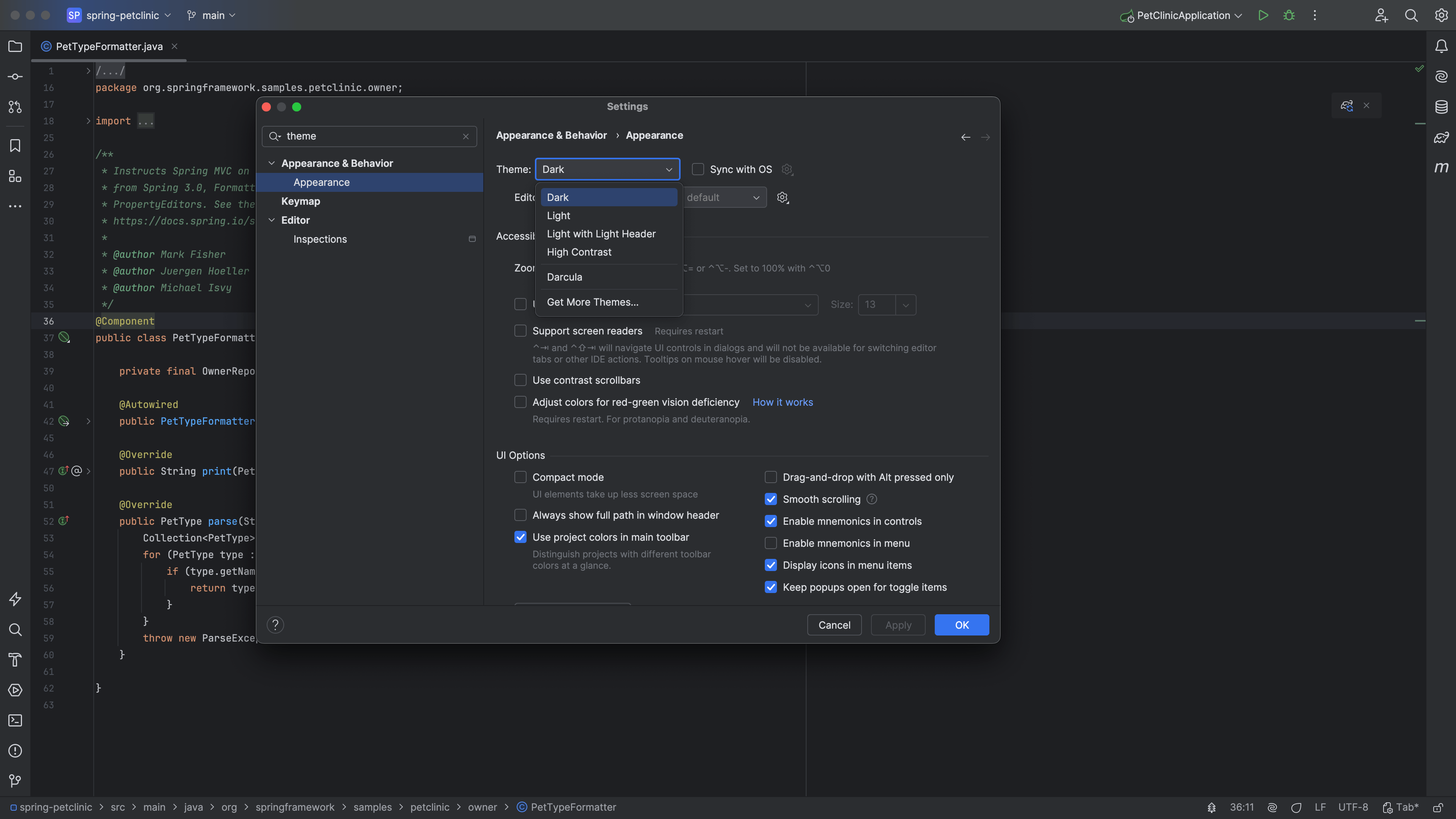
Which theme to use depends on your personal preference. When presenting in front of an audience, you may want to take into account how light or dark the room is. If possible, try different themes and walk to the back of the room to see which one works best before your presentation. When sharing your screen during an online meeting, you may also want to check with teammates which theme works best.
