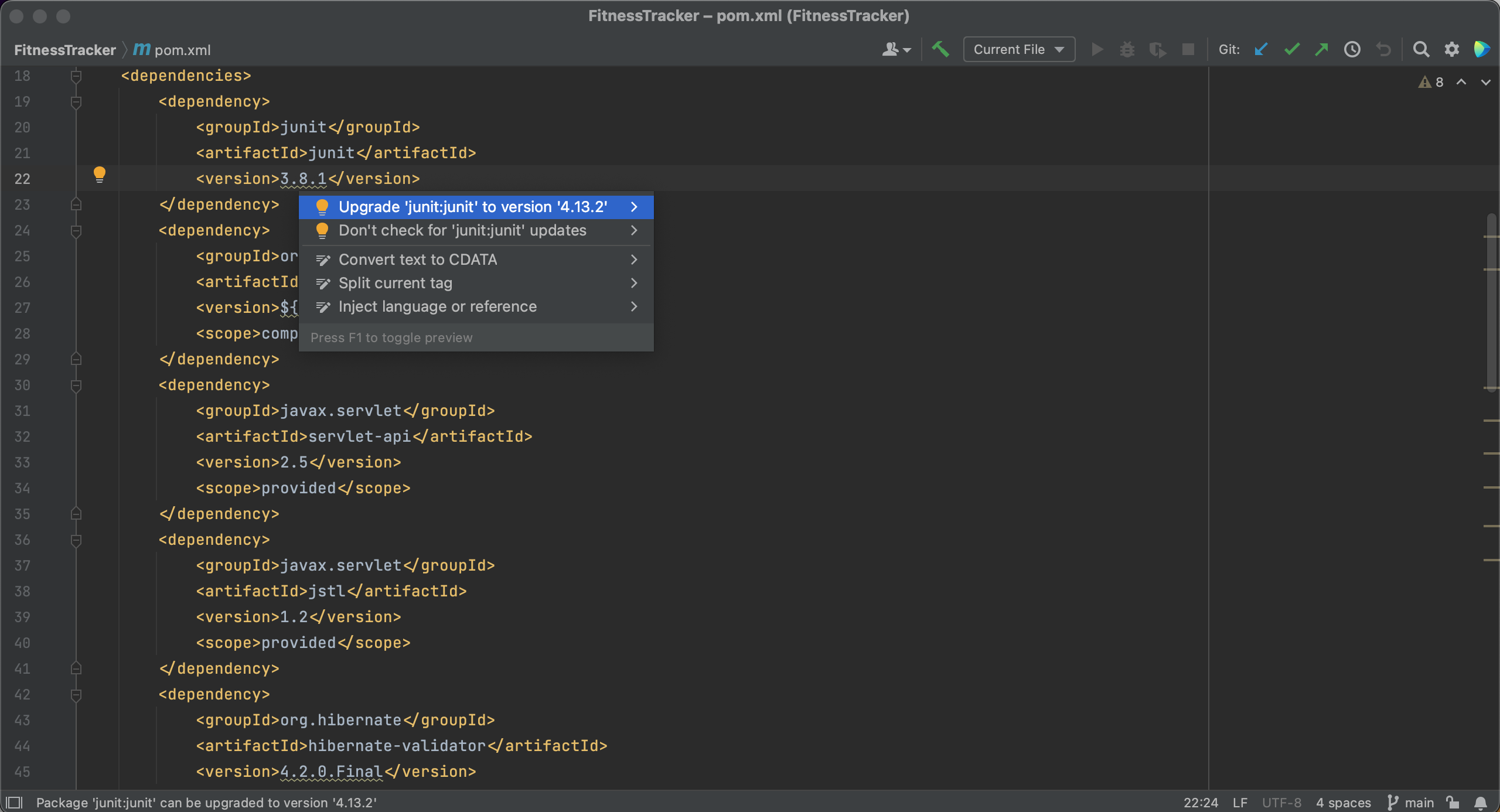Upgrade dependencies
Upgrade dependencies
We will also need to keep our dependencies up to date. To show you how IntelliJ IDEA can help, we are using this extremely outdated project as an example. In the pom.xml below, we see that several dependencies are marked with squiggly lines underneath them.

IntelliJ IDEA will show the suggestion to upgrade when we hover over the dependency, and we can click the suggestion to upgrade the dependencies.
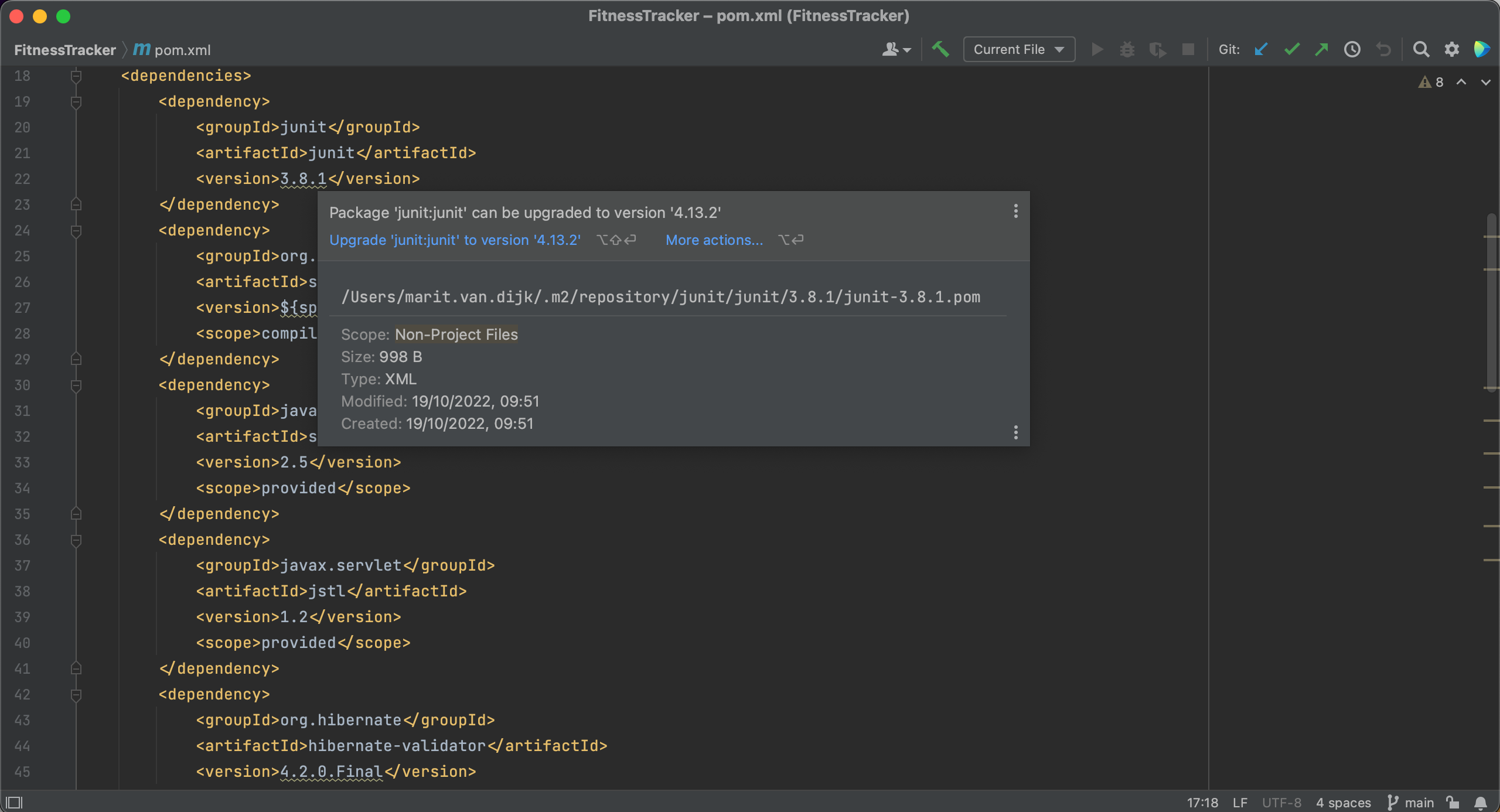
Alternatively, we can use Context Actions ⌥⏎ (macOS) / Alt+Enter (Windows/Linux) to upgrade these dependencies.