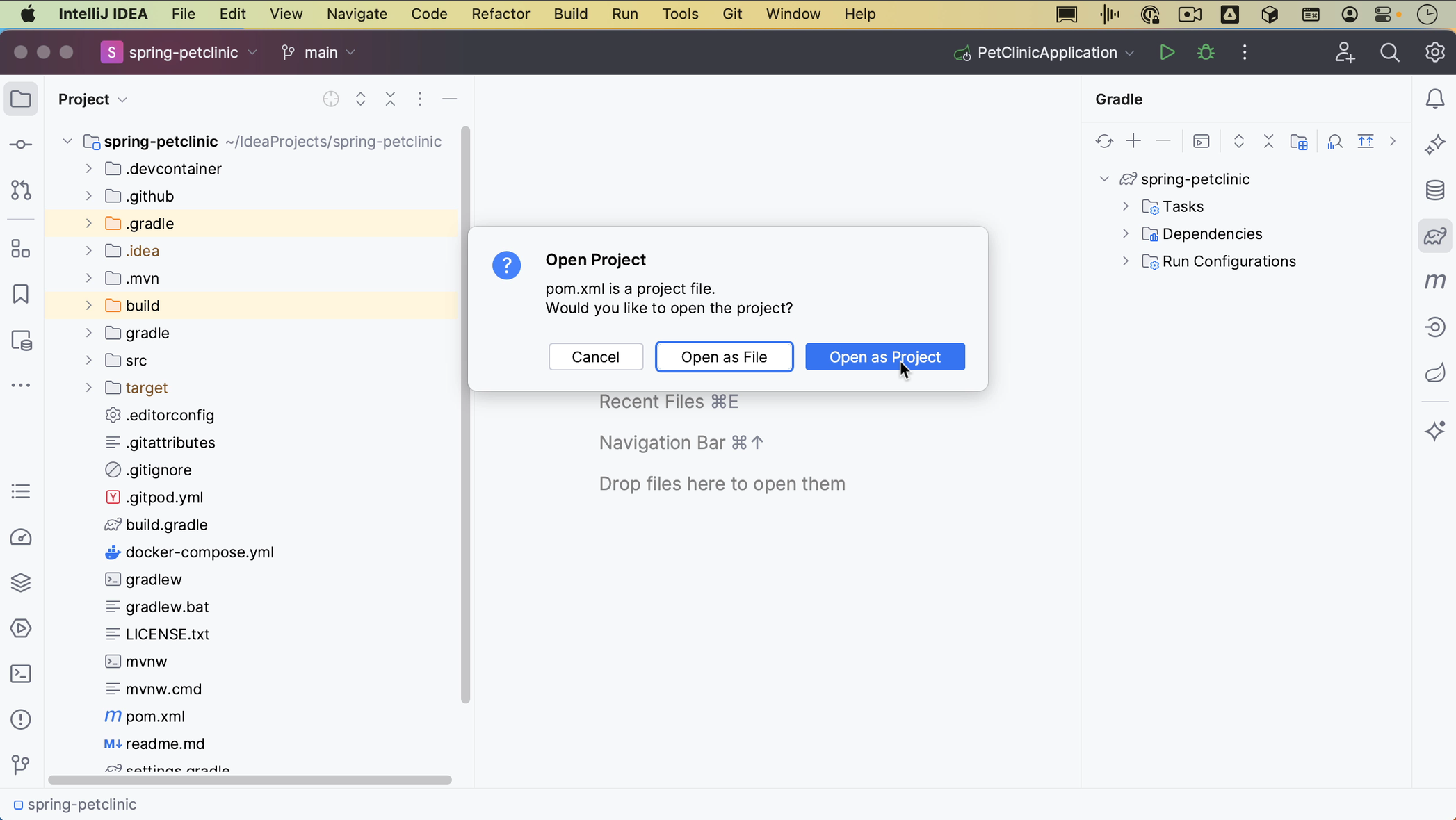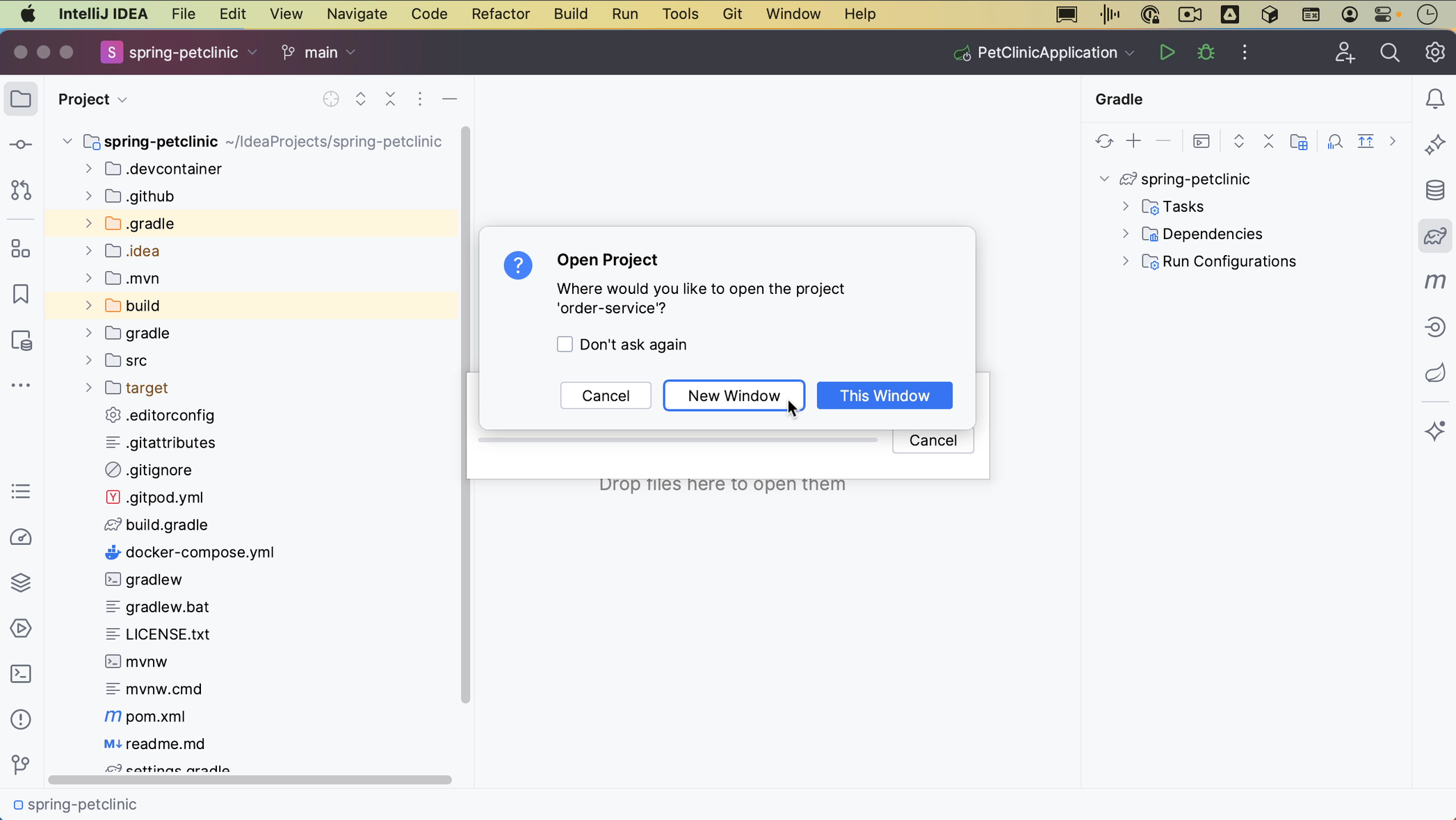Open project
Opening a project in IntelliJ IDEA.
Let’s take a look at opening existing projects.
From the Welcome Screen, you can click Open to open an existing project. Alternatively, you can open a project from the menu by going to File | Open.
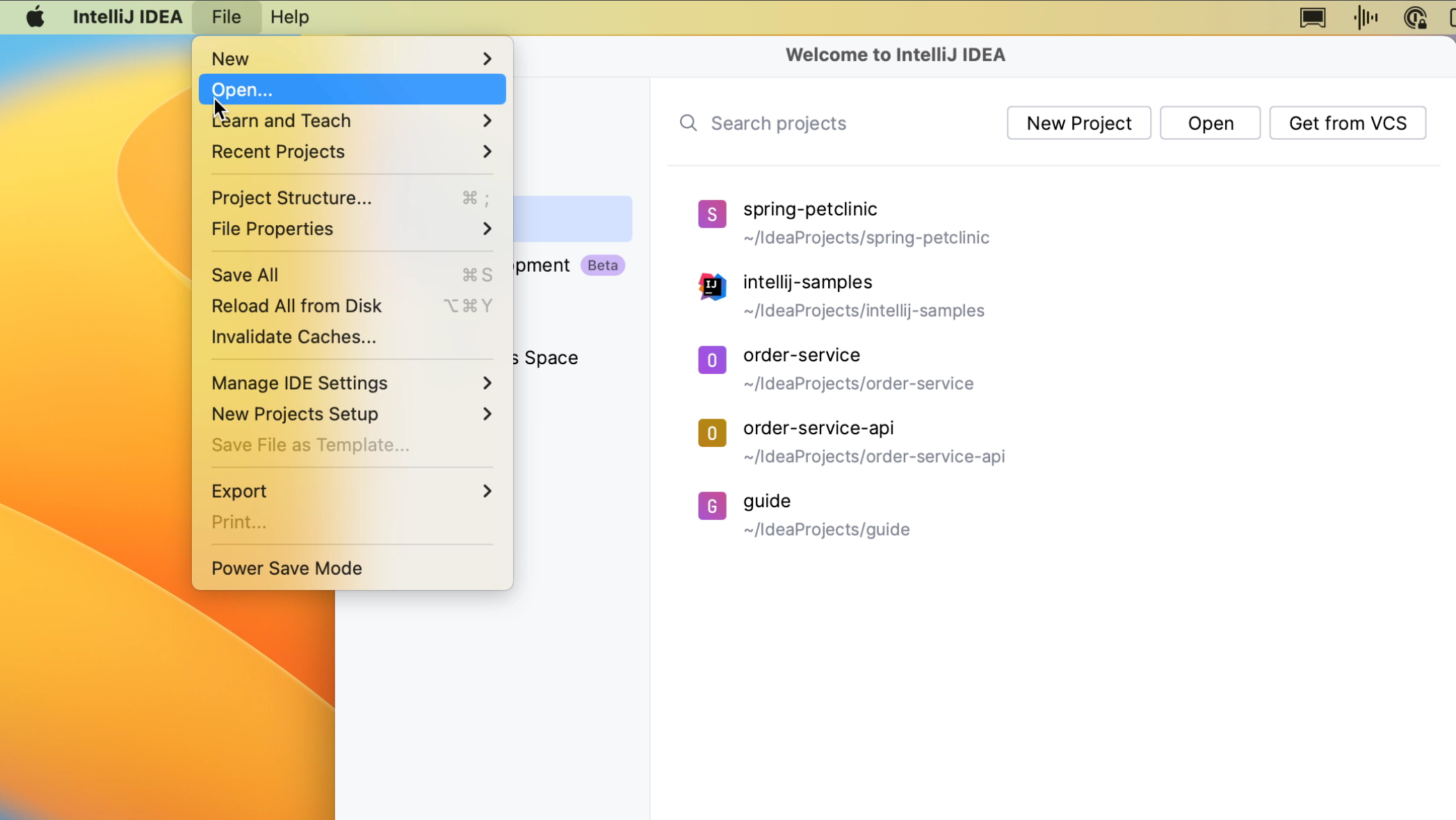
In the dialog that opens, select the directory where your projects are located. For example, the default IdeaProjects folder. Select the project you want to open and click Open.
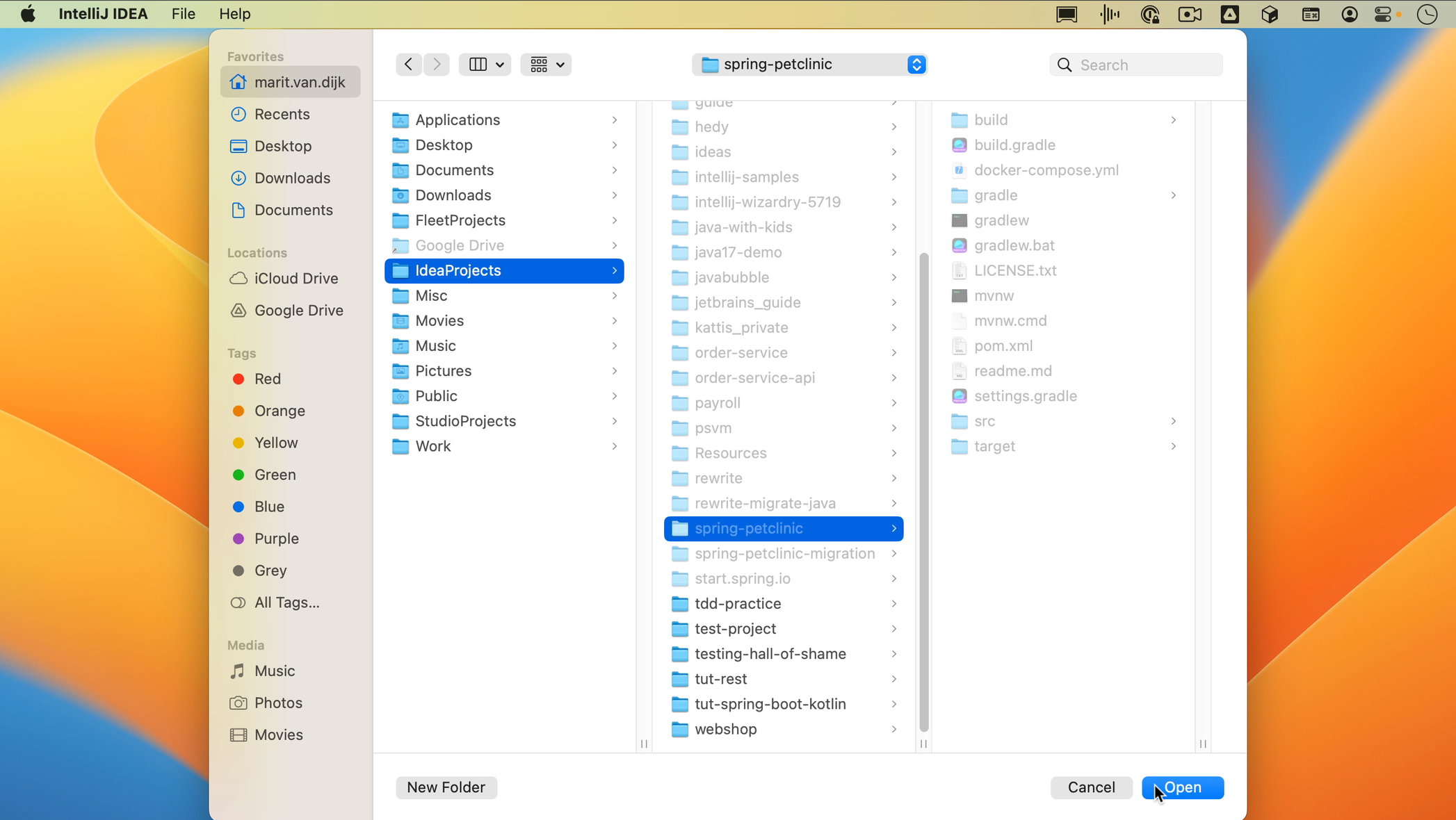
When you open an existing project, the project will be opened with that project’s existing configuration. All preferences are stored in a configuration folder.
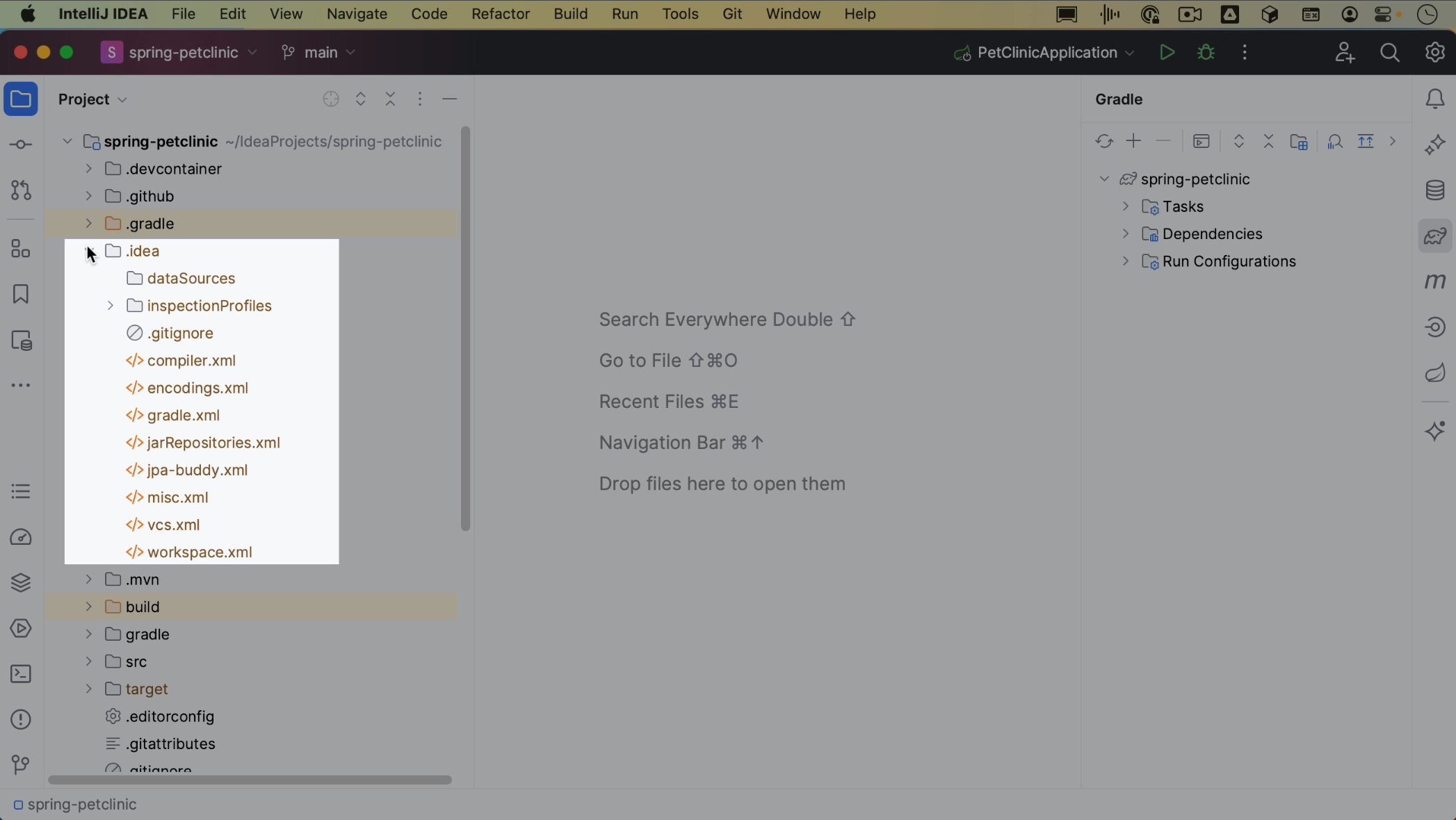
If you already have a project open, you can open a project either from the menu File | Open or you can use Find Action ⌘⇧A (macOS) / Ctrl+Shift+A (Windows/Linux) to find any action. This is a handy shortcut for when you can’t remember where to find a particular action in the menu, or what the shortcut for that action is. If you search for “open”, you'll see the option Open File. Let’s click that.
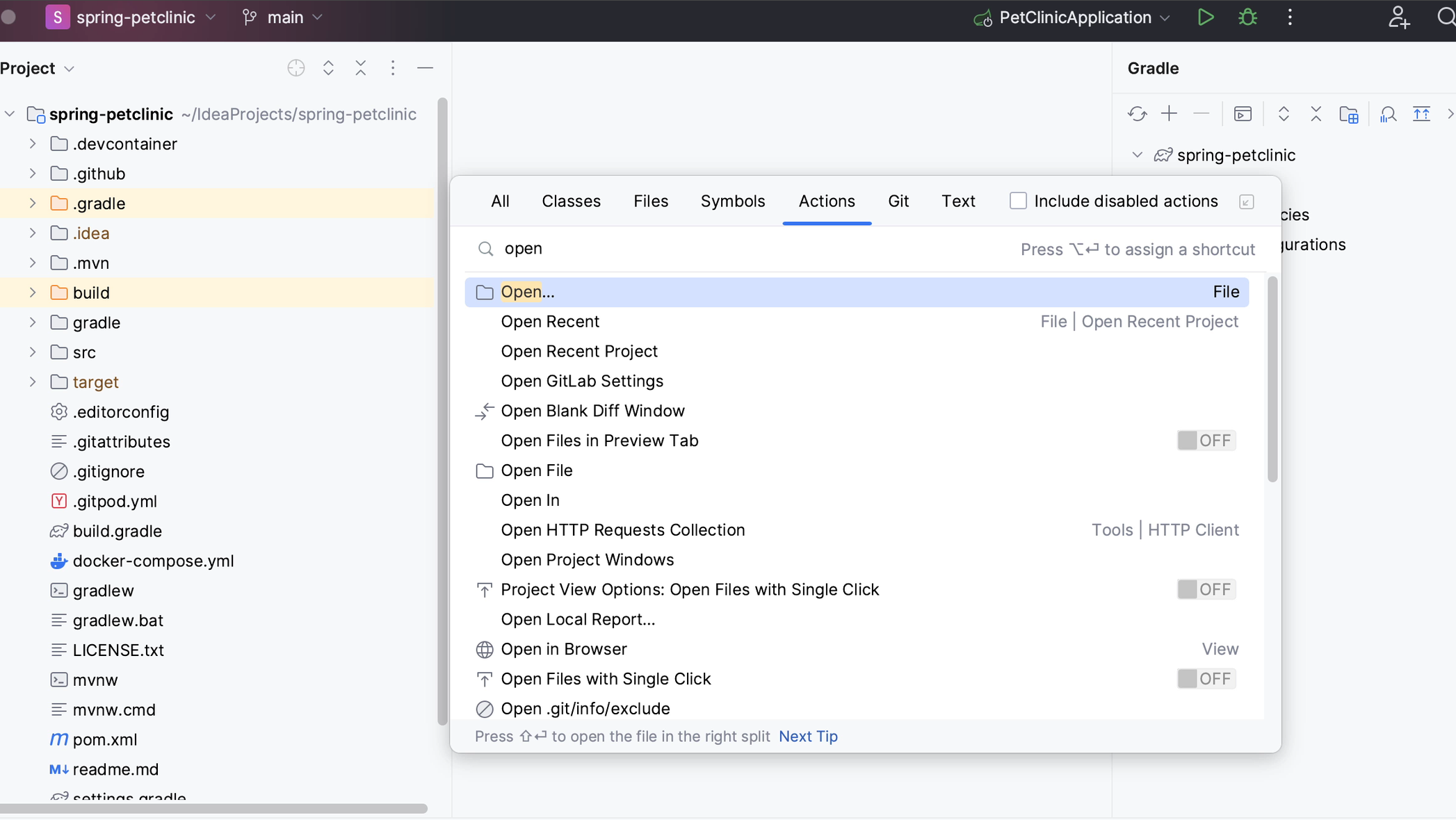
If the project you want to open is a Maven project, you also open that project by selecting the pom.xml.
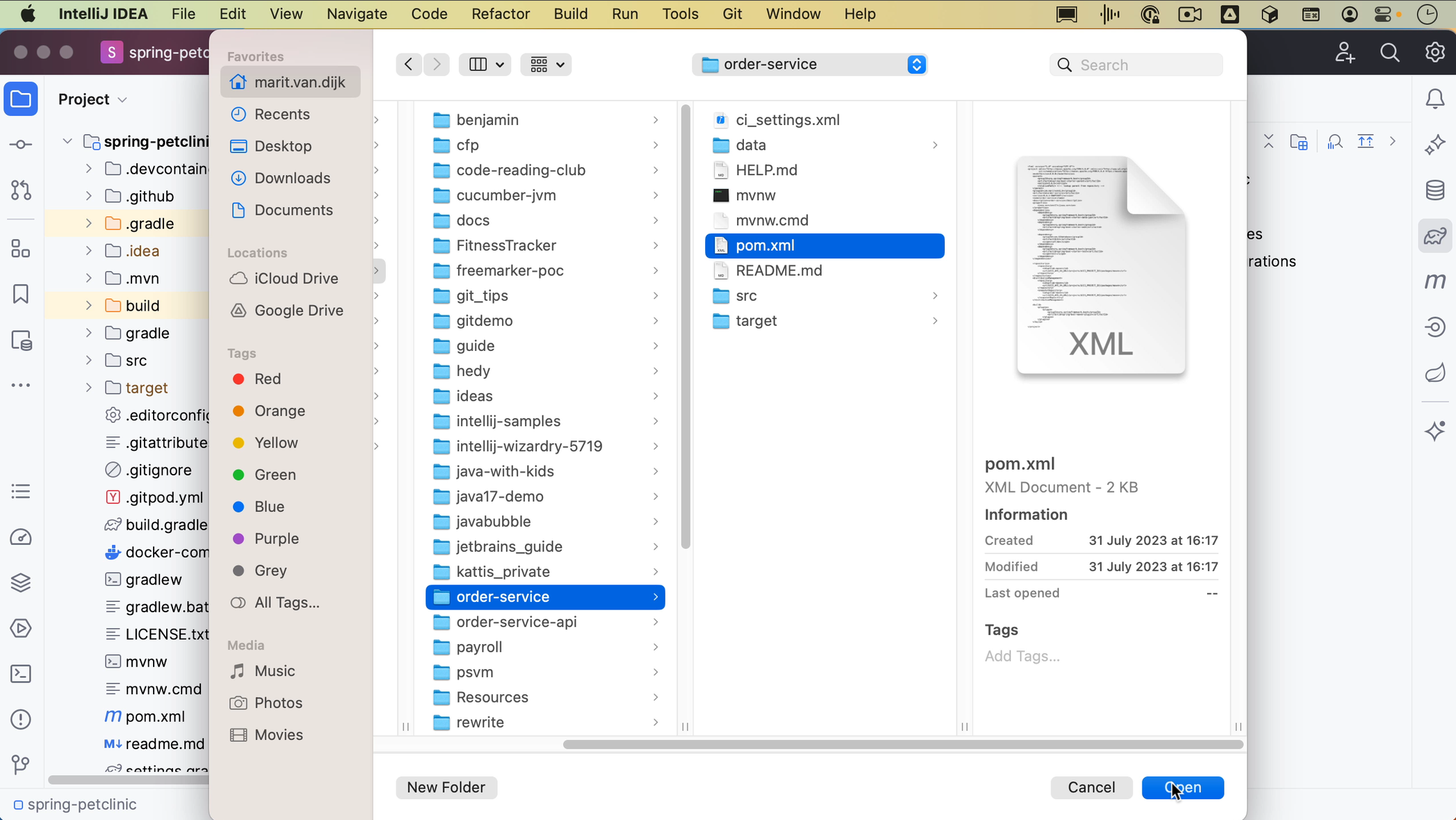
In the dialog that opens, select Open as Project. IntelliJ IDEA will ask whether you want to open this project in the same window or a new window. Let’s select New Window.