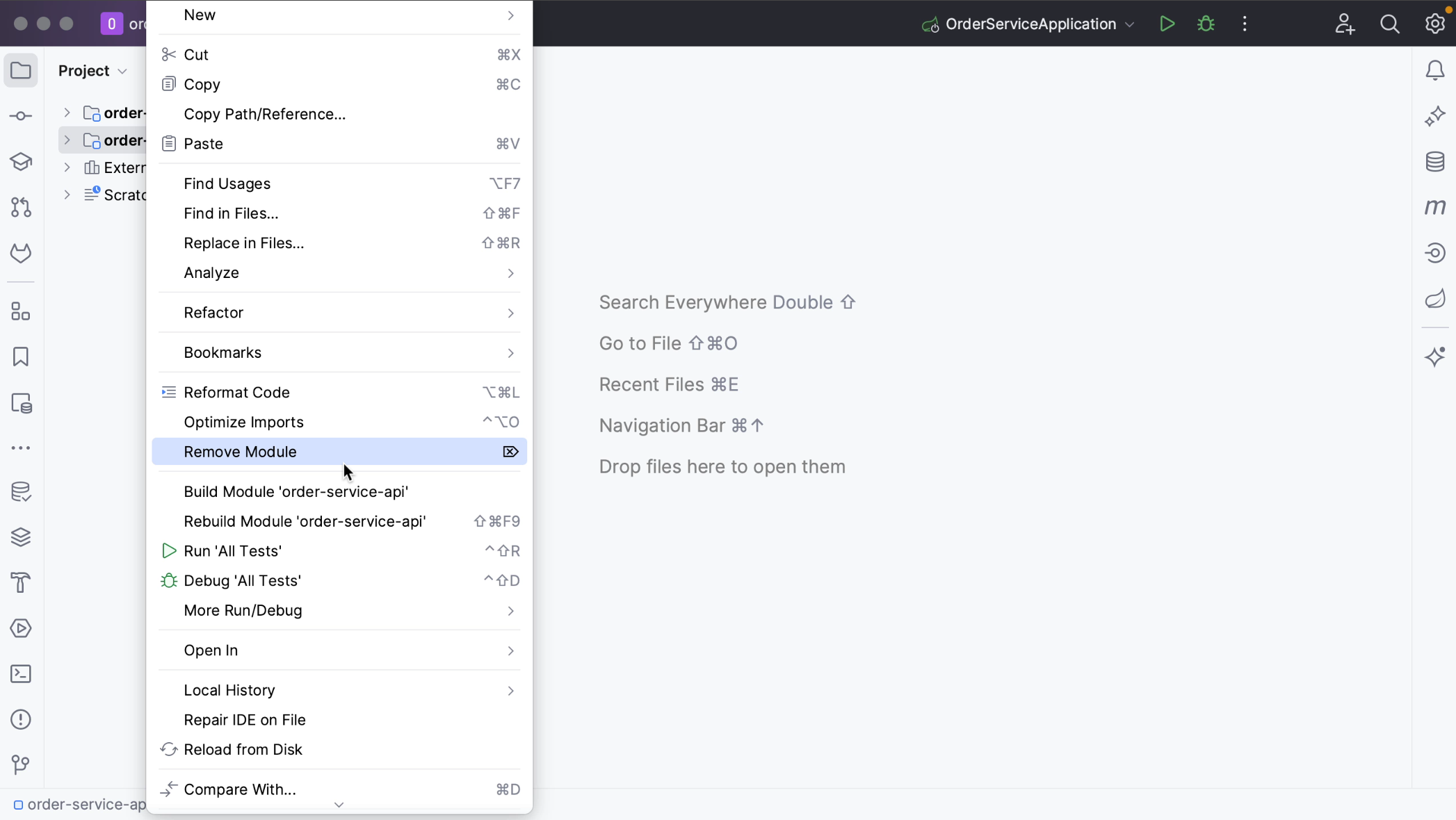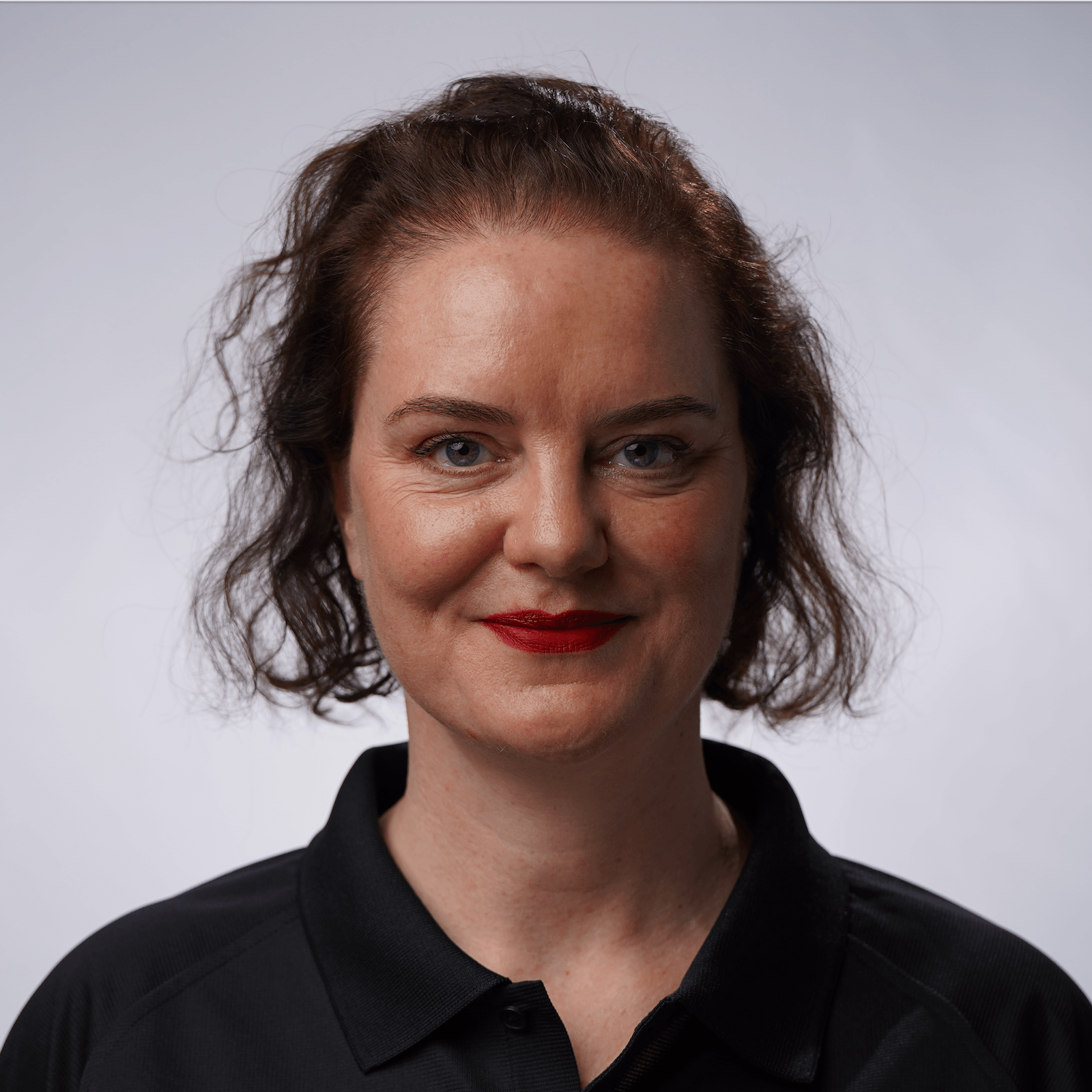Open multiple projects
Opening multiple repositories into one project in IntelliJ IDEA.
While IntelliJ IDEA does not allow you to open multiple projects in the same window, it does allow you to have multiple modules in one project. This can come in handy when your application consists of a client side and a server side.
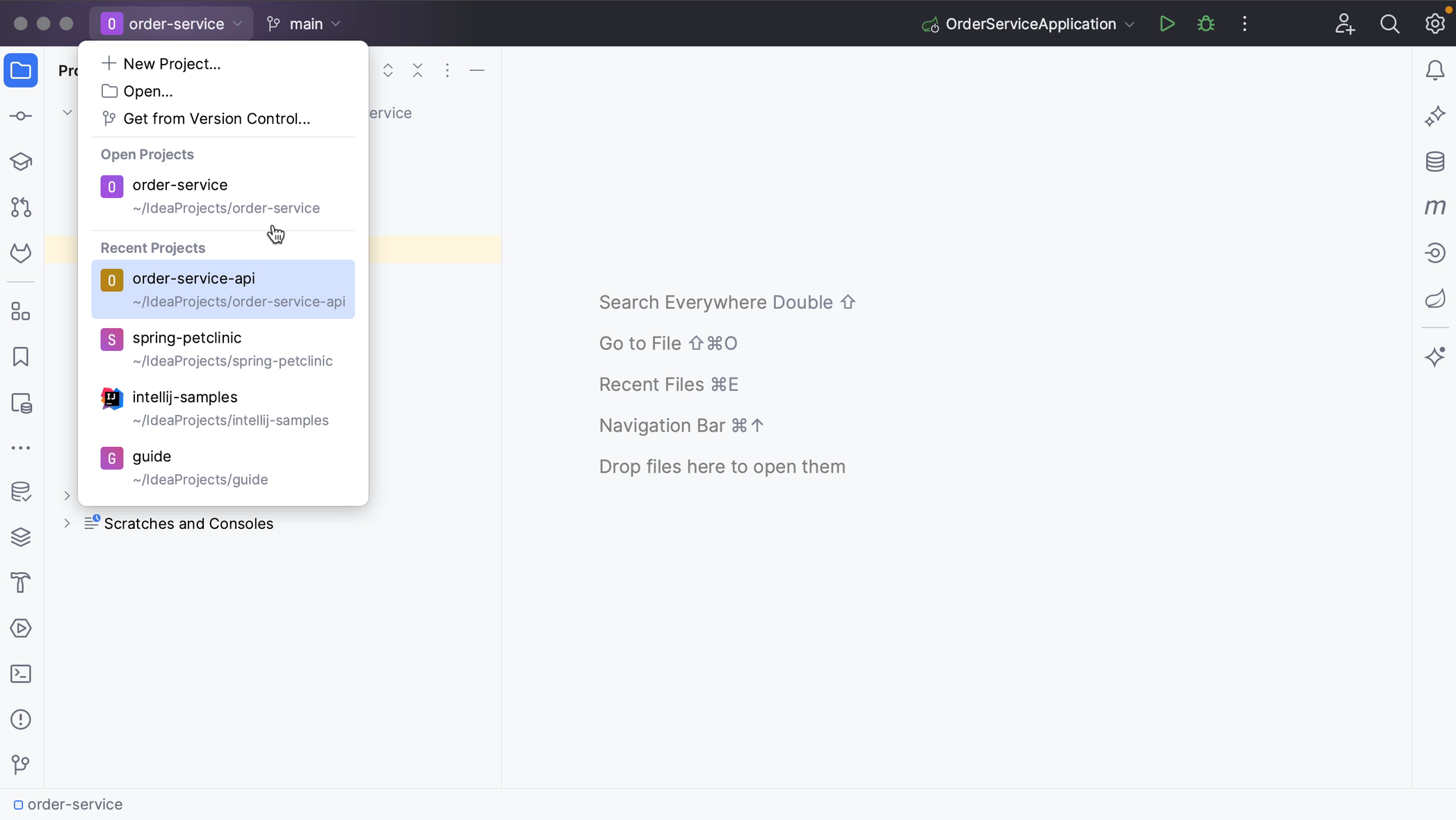
Let’s take a look at this example. Here, you have the server side project open and want to add the client side to the same project. You can import the client side into this server side project as a module.
You can do so from the menu by going to File | New | Module from Existing Sources or, alternatively, use Find Action ⌘⇧F (macOS) / Ctrl+Shift+F (Windows/Linux).
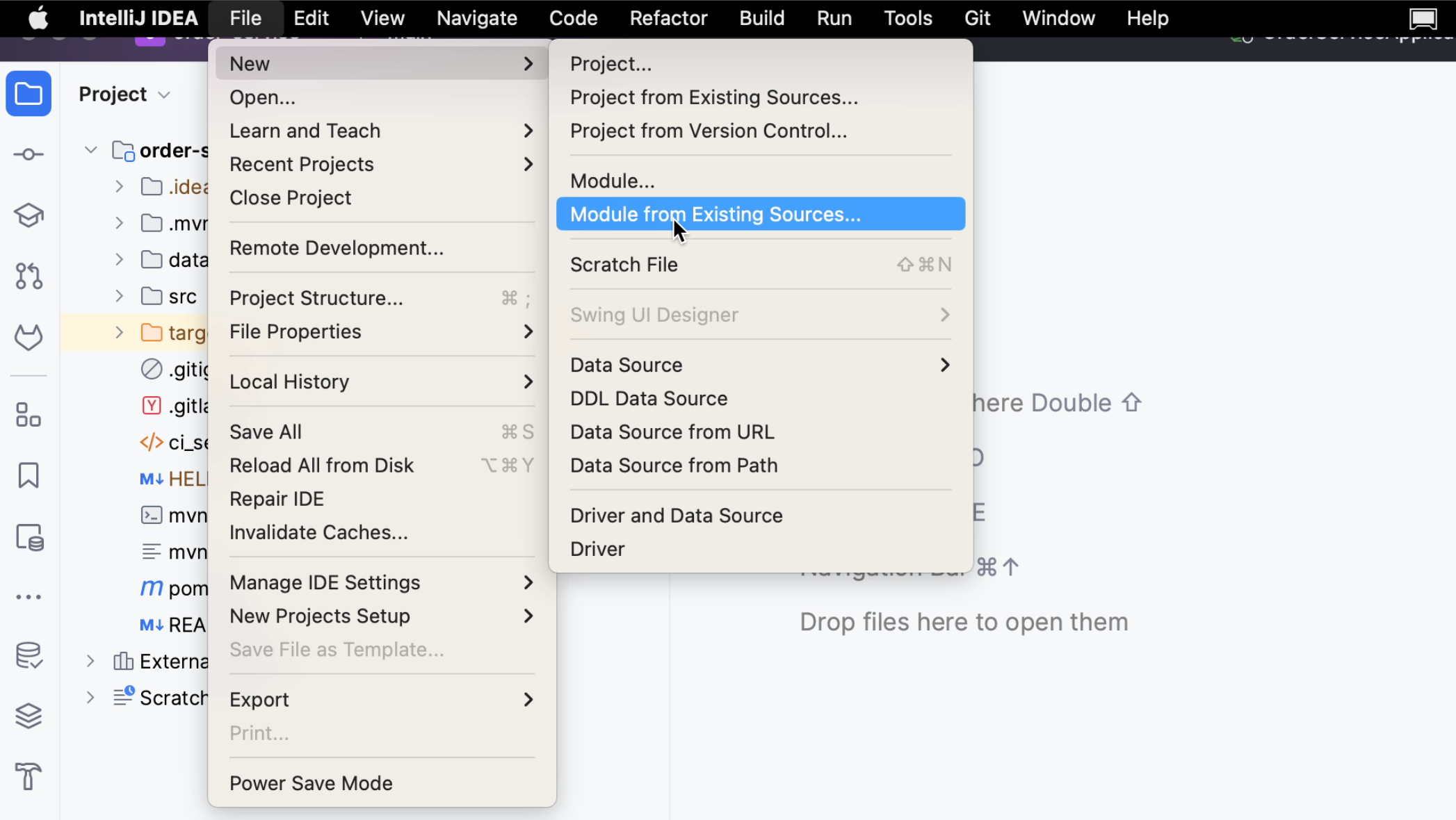
Select the directory where the project is located, select the project you want to open and click Open.
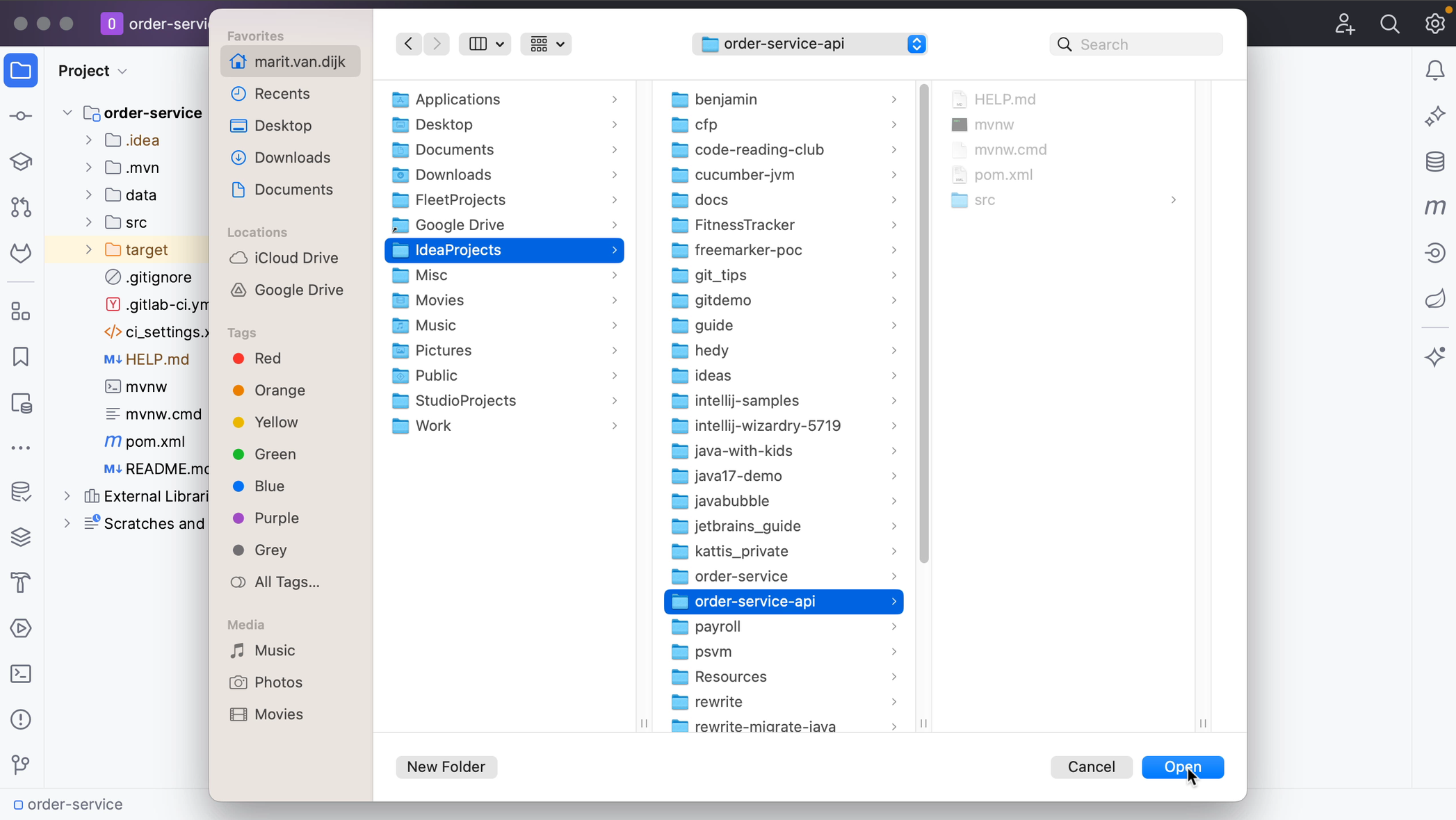
In the dialog that opens, select Create module from existing sources if you want to create a new module from the existing source code, or select Import module from external model, and select the external model that the project uses. In this example, the projects are Maven projects; select Maven from the list. Click Create.
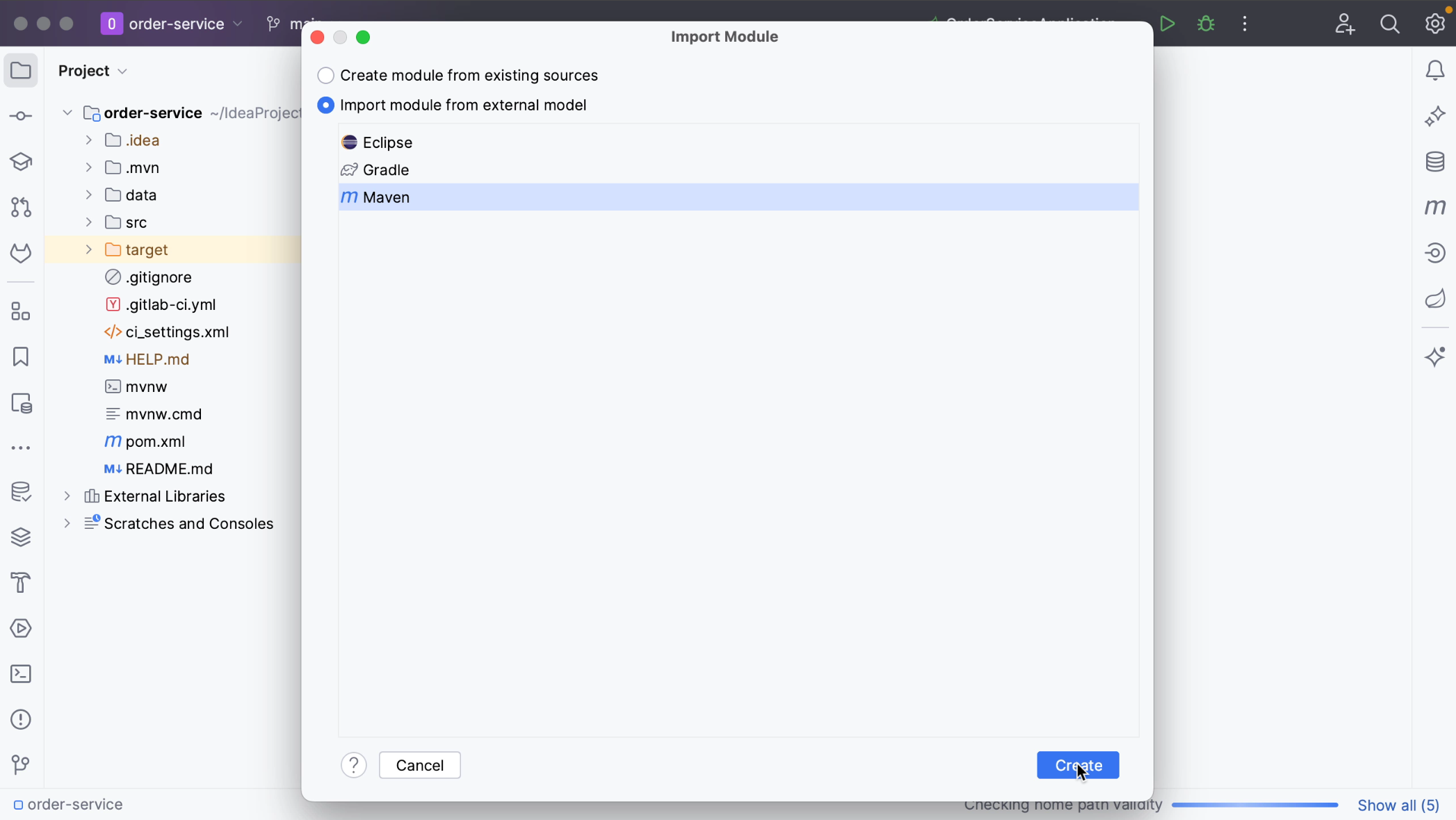
As you can see, you now have both repositories in the same project.
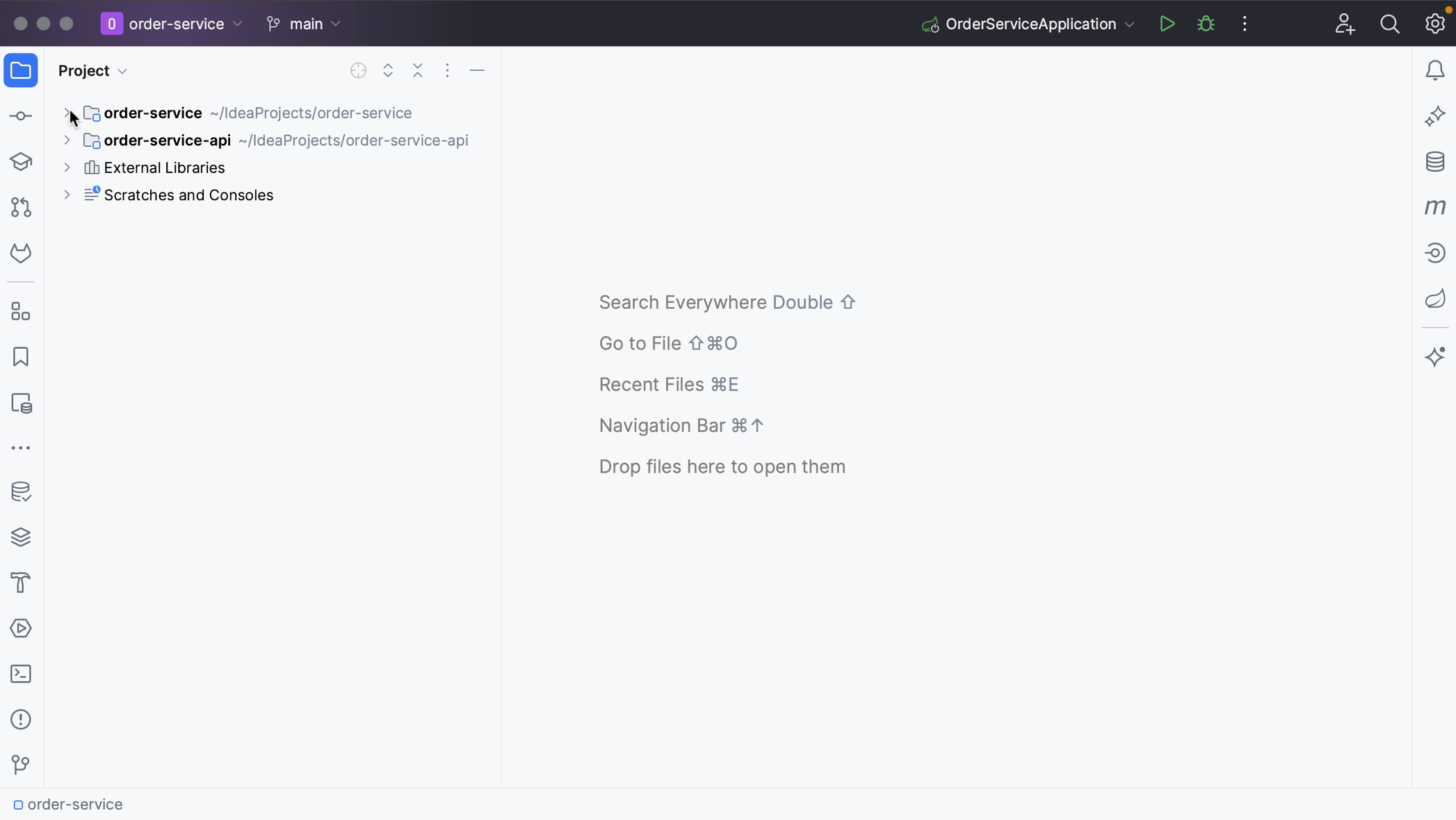
To remove the module from the project, right-click the module and select Remove module, or click Delete.