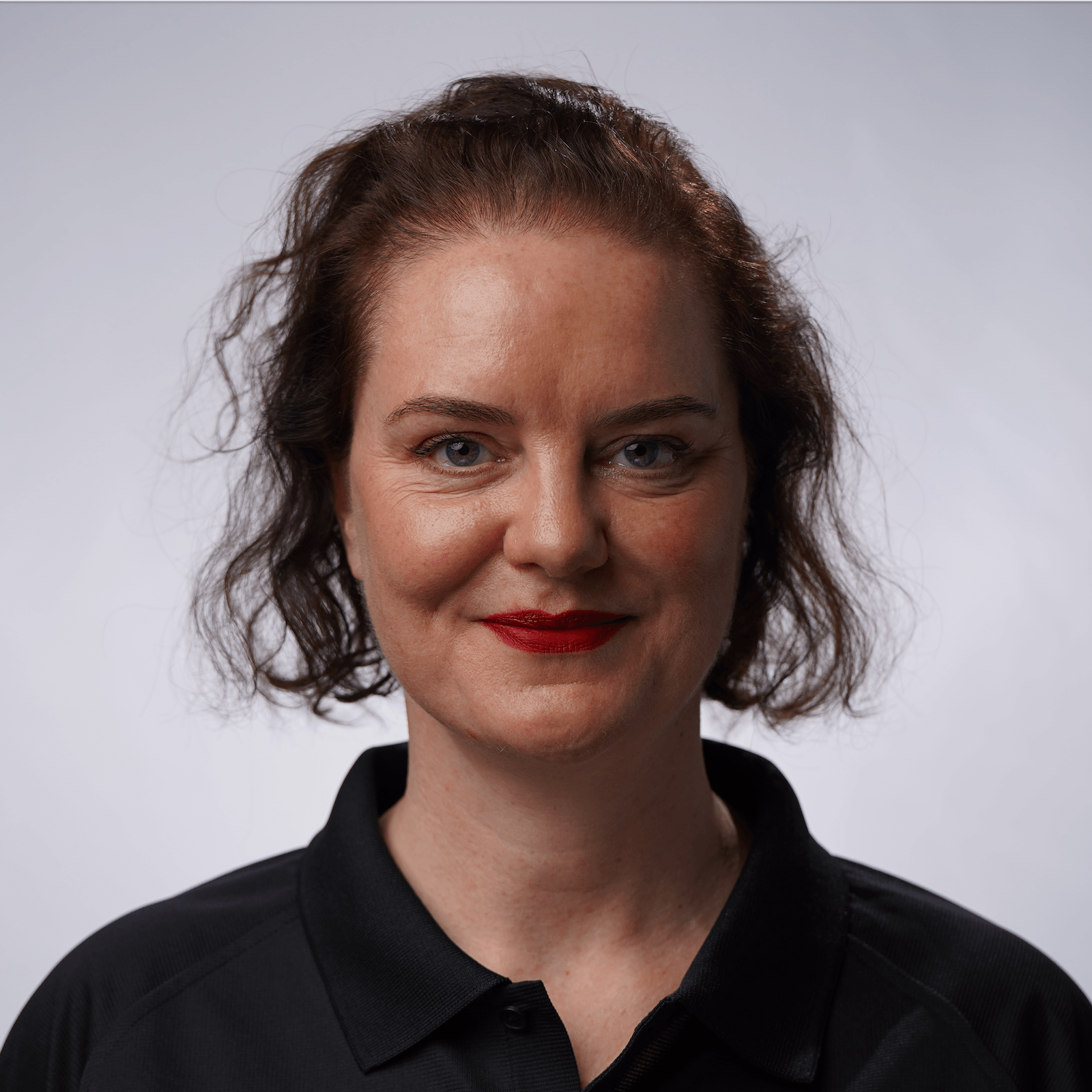Summary and Shortcuts
Git interactive rebase Summary.
Summary
Now we know how to use git interactive rebase either from the UI or from the command line. Give them a try and use whichever way you prefer.
IntelliJ IDEA Shortcuts Used
Here are the IntelliJ IDEA shortcuts that we used.
| Name | macOS Shortcut | Windows / Linux Shortcut |
|---|---|---|
| Open the Git Tool Window | ⌘9 | Alt+9 |
| Open the Commit Window | ⌘0 | Alt+0 |
| Open the Terminal | ⌥F12 | Alt+F12 |
| Select Fixup (in the "Rebasing Commits" popup) | ⌥F12 | Alt+F |
| Edit commit message (in the Git Log) | F2 | F2 |
Git commands Used
Here are the Git commands that we used.
| Name | terminal command |
|---|---|
| Git interactively rebase from a specific commit with commit hash, for example 11aa23bc | git rebase -i 11aa23bc |
| Use this commit | pick |
| Fixup this commit (add changes to previous commit under the same commit message) | fixup |
| Squash this commit (add changes to previous commit and combine commit messages) | squash |
vi Shortcuts Used
Here are the shortcuts that we used.
| Name | Shortcut |
|---|---|
| Open interactive (edit) mode | I |
| Exit interactive (edit) mode | esc |
| Remove line (note: not in edit mode) | dd |
| Reinsert line (note: not in edit mode) | p |
| Write and quit | :wq |
| Force quit | :q! |