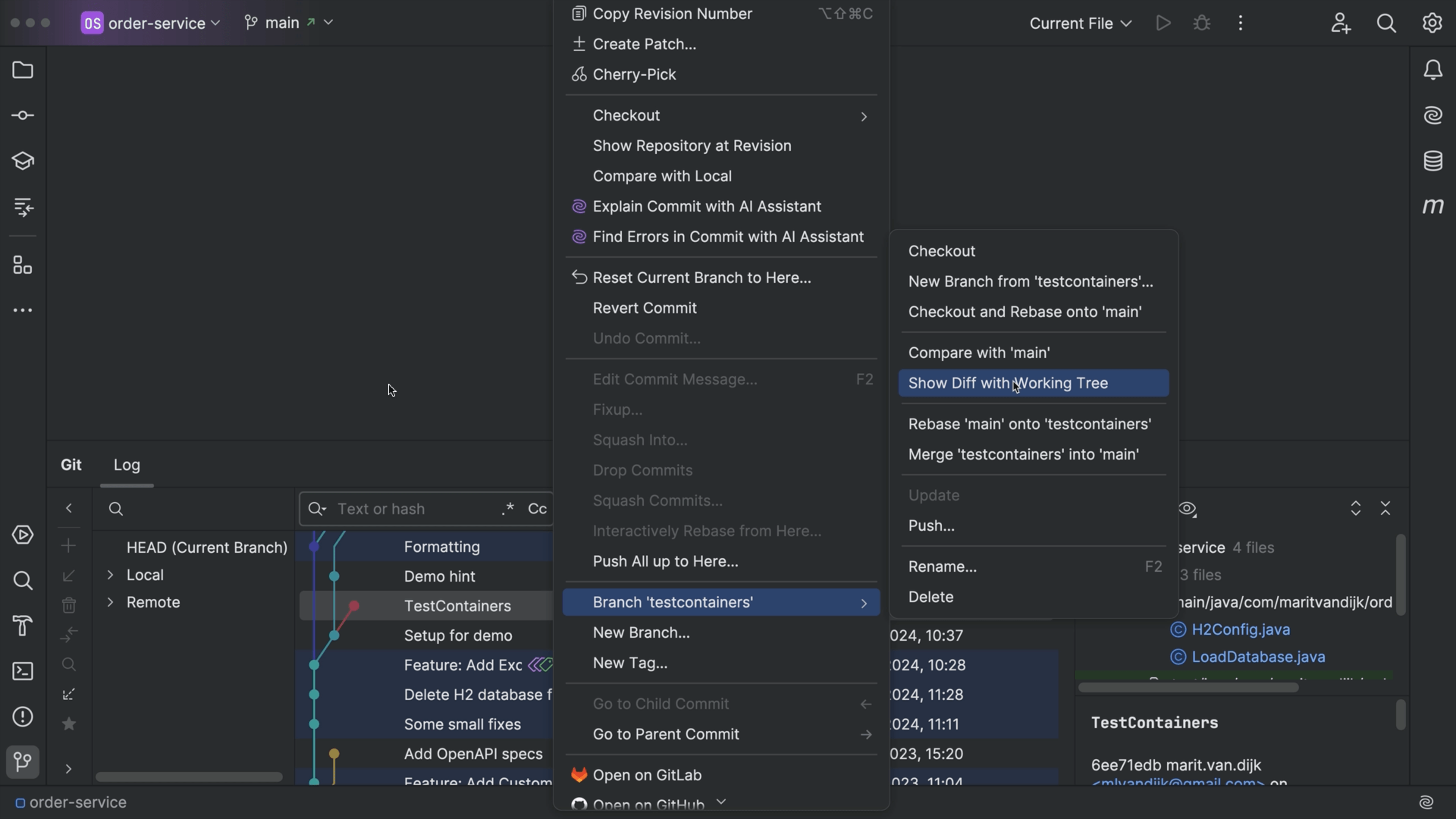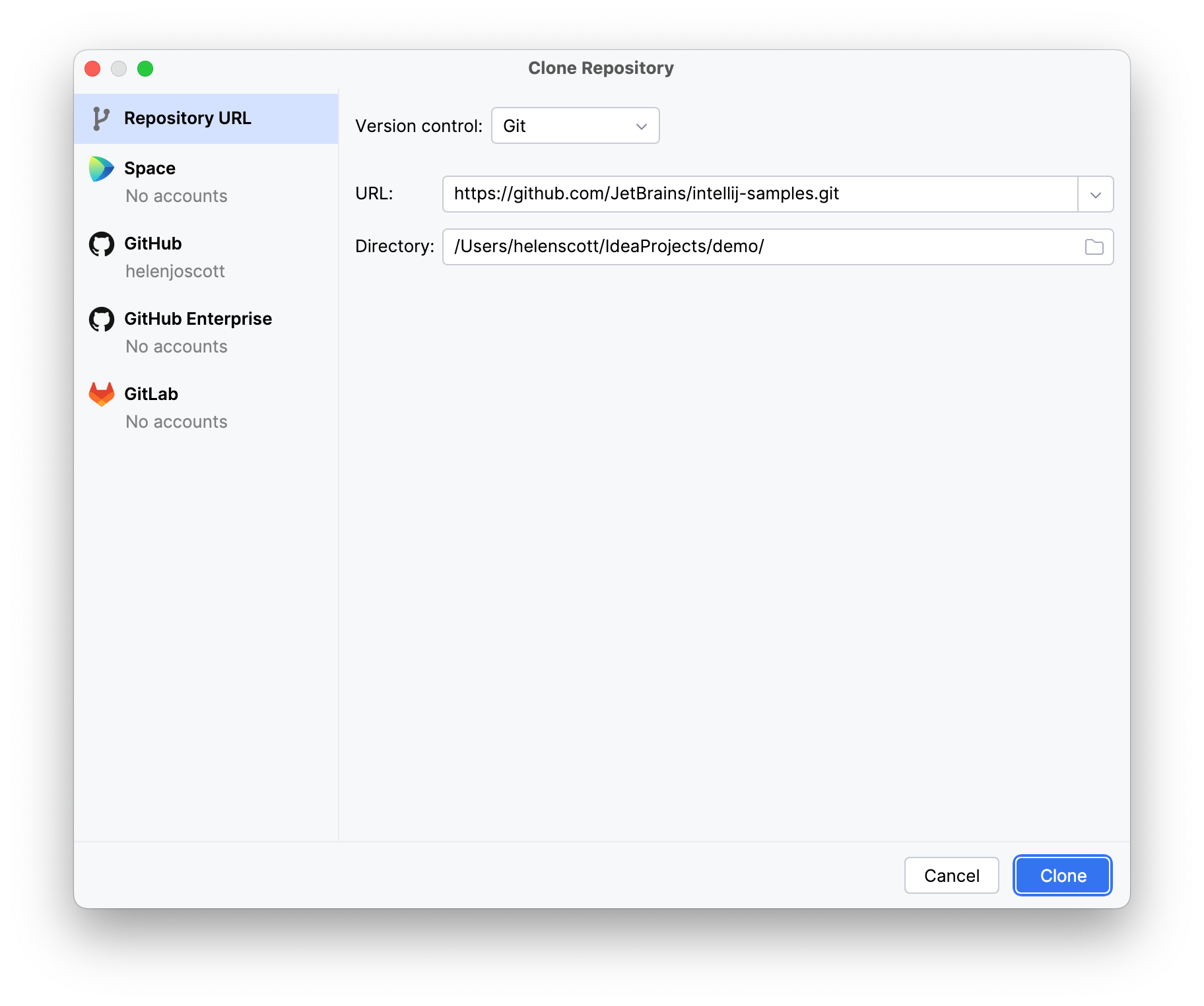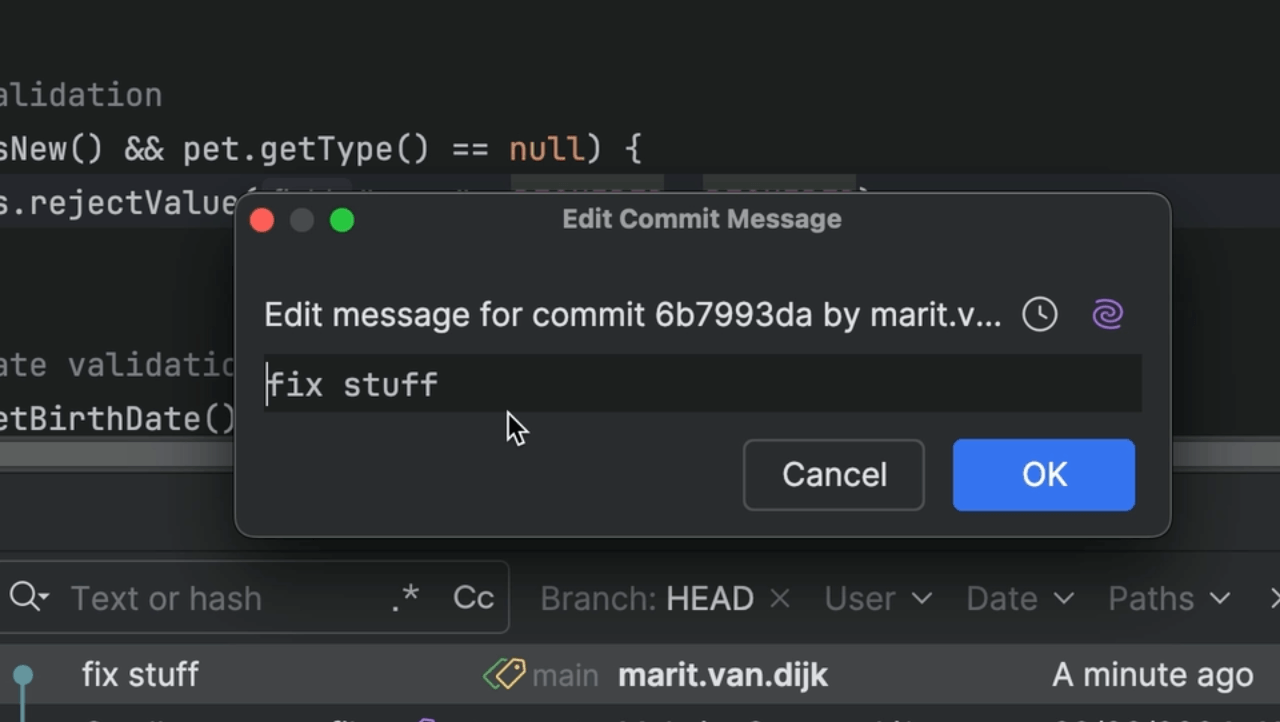Manage VCS Changelists in IntelliJ IDEA
Group and commit changes related to certain tasks so you have a cleaner commit history.
Select a change and use ⌘⇧M (macOS) / Alt+Shift+M (Windows/Linux) to move the change to another changelist. Move open changes to another changelist in the Commit tool window, or select which changes to include in the diff file.