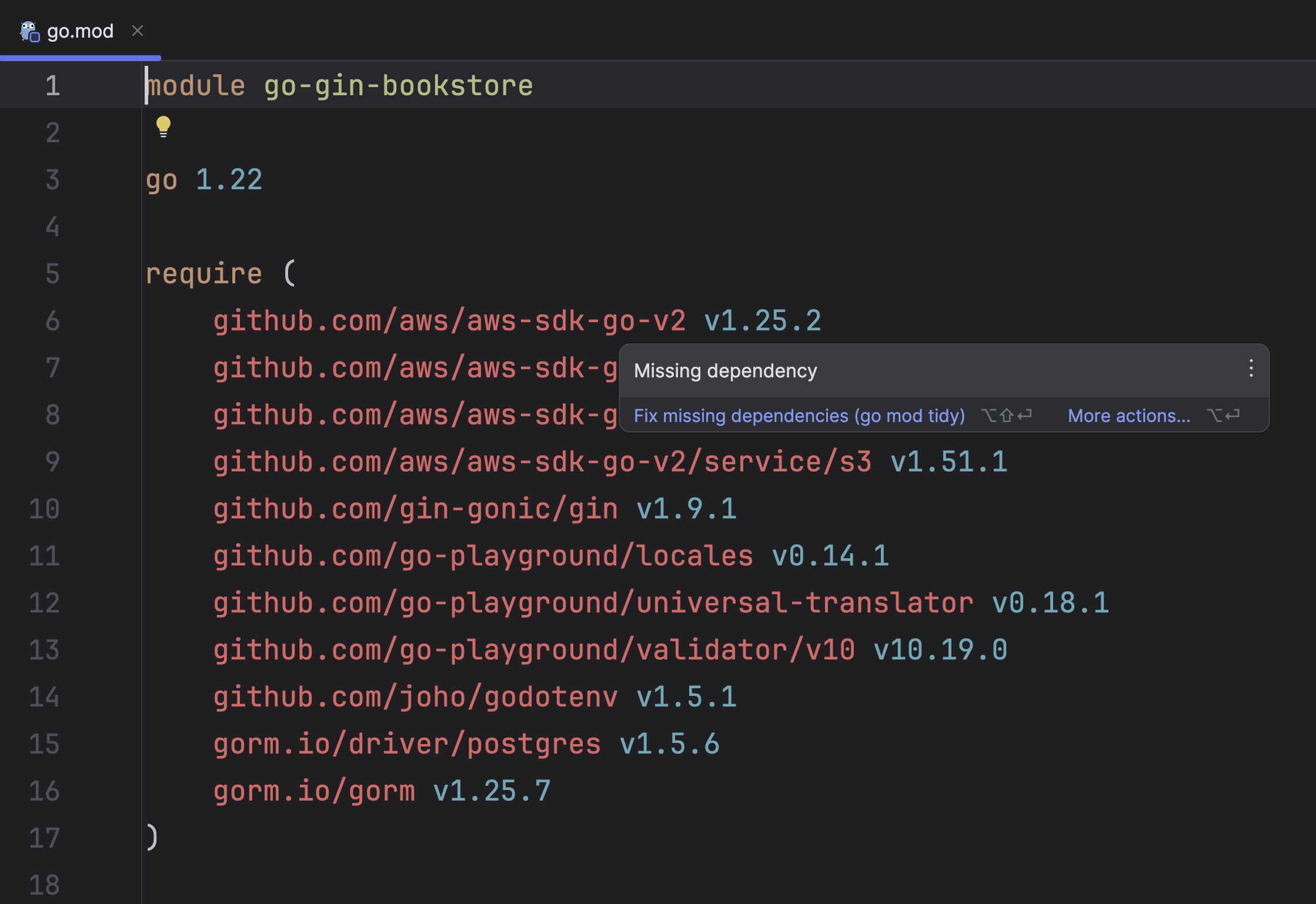Project Layout
Organizing and Navigating Through Your Codebase.
We now have our database setup and running in a reproducible container. Time to head to our IDE -- GoLand of course -- and start a project for this sample application.
Let's start by creating a New Project in GoLand.
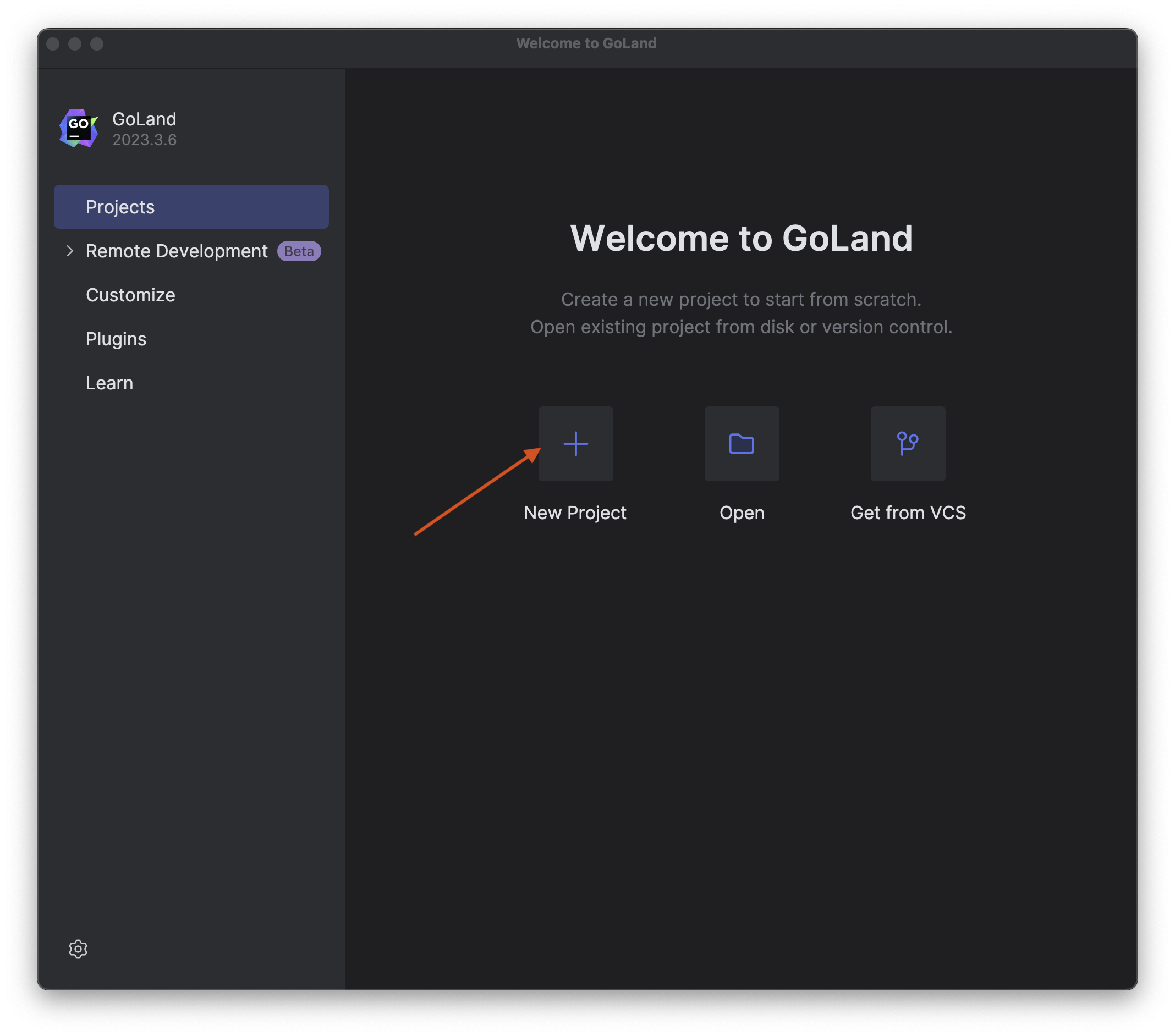
Next, provide a project name. I will go for go-gin-bookstore, and click Create.
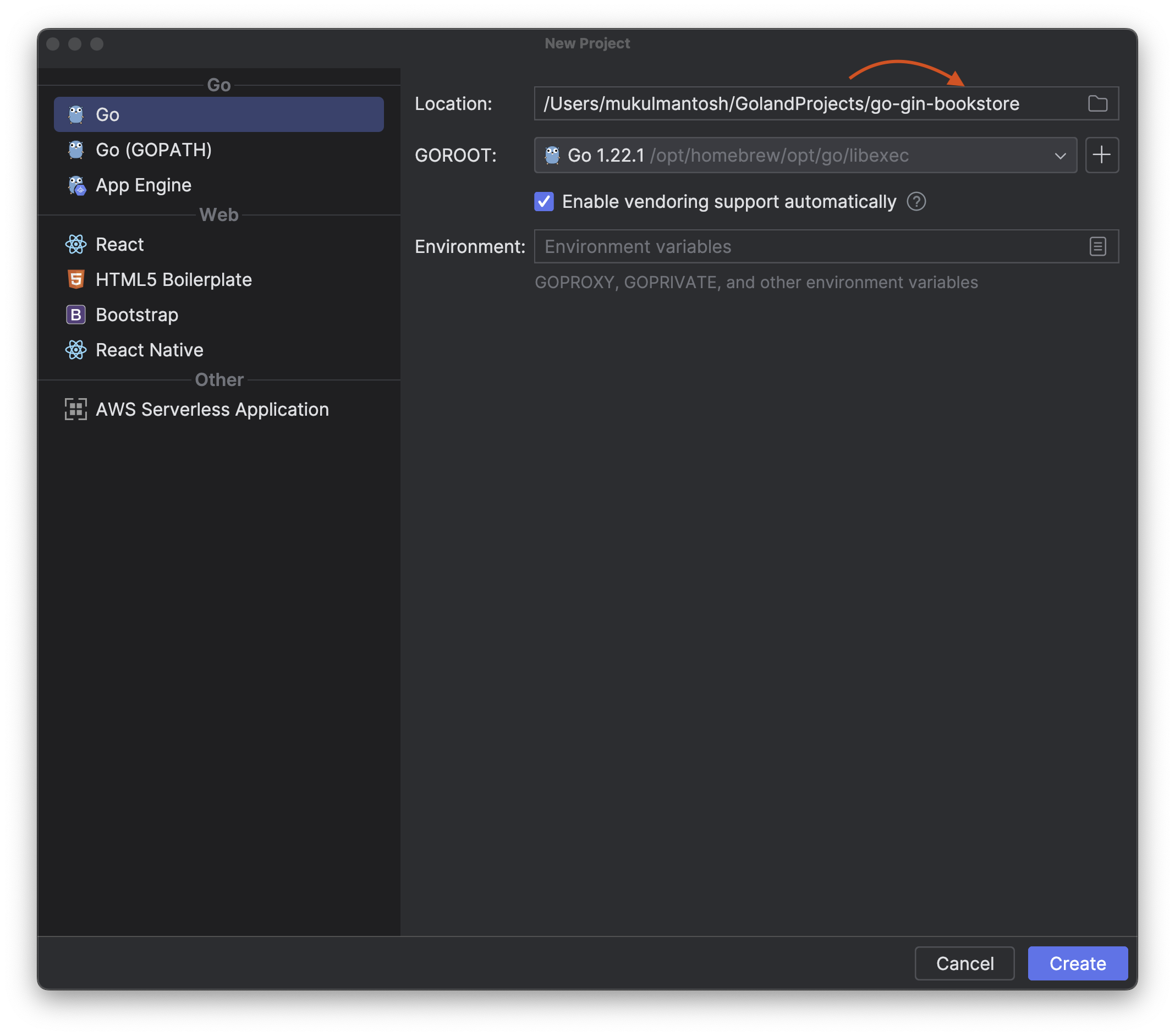
Once you have successfully initialized the project, create two folders in the project root.
core- Contains the core business logic of the application.models- Contains database models.
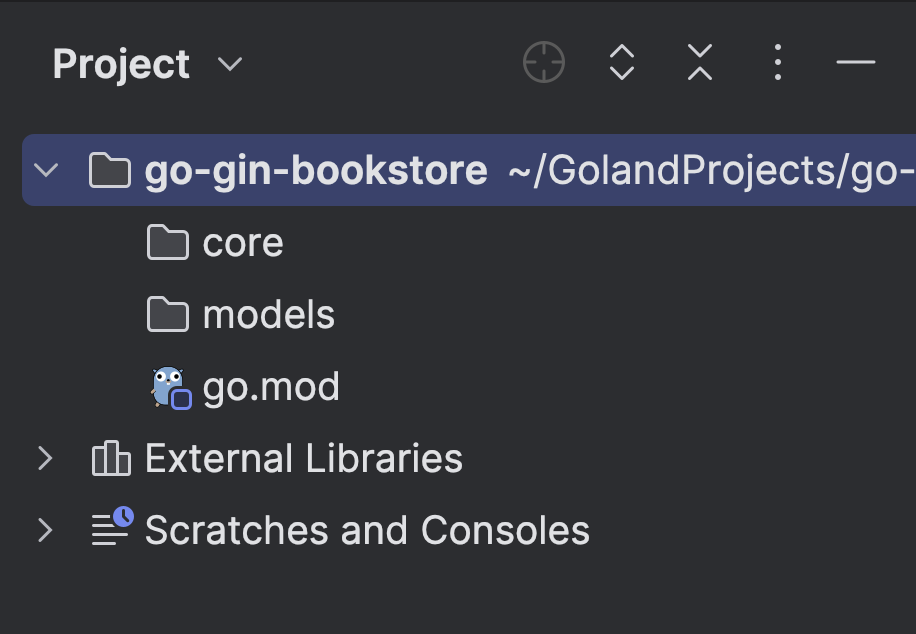
Go Dependencies
Next, we need to add the dependencies which are required for the application to run properly: Gin, GORM, and more.
I highly recommend installing the dependencies from go.mod file which you can
find from the source code available in GitHub.
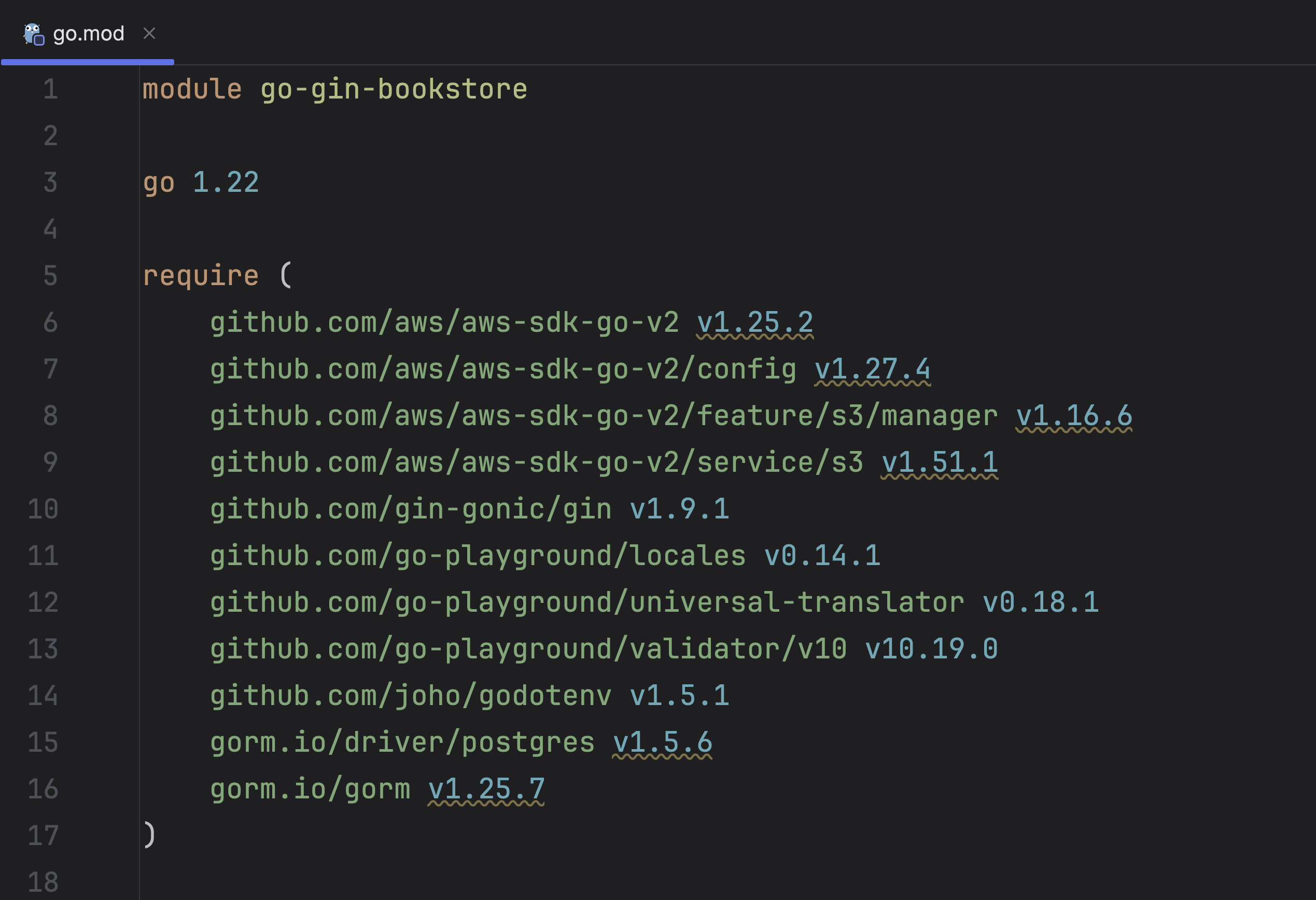
To install the packages specified in the go.mod file
in a Go project, you would typically use the go mod tidy command.
If you're not interested in typing, then GoLand will help you to automatically download the packages.
To configure project settings, select GoLand | Settings on macOS or File | Settings on Windows and Linux from the main menu.
In the Go menu, navigate to the Go Modules.
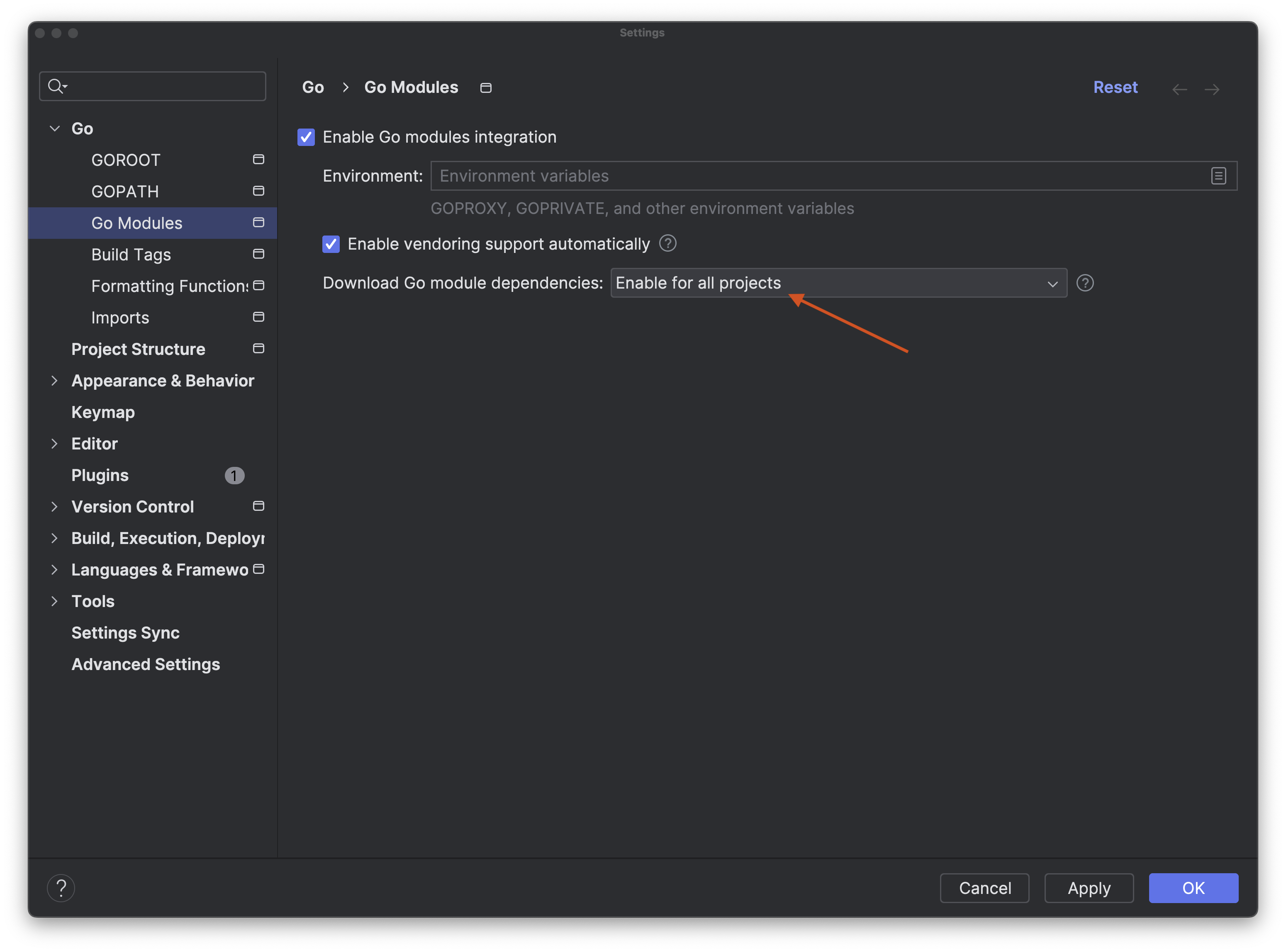
Alternatively, while in the go.mod file, you can hover over the names of the missing packages highlighted in red. This action will trigger a prompt to install dependencies, or you can utilize the keyboard shortcut Alt+Enter.