Moving and exploding asteroids
Add Unity script to asteroid GameObject.
While the spaceship can move around and shoot lasers, the sole asteroid on the game scene is quite static. Let's change that!
As the first step, let's add a Rigidbody to the asteroid. This will bind the asteroid to the Unity physics engine, which makes it easier to add floating behaviour. By now I hope you know where to click, but just in case, let's walk you through. In the Hierarchy tool window, select the asteroid. In the Inspector tool window, click Add Component and add a new Rigidbody.
Set the mass to "1", drag and angular drag to "0", and disable "Use Gravity". Under constraints, freeze the "Z" position, so that the asteroid is always at the same Z-axis the spaceship and laser is, even when physics starts interfering with the asteroid's position and rotation.
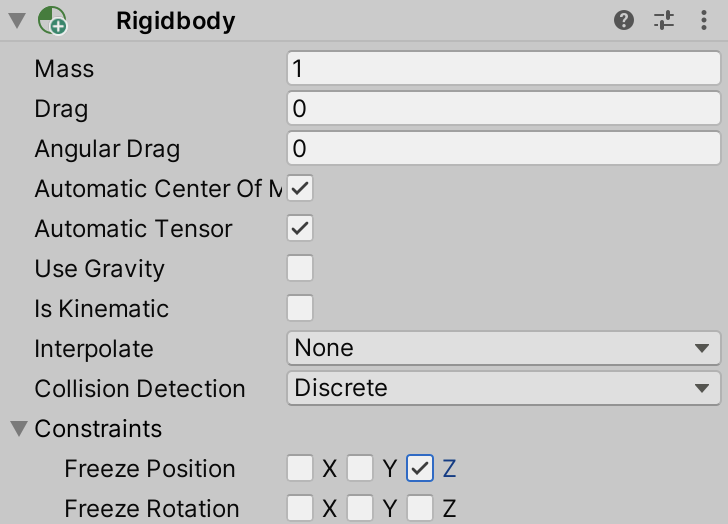
While in the Inspector tool window, add a new script component and name it AsteroidController. Find it in the Project tool window and double-click to open in JetBrains Rider, and add the following code:
public class AsteroidController : MonoBehaviour
{
void Start()
{
GetComponent<Rigidbody>().AddForce(transform.forward * 100f);
}
void OnBecameInvisible() => Destroy(gameObject);
}
When the AsteroidController script is enabled and Start is called by the Unity engine, a forward force is added to the asteroid. This will cause it to float around the scene thanks to the Unity physics engine. As with the Laser before, the OnBecameInvisible event function destroys the asteroid when it is no longer visible.
Back in the Unity Editor, select the asteroid and in the Inspector tool window, click Add Component and add a Capsule Collider. Make the collider a trigger, so that it signals Unity when a collision with an asteroid occurs.
When you switch into Play mode, you will see the asteroid float around. And because both the spaceship and asteroid have collider components, you can use the ship to push the asteroid around.
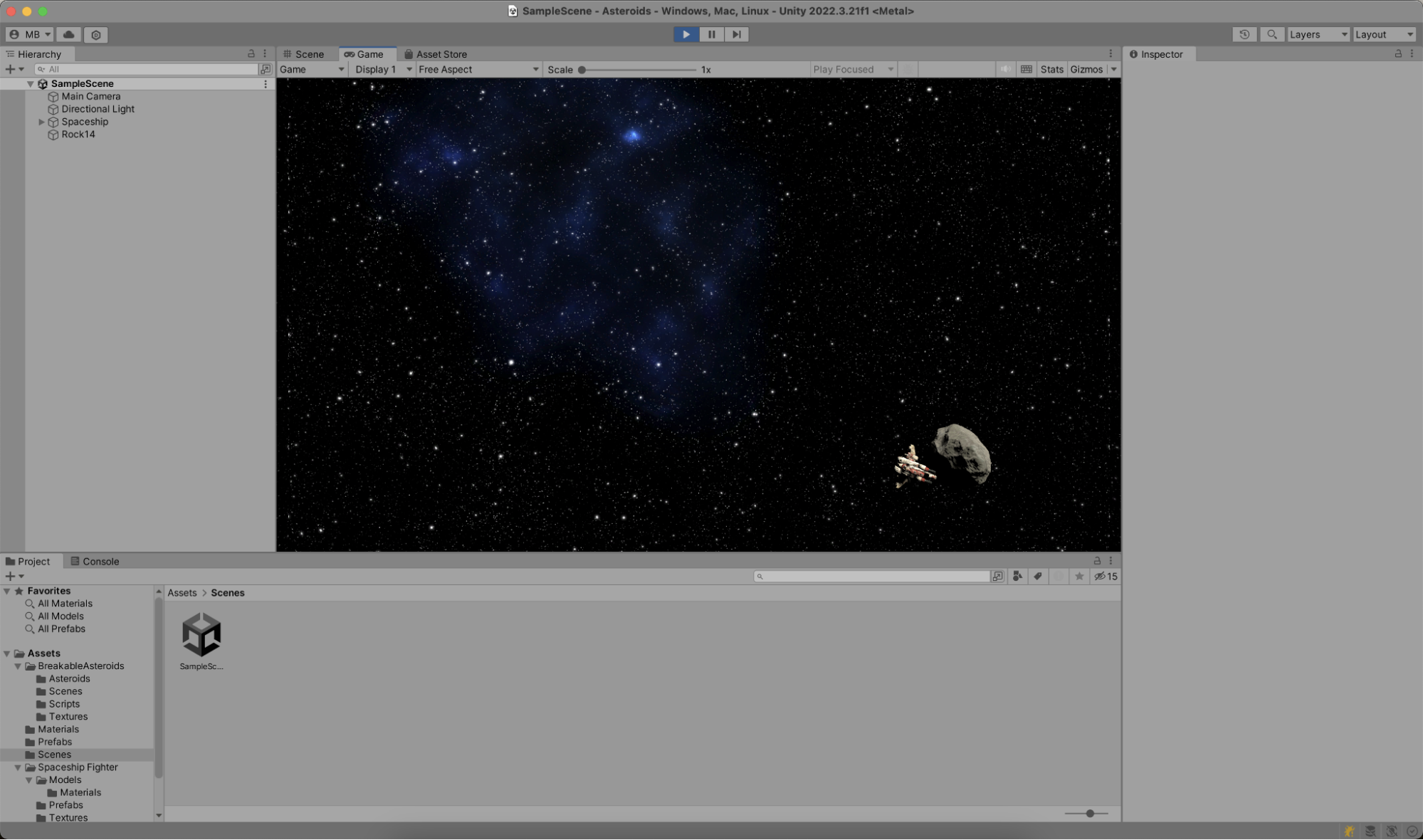
Adding explosions to the asteroid
Now let's add explosions! Exit Play mode, select the asteroid, and in the Inspector tool window once more, click Add Component. Create a new script and name it HealthController, then open it in JetBrains Rider. You can add the following code:
public class HealthController : MonoBehaviour
{
public int health = 100;
public int currentHealth;
[SerializeField] private GameObject explosion;
private bool isExploding = false;
void Start()
{
currentHealth = health;
}
public void DealDamage(int damage)
{
currentHealth = Math.Max(0, currentHealth - damage);
if (currentHealth <= 0 && !isExploding)
{
isExploding = true;
var explosionGameObject = Instantiate(explosion, transform.position,
Quaternion.Euler(0, 0, 0));
Destroy(gameObject, 0.5f);
Destroy(explosionGameObject, 1f);
}
}
}
Let's unwrap this snippet. The HealthController allows setting the health, current health, and a GameObject that represents an explosion. You can wire these up in the Inspector tool window in the Unity Editor. The BigExplosion from the Particle Pack asset is quite nice:
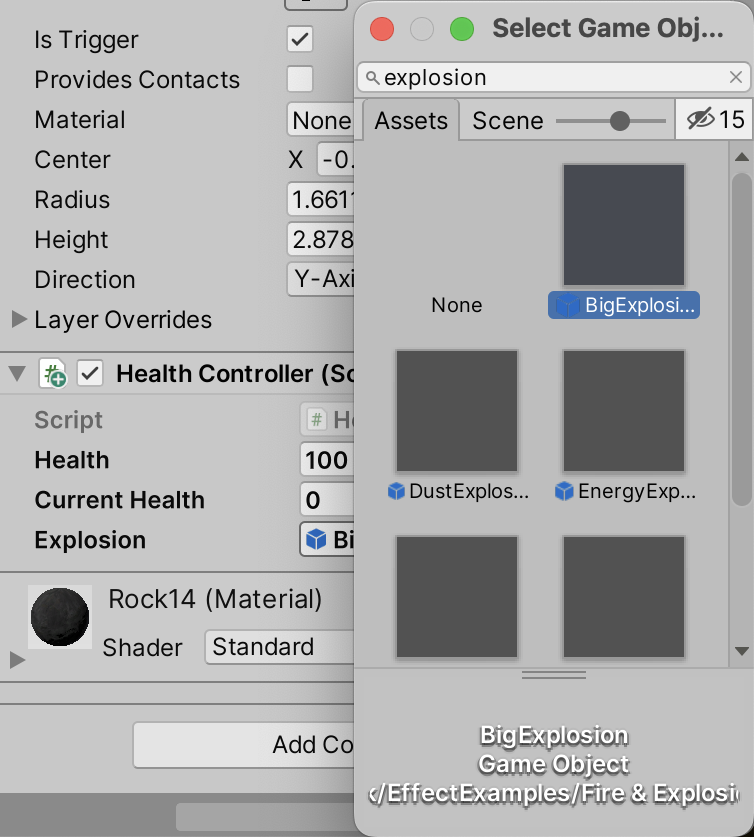
The DealDamage method is where the HealthController contains most of its logic. When called, the current health is reduced. When below zero, a new explosion is instantiated at the GameObject's current position, and the GameObject is destroyed after 0.5 seconds, while the newly created explosion itself is destroyed after 1 second.
But where is that DealDamage method called? Nowhere yet, so let's fix that.
A good place to deal damage is in LaserController. The Laser prefab you created earlier has a collider component attached, which is a trigger. Unity has an event function (OnTriggerEnter) which is called when the current collider intersects with another. In this event function, you'll want to make sure the other gameobject is not the player, by comparing the tag. When a HealthController component exists on the other collider's GameObject, its DealDamage method can be called.
private void OnTriggerEnter(Collider other)
{
if (other.gameObject.CompareTag("Player")) return;
if (other.gameObject.TryGetComponent<HealthController>(out var healthController))
{
healthController.DealDamage(25);
}
Destroy(gameObject);
}
That "Player" tag, though... What is it, and where does it come from?
In the Unity Editor, you can attach tags to one or more objects to make finding those objects in scripts easier. For the tag comparison to work, you'll have to tag the spaceship with the "Player" tag, which you can do in the Inspector tool window:

Enter Play mode, and try shooting some lasers at the asteroid. Boom!
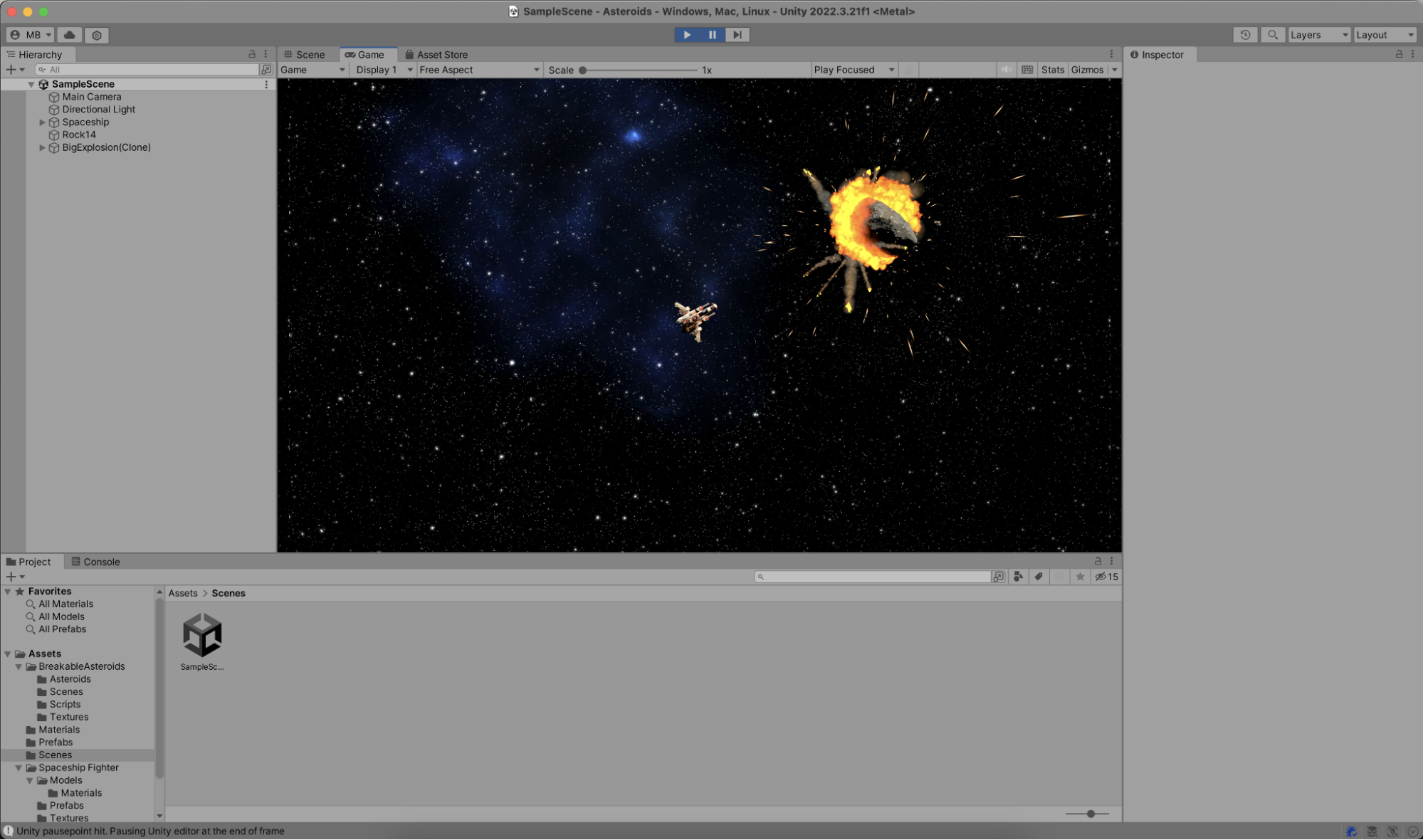
Tip: You can use JetBrains Rider's Pausepoints for Unity to pause Play mode when the explosion is instantiated.
Your asteroids game is starting to shape up! In the next step, let's look at how to spawn more asteroids...
