Adding basic UI for keeping score
Add UI elements to the game.
The last thing we will do in this tutorial is keep track of the game score. When an asteroid explodes, the game score should go up.
In the Hierarchy tool window, select the empty GameObject that also has the AsteroidSpawner component attached. In the Inspector tool window, click Add Component and add a new script named GameController, and open it in JetBrains Rider.
The GameController script will reference a UI element to display the current score, and provide a method to increment the score:
public class GameController : MonoBehaviour
{
[SerializeField] private GameObject scoreValue;
private int score;
public void IncrementScore()
{
score = score + 10;
scoreValue.GetComponent<TMP_Text>().text = score.ToString();
}
}
In the existing HealthController's DealDamage method, add the following snippet at the end of the method:
if (!gameObject.CompareTag("Player"))
{
GameObject.FindWithTag("GameController")?.GetComponent<GameController>()?.IncrementScore();
}
In HealthController when a GameObject that is not tagged "Player" is exploding, the GameController‘s IncrementScore method is called, in which the associated UI element is updated. Keep in mind that for this to work, the empty GameObject must be tagged "GameController" in the Unity Editor:
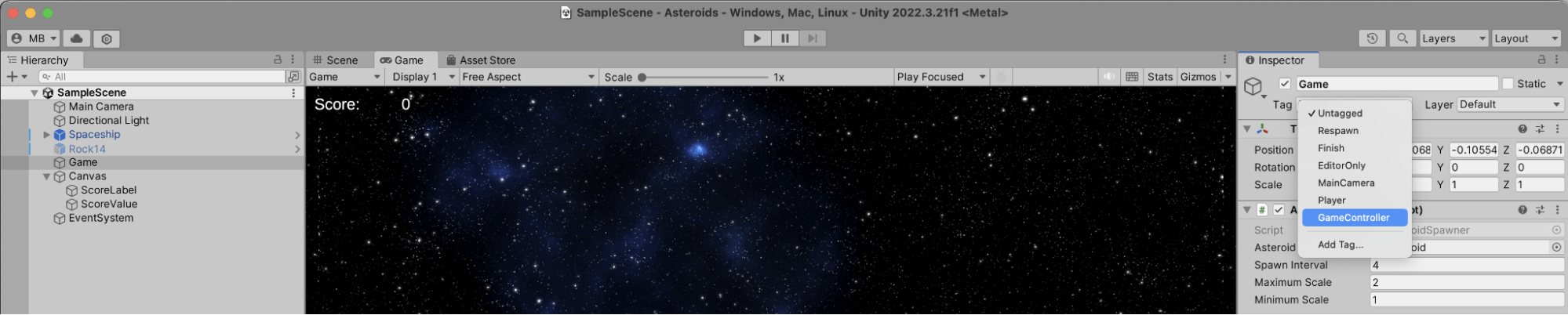
You'll also need to add the UI elements that can be used by GameController. In the scene's Hierarchy tool window, use the UI | Text - TextMeshPro context menu to add two labels. One can be named ScoreLabel and contain the text "Score:", the other can be named ScoreValue with the text value of "0". Positioning both can be done as you wish. I chose to align both Top / Left in the Inspector tool window, and then configured the X and Y positions to place both UI elements next to each other.
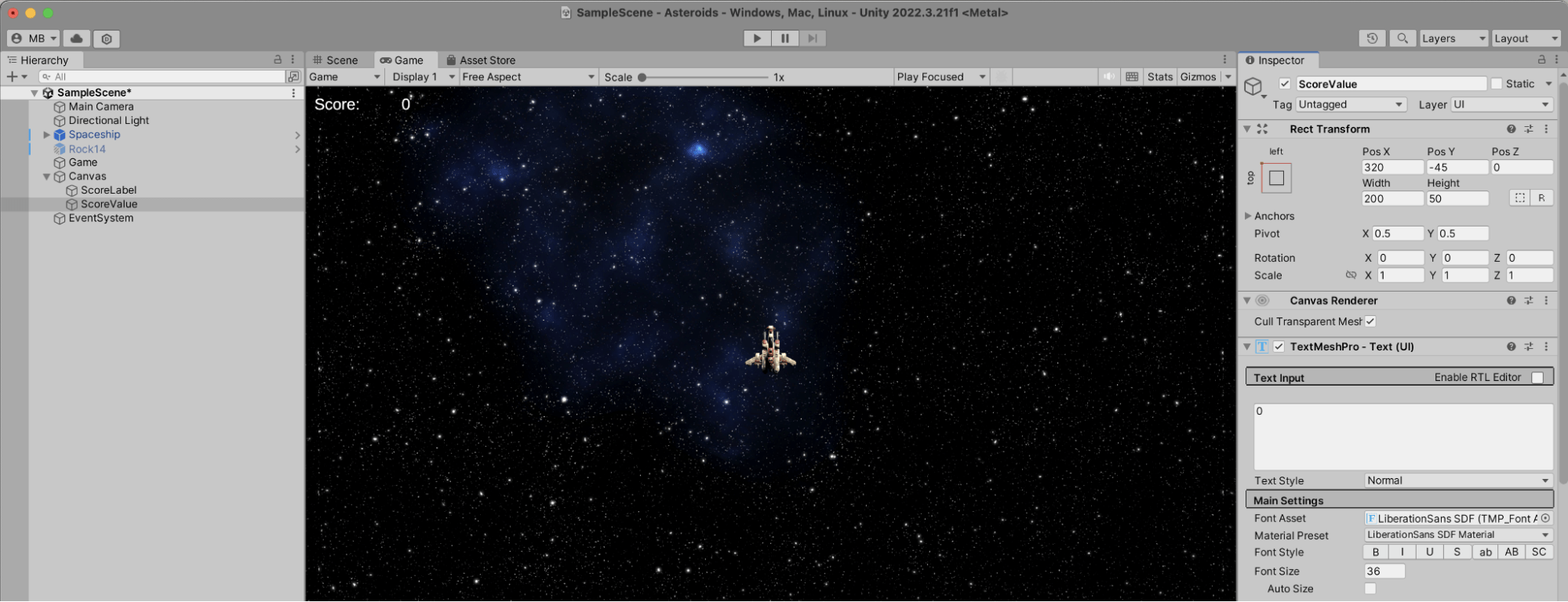
Selecting the empty GameObject, make sure to connect the GameController's Score Value to the UI element that was just created:

Well done! You're almost there. If you go into Play mode, you can fire at asteroids and see the score increment when an asteroid is destroyed.
One more thing... Games are more exciting when the player is not invincible, so let's make a couple more changes to work towards a "game over" scenario:
- When asteroids collide with the player, they should deal damage to the player
- The player needs a
HealthControllercomponent to accept damage - The
GameControllerneeds aGameOvermethod that shows a UI element which reads "Game Over". - When the spaceship is destroyed, this
GameOvermethod should be called
Let's go through these one by one. In AsteroidController, add 2 new fields and 2 Unity event functions that respond to another collider entering the GameObject's collider, and to it no longer colliding. In this method, damage is dealt to any object tagged "Player" that collides with the asteroid.
[SerializeField] private float damageCooldown = 0.5f;
private float currentTime;
private void OnCollisionStay(Collision other)
{
if (!other.gameObject.CompareTag("Player")) return;
if (currentTime <= 0f)
{
other.gameObject.GetComponent<HealthController>()?.DealDamage(damage);
currentTime = damageCooldown;
}
else
{
currentTime -= Time.deltaTime;
}
}
private void OnCollisionExit(Collision other)
{
if (!other.gameObject.CompareTag("Player")) return;
currentTime = 0f;
}
In the Unity Editor, select the spaceship and click Add Component in the Inspector tool window. This time, don't add a new component but find the HealthController you created earlier. Set a value for health, and add an explosion prefab:
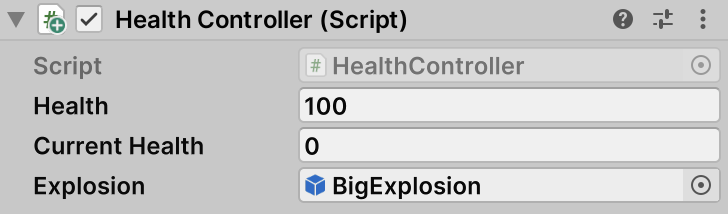
Next, edit the GameController and add a new field to reference a "Game Over" element in the UI. Also add a GameOver method that makes this element active:
[SerializeField] private GameObject gameOverLabel;
public void GameOver()
{
gameOverLabel.SetActive(true);
}
You'll need to add a "Game Over" label to the scene. Use the UI | Text - TextMeshPro context menu in the Hierarchy tool window to add a new UI element. Set the name to "GameOverLabel", and add the text "Game Over". Additionally, you can give it another color.
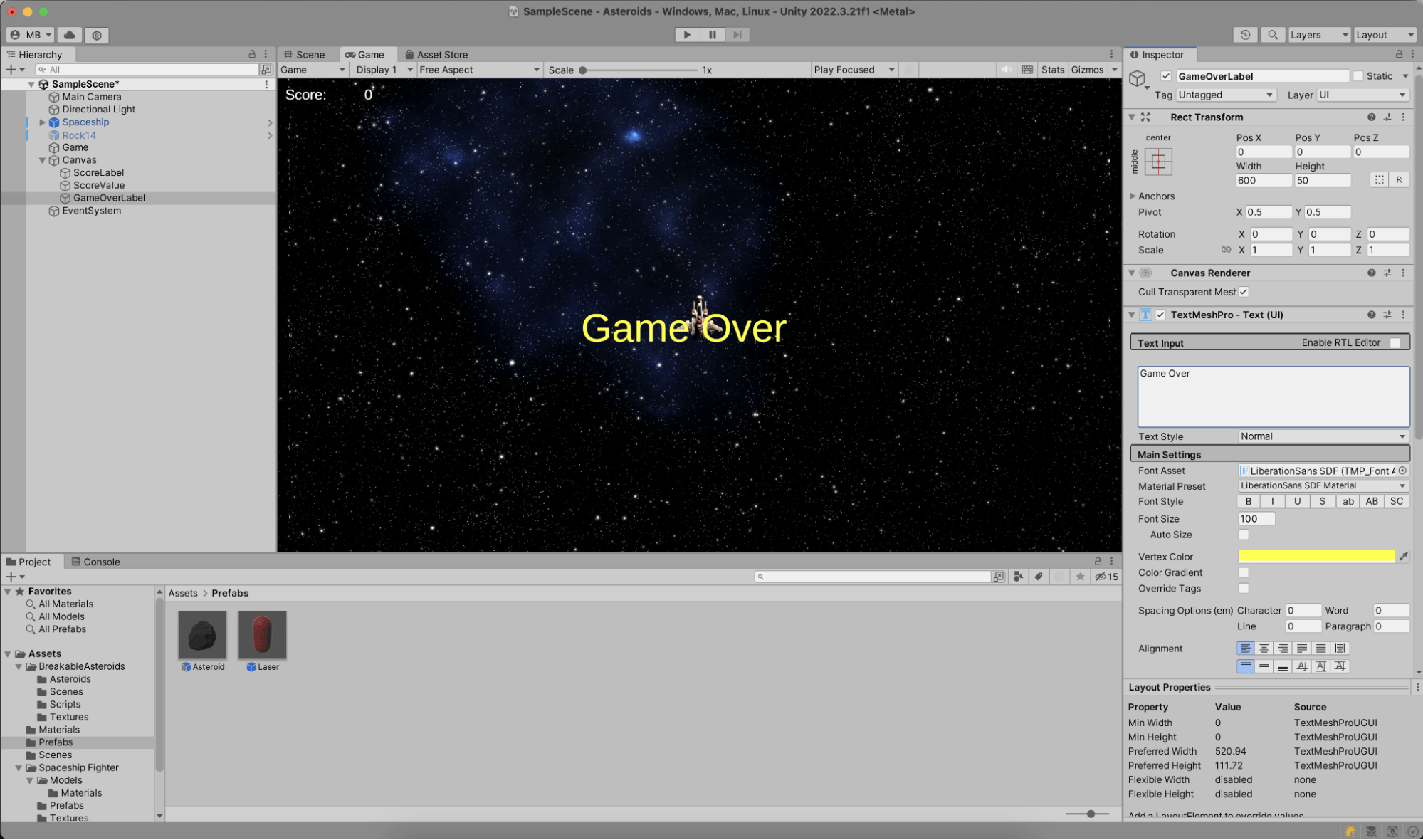
Make sure to set reference this label in the empty GameObject's GameController component:
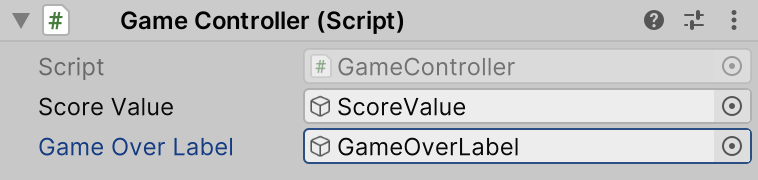
As a final step, edit PlayerController and implement the OnDestroy event function to call the GameController's GameOver() method:
private void OnDestroy()
{
GameObject.FindWithTag("GameController")?.GetComponent<GameController>()?.GameOver();
}
That's it! If you switch to Play mode, you can fly your spaceship around, shoot at asteroids (and be hit by them), see your score go up. After being hit by an asteroid several times, you may see the game over label pop up. Well done!
In the next step, let's look at the finished result, and wrap up this tutorial.
