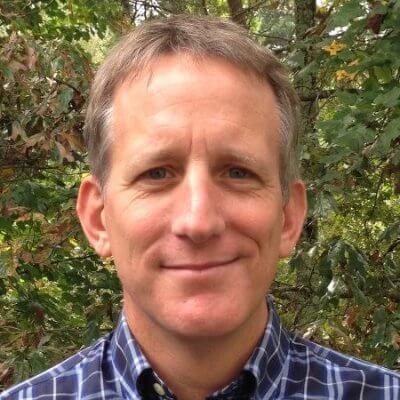Coding Assistance
Find out how Rider helps you write better code, faster.
Rider is packed full of features that can help you write better code, faster. Let’s look at some of the most essential ones.
First up is code completion. Rider shows you context-aware suggestions as you type and completes keywords and symbols from language APIs and project dependencies. To add these suggestions, you can use ⏎ (macOS) / Enter (VS Windows/Linux), or press ⇥ (macOS) / Tab (VS Windows/Linux) to replace an existing item.
The IDE also makes it easy to keep your code error-free. For example, you’ll see green squiggly lines under typos. Hover over the highlighted issue to learn more about it. In the popup that appears, you’ll see a short description of the problem and a quick-fix for it if available.
To see the full list of all the available actions in the current context, press ⌥⏎ (macOS) / Alt+Enter (VS Windows/Linux). From here, you can choose the action you want to apply and press ⏎ (macOS) / Enter (VS Windows/Linux) to perform it.
What if you want to look up the documentation for a symbol? There’s no need to go to MDN for that! Just hover over that symbol or focus on it and press F1, and the IDE will show you the relevant documentation.
Rider is great at cutting the amount of routine work you have to do. For example, you can quickly convert a regular function to an arrow function. Press Alt+Enter on the function keyword and select the corresponding intention.
There are plenty of intentions available! You can learn them gradually – click on the light bulb whenever you see it in the editor and see what the IDE has to offer. Or take a look at the full list of intentions in the settings, which you can reach from the intention. Intentions are available for every language supported by Rider - C#, F#, VB.NET, JavaScript, TypeScript, HTML, CSS, SQL, and many, many more.
Now, imagine you’ve got some badly formatted code, with lots of little problems all over the place. You may be tempted to fix them all manually, but there are much better things you could be doing instead! Explore our web help for examples of how you can format full files or just selected parts of your code.
Imports are another thing you no longer have to worry about. Let’s say we haven’t imported the App symbol, and we want to use it. Start typing, accept the autocomplete suggestion, and the IDE will do the completion and create an import all for you. Optimize Imports can, amongst the other things, help me clear out any unused imports.
See Also
- Rider - Creating and Editing Code
- Editing
- Rider Essentials tutorial
- Sample code (ZIP file with 3 projects) used throughout this tutorial.