The IDE for Spring developers
IntelliJ IDEA provides a rich set of built-in developer tools and support for the Spring framework in both Java and Kotlin code, including Spring MVC, Spring Boot, Spring Integration, Spring Security, and Spring Cloud.
Get started with Spring development
Generate a Spring Boot project right from inside your IDE.
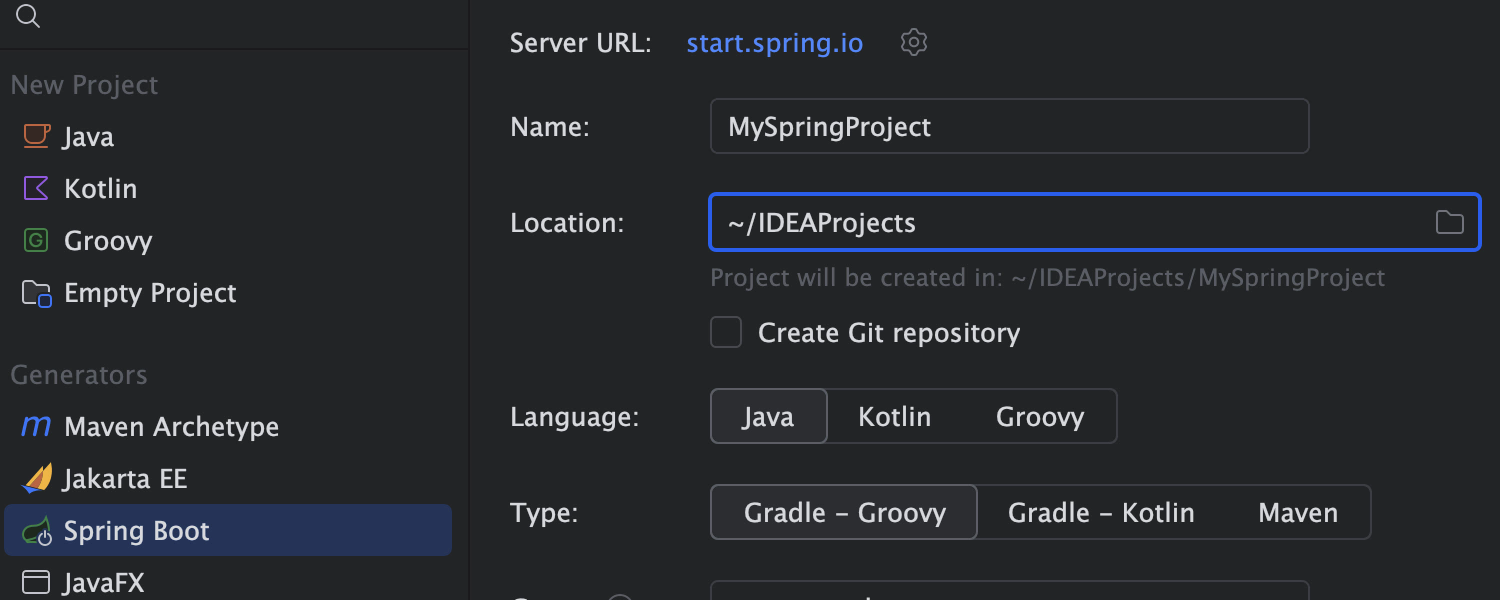
Spring Boot project creation Ultimate
The IDE provides the Spring Boot project wizard, which integrates with the Spring Initializr API to generate and import your project directly from the IDE.
Intelligent coding assistance
Enjoy outstanding coding assistance for your Spring-based source code in both Java and Kotlin.

Smart Code Completion Ultimate
Intelligent code completion helps you write impeccable Spring-based code faster. As a Spring IDE, IntelliJ IDEA is aware of the context and offers only the most appropriate suggestions not only in your Spring-based Java or Kotlin files, but also in configuration properties files, URL path references, and many more situations.
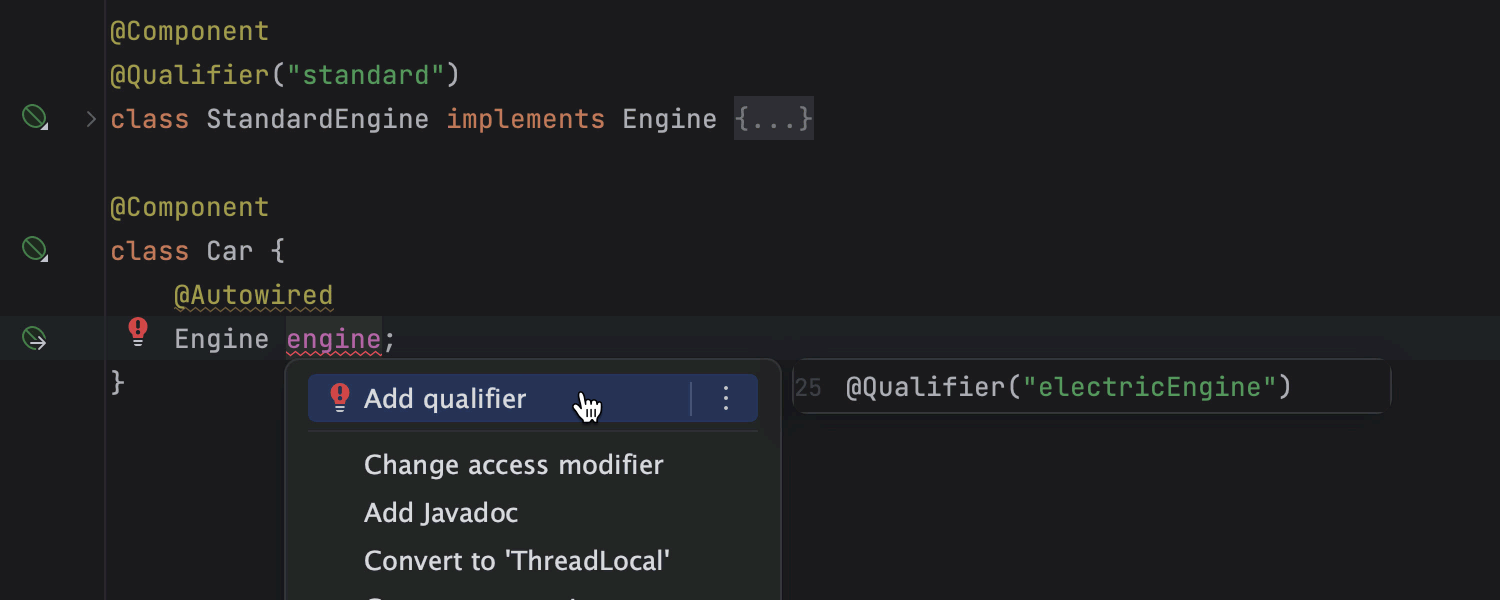
Inspections and quick-fixes Ultimate
The IDE detects errors and probable bugs in your Spring project, even before you compile and run it, and shows you an explanation and offers fixes. The IDE has dozens of Spring-specific inspections covering a wide range of problems, such as bean class autowiring errors and incorrect profile expressions.

Reliable refactorings Ultimate
IntelliJ IDEA offers effective, thorough refactorings – safe Rename and Delete, Extract Method, Introduce Variable, Inline Variable or Method, and other refactorings. For example, when you rename a class within a JPA statement, it will update everything, from the JPA entity class to every related JPA expression.
Instant Spring code navigation
Take advantage of the rich navigation capabilities.
Navigation through gutter icons Ultimate
Navigate around your code with gutter icons that can take you to the relevant application contexts, to declarations of autowired beans, or between publishers and listeners.
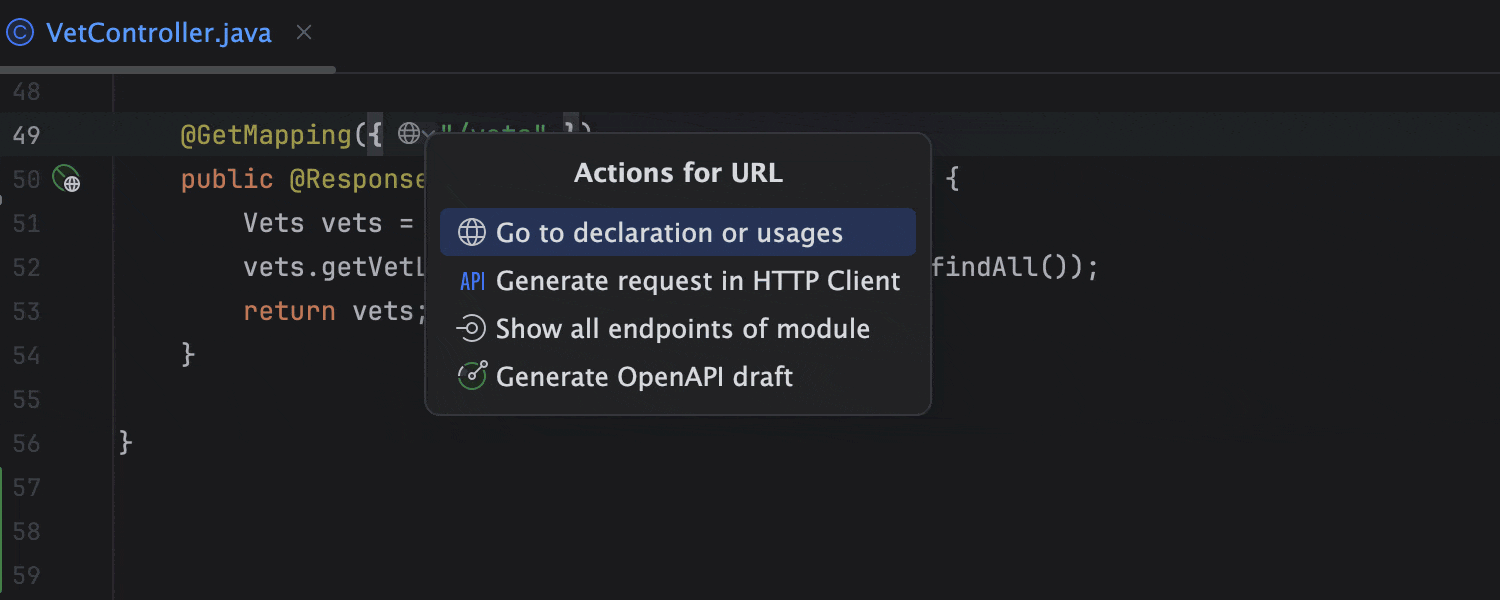
Easy client-service navigation Ultimate
You can navigate from client to service by clicking on the corresponding URL in your projects with Spring MVC, Spring WebFlux, and Spring Feign.
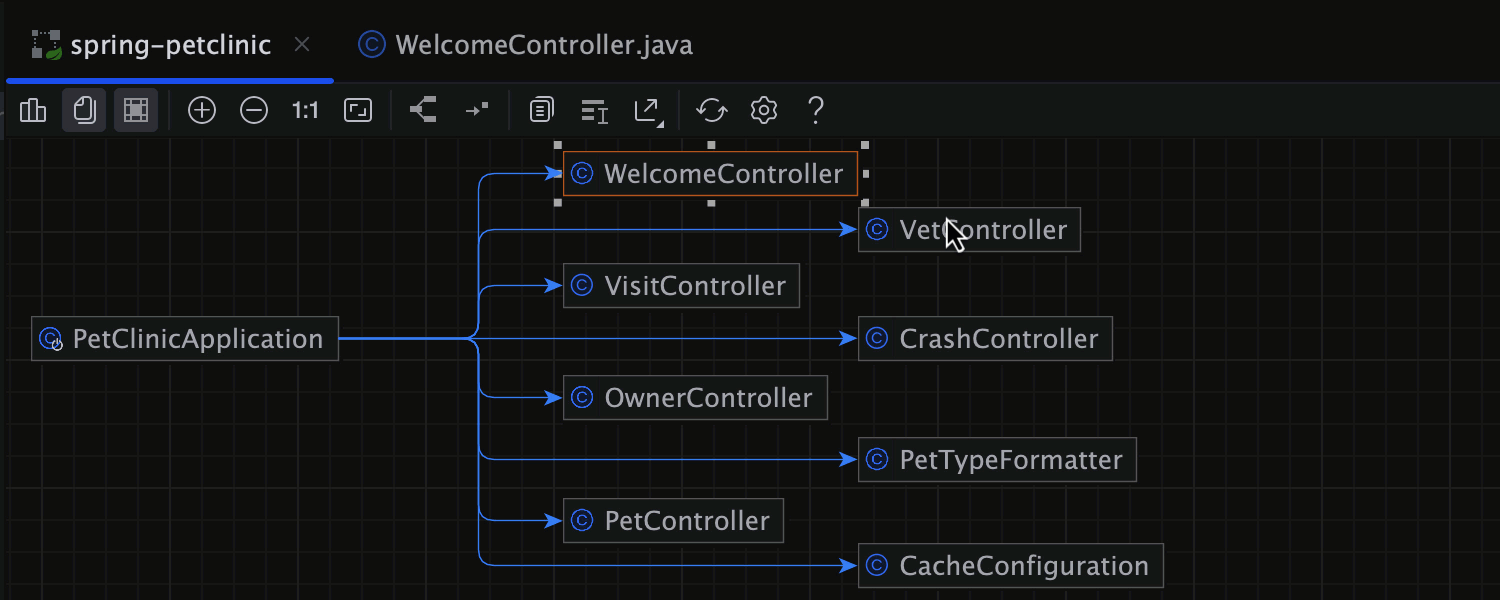
Diagram-based navigation Ultimate
IntelliJ IDEA has lots of useful diagrams that can help you analyze your application, and you can jump from each of these diagrams to the Spring element it depicts.
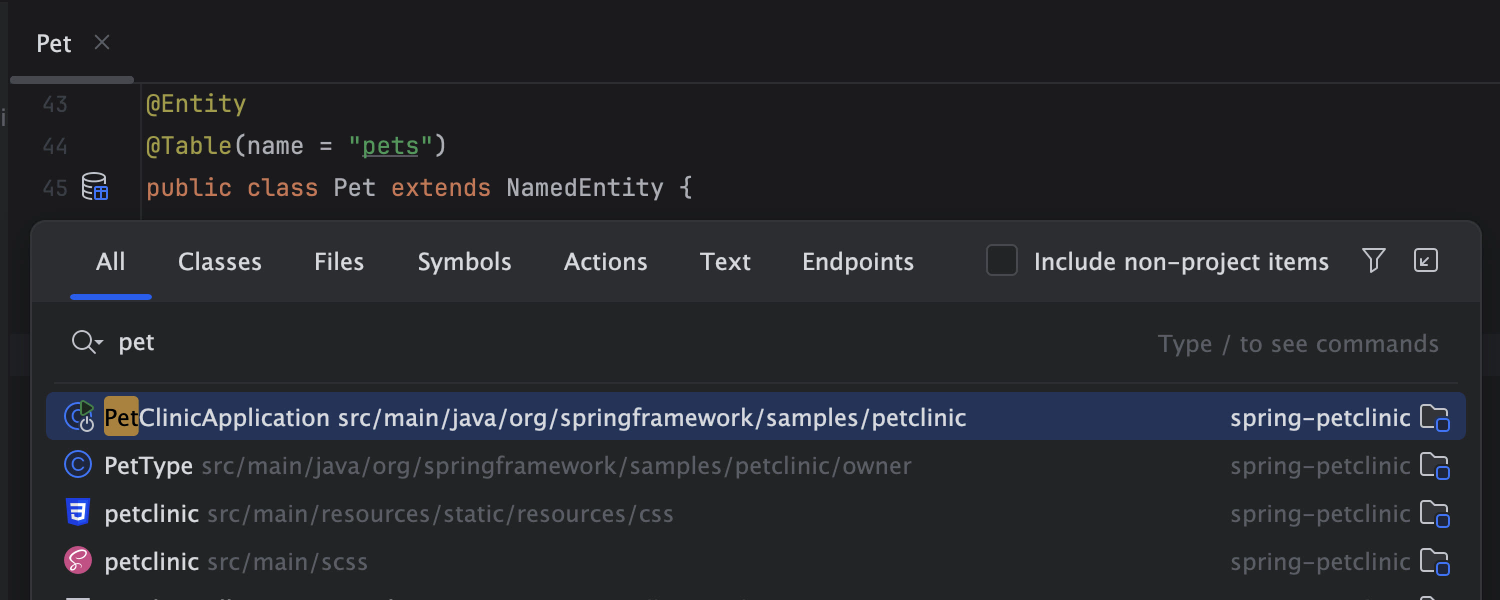
Search Everywhere Ultimate
Use Search Everywhere double Shift to jump to any file, class, or symbol in your project in no time at all. You can even jump between IDE actions and tool windows.
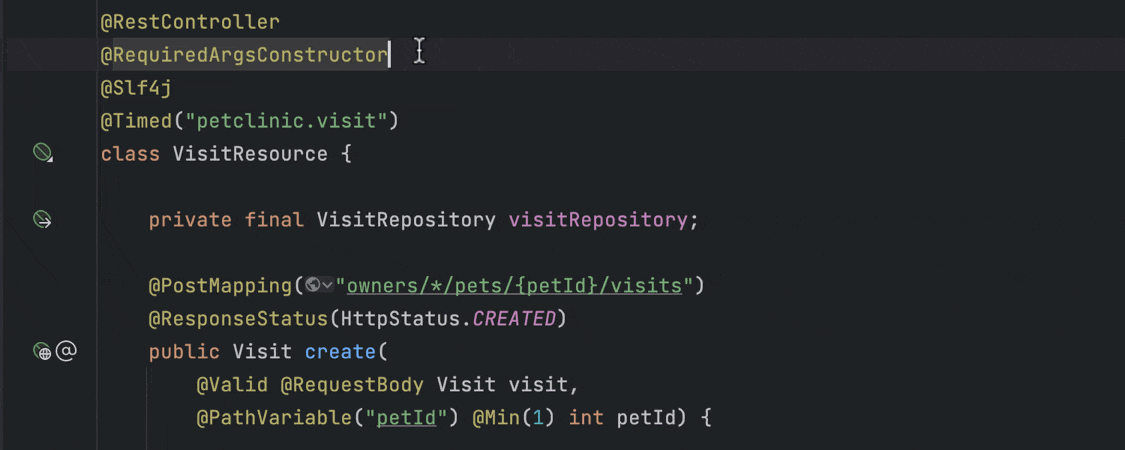
Spring bean navigation with Lombok Ultimate
IntelliJ IDEA offers full support for Lombok, including navigation to autowired dependencies or candidates, as well as quick-fixes for missing bean dependencies.
Built-in Developer Tools
Get all the tools you need bundled right from the start without having to find and install plugins.
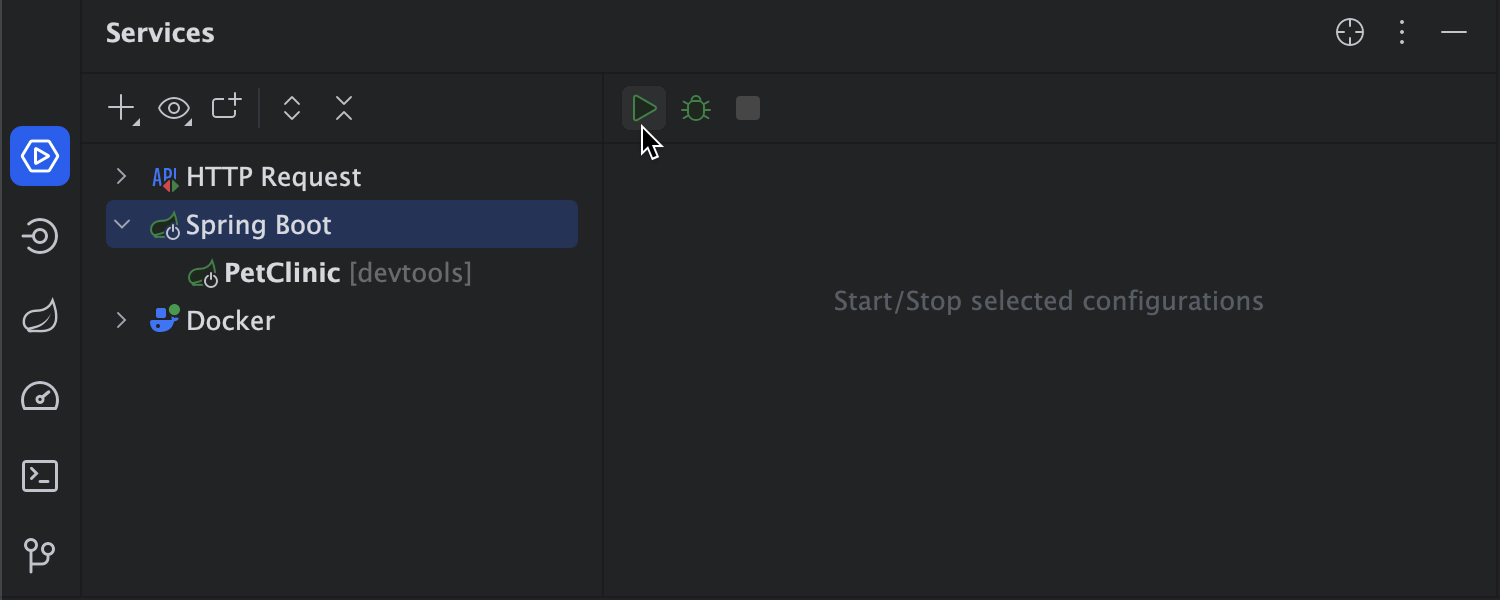
Running Spring applications Ultimate
Access the services you need for developing applications with the Spring Framework. Run and debug configurations, application servers, database sessions, Docker connections, and so on, all from one place – the Services tool window.
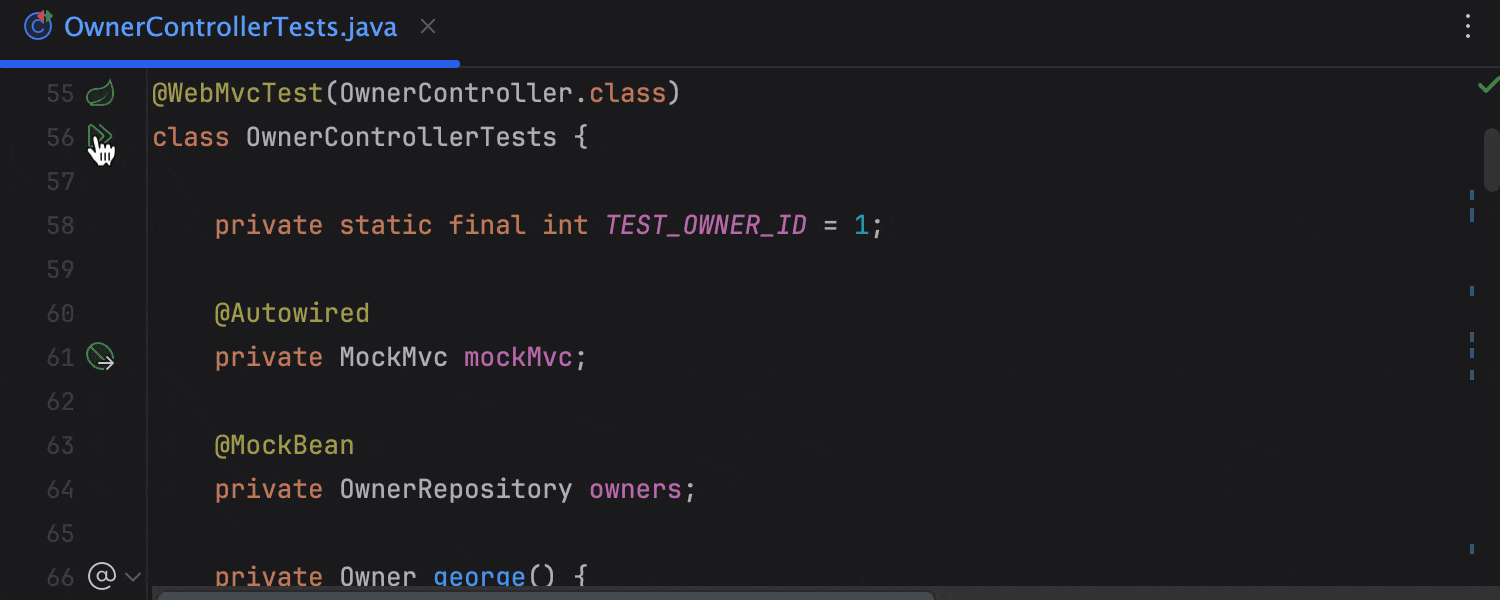
Testing Spring applications Ultimate
IntelliJ IDEA recognizes classes annotated with Spring test annotations as tests and helps you run them from the editor. What’s more, you can easily start a bunch of tests right from the Services tool window.
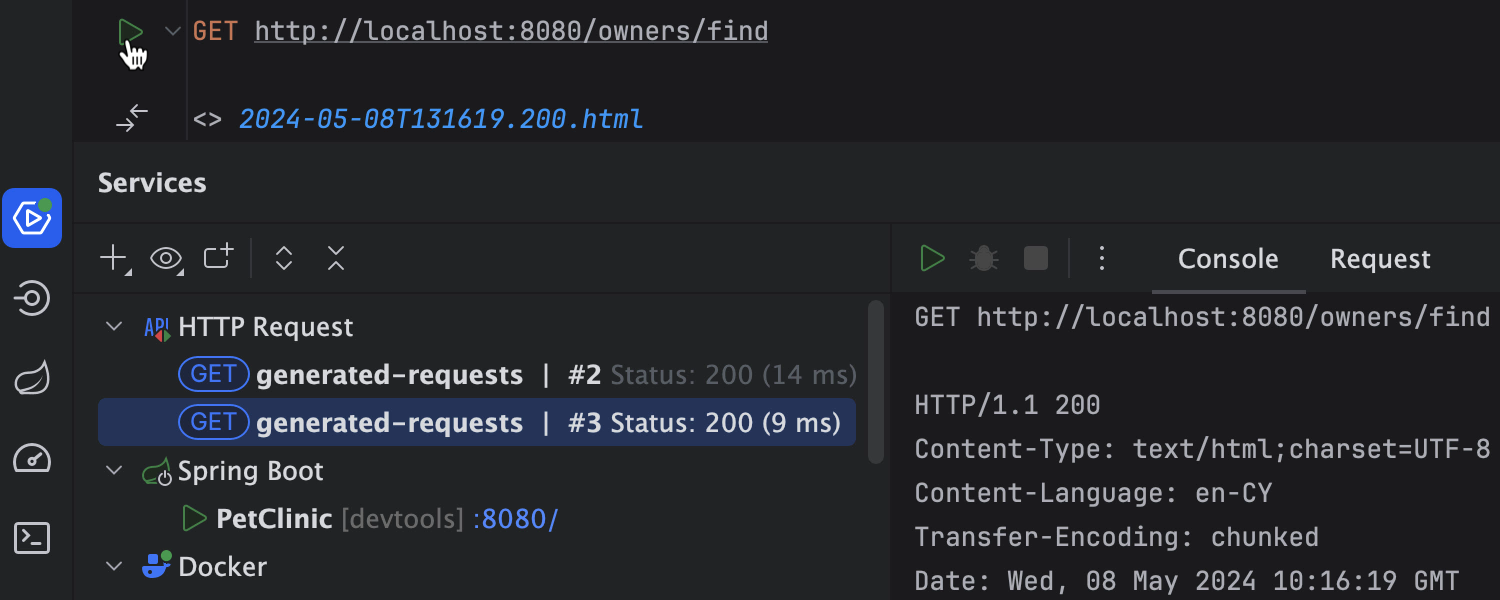
Editor-based HTTP Client Ultimate
Compose, edit, and execute HTTP, gRPC, WebSocket, GraphQL queries right in the editor while testing your web service with the integrated HTTP Client. You can save HTTP requests in a file or add as templates to the version control system and make them available directly in your project.
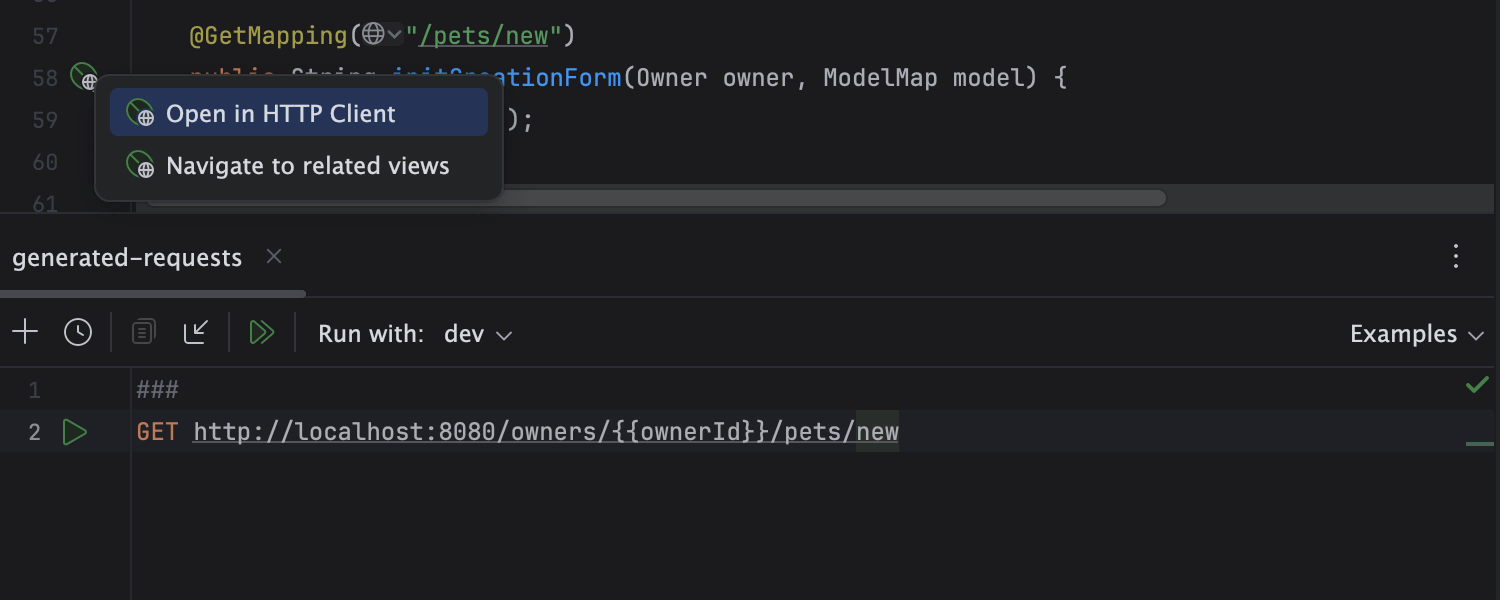
Easy access to HTTP request mappings Ultimate
Access HTTP request mappings via the integrated HTTP Client and manage them in the Endpoints
tool window.
Methods annotated with @RequestMapping or @GetMapping
have gutter icons that let you use the HTTP Client to make a request to the given URI.
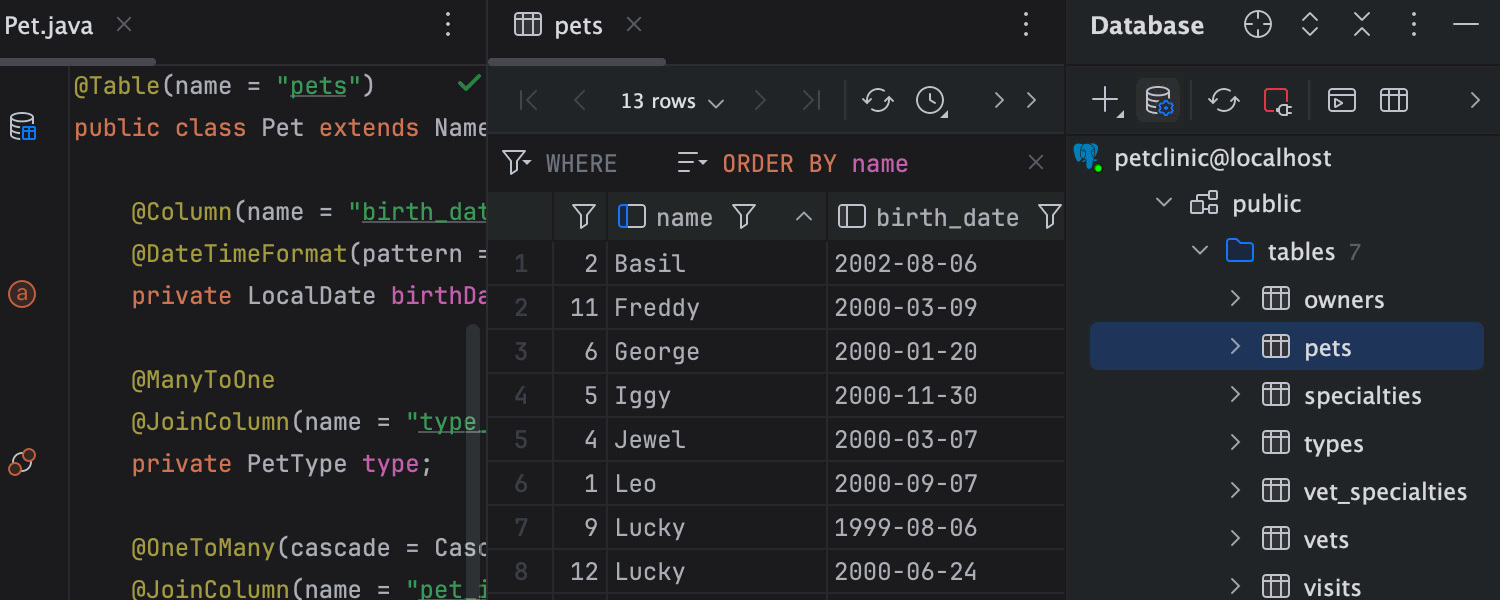
Database tools for Spring Ultimate
Get intelligent coding assistance when editing SQL, connect to live databases, run queries, browse and export data, and even manage your database schemas in an intuitive GUI right inside the IDE.
Advanced visualization
Analyze even the most complex Spring and Spring Boot projects with ease.
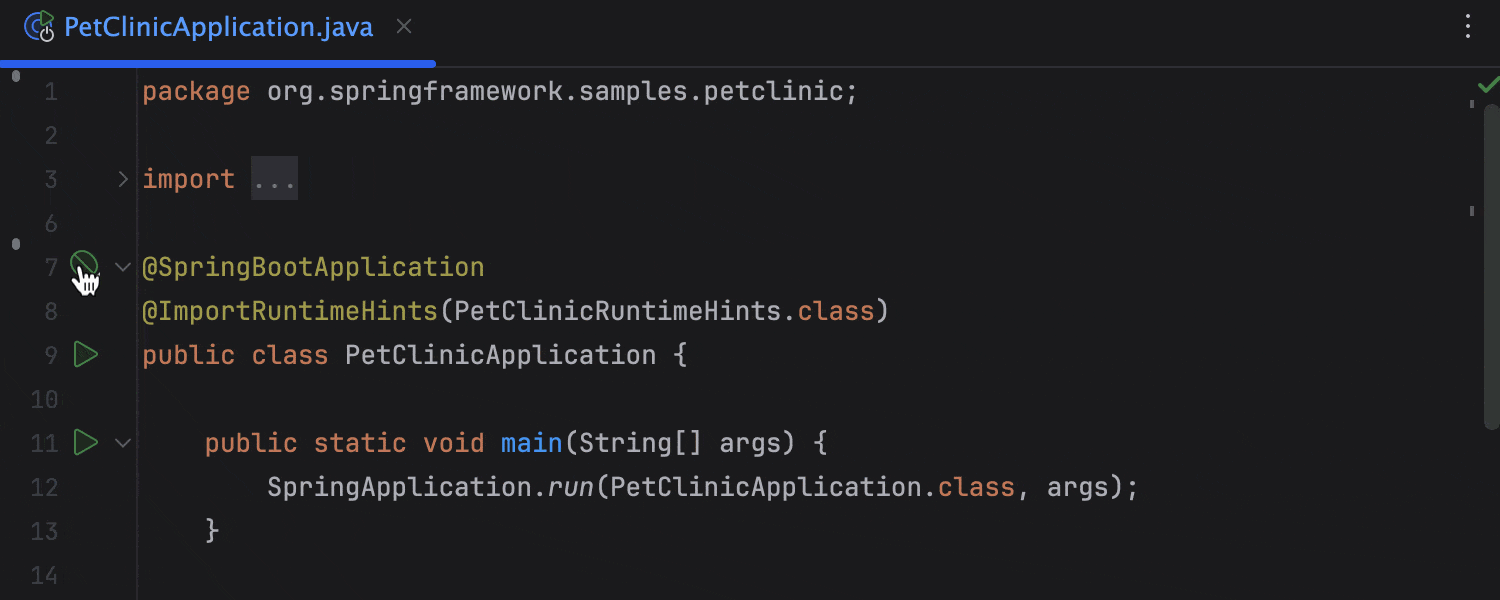
Spring Beans Dependencies diagram Ultimate
View and analyze dependencies between beans in your project with the Spring Beans Dependencies diagram. Find the Spring element you need and jump to it right from the diagram.
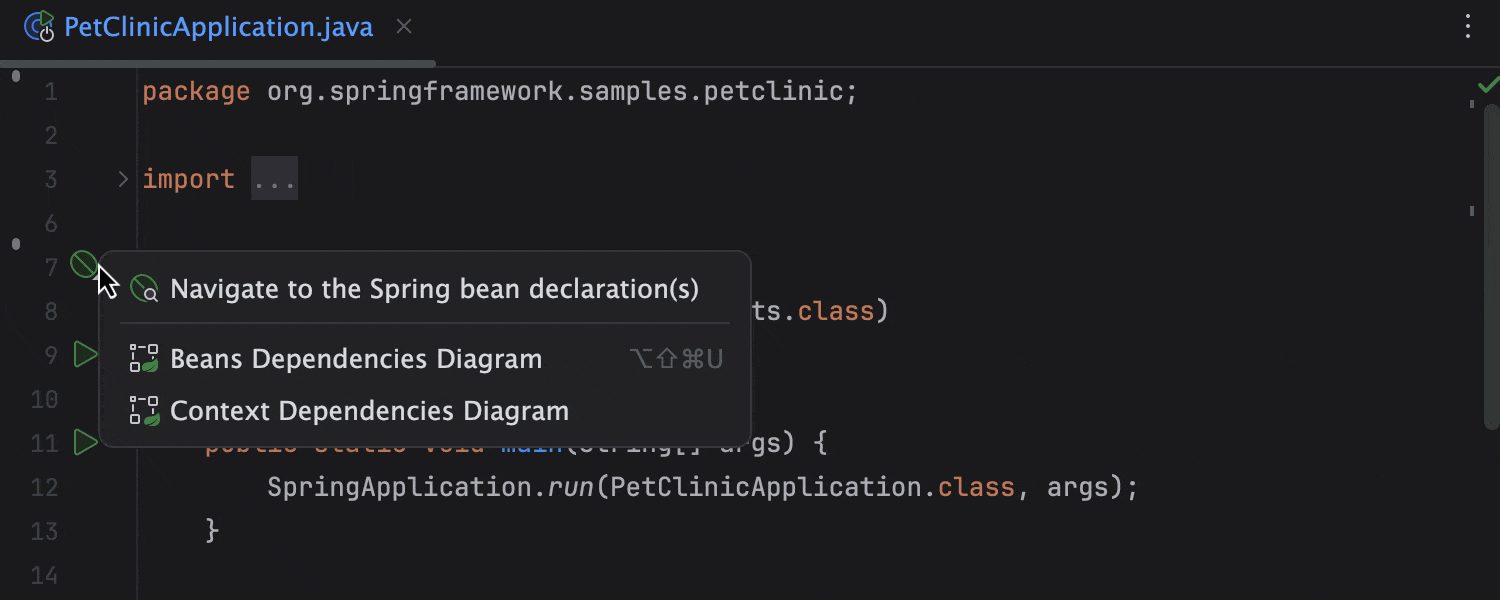
Spring Application Context Dependencies diagram Ultimate
Visualize dependencies between multiple configuration files and analyze how they include and reference each other with the Spring Application Context Dependencies diagram. With this diagram you can easily spot and remove errors, such as circular dependencies.
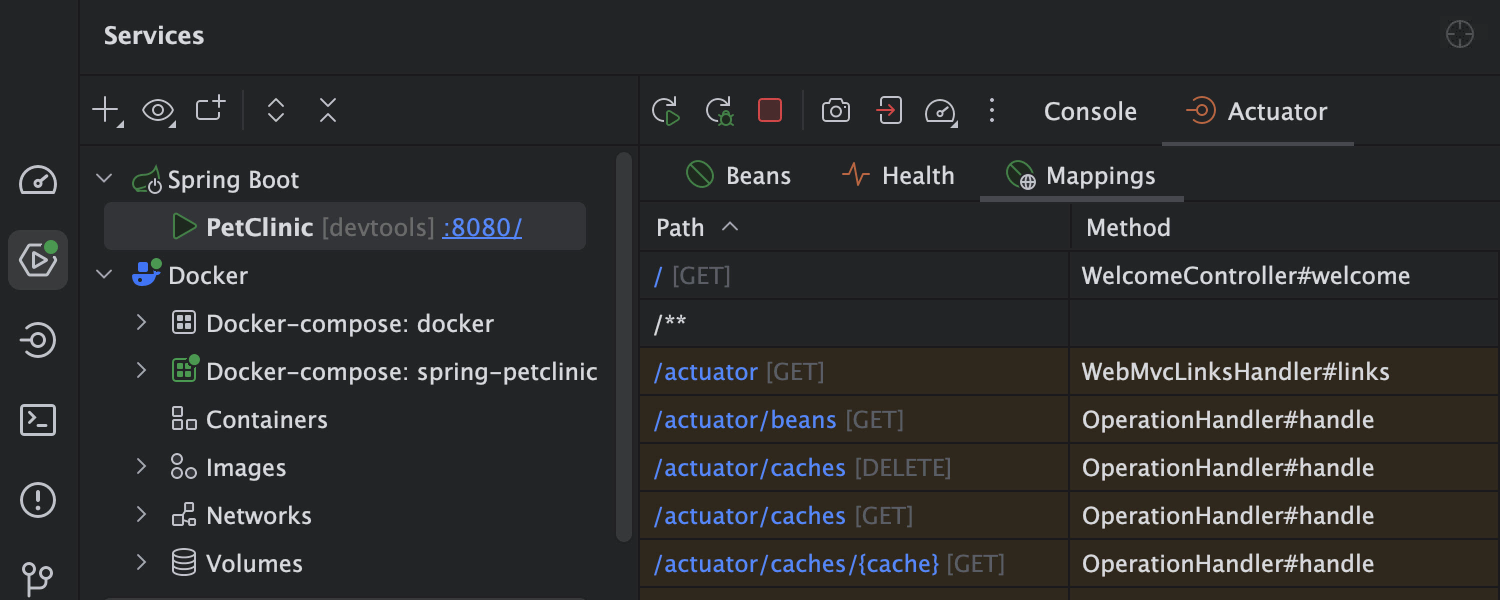
Actuator tab Ultimate
In the Actuator tab you can monitor and manage the state of Spring Boot application in the production environment – the runtime beans of the application, its status, and also request mappings.

Spring tool window Ultimate
View the definitions of the Spring beans used in your project, and see how they are related to other beans, also navigate between Spring components and dependencies in the Spring tool window.
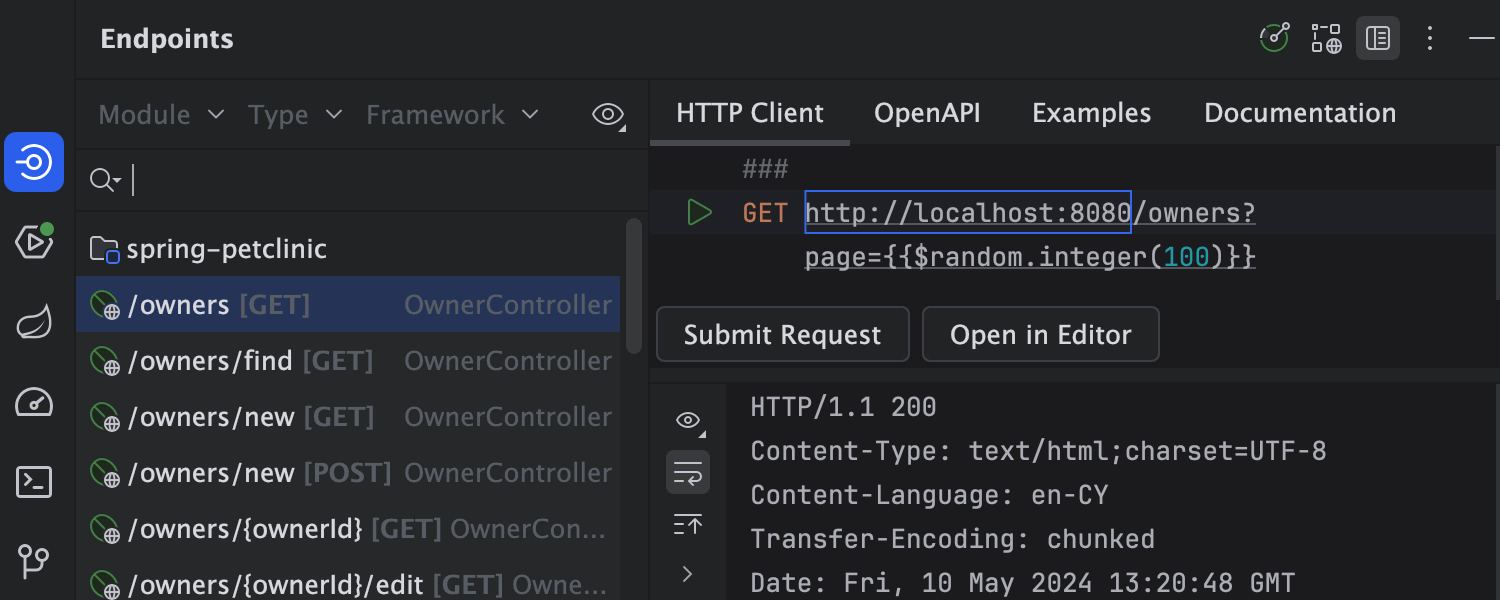
Endpoints tool window Ultimate
Get an aggregated view of the client and server APIs, used in your project for HTTP and WebSocket protocols, and generate an HTTP request in the Endpoints tool window.
Spring Framework tutorials
Build modern web applications with support for microservice architectures, cloud systems, reactive processing, and serverless workloads in IntelliJ IDEA with ease.
-
Create your first Java Spring application with Spring Boot
This simple “Hello World” tutorial describes how to create and run a Spring application in IntelliJ IDEA.
-
Explore Spring support features
This tutorial shows you how IntelliJ IDEA helps with writing code, analyzing your Spring application, and managing it at runtime.
Follow us