Manage Your Password
Your ability to log in and work with YouTrack is managed using various authentication modules. The default authentication module used by YouTrack is provided by a built-in Hub service.
YouTrack can also be configured to store credentials that are managed by an external authentication provider. For example, it can be set up to let users log in with their Google accounts. To update your password in this case, simply log in to the third-party service and change your password. The updated credentials are synchronized with YouTrack automatically.
You can manage other credentials — like your JetBrains Account — directly on your profile page.
Change Your Password
To improve the overall security of your YouTrack system, you should update your password on a regular basis. You can change your password at any time.
To change your password:
From the main navigation menu, select your avatar, then select Profile.
Select the Account Security tab.
In the Credentials section of the page, locate the credentials that you want to update.
Click the Change password button.
In the Change Password dialog, enter your current password, the new password, and confirm the new password.
Click the Change Password button.
The new password is saved in your YouTrack account.
Reset Your Password
If you forget your password, you can reset your password on the login page. YouTrack emails you a link that lets you restore your password.
To reset the password for your YouTrack account:
Open the login page for your YouTrack site.
Click the Reset password link.
Enter the email address that is associated with your account.
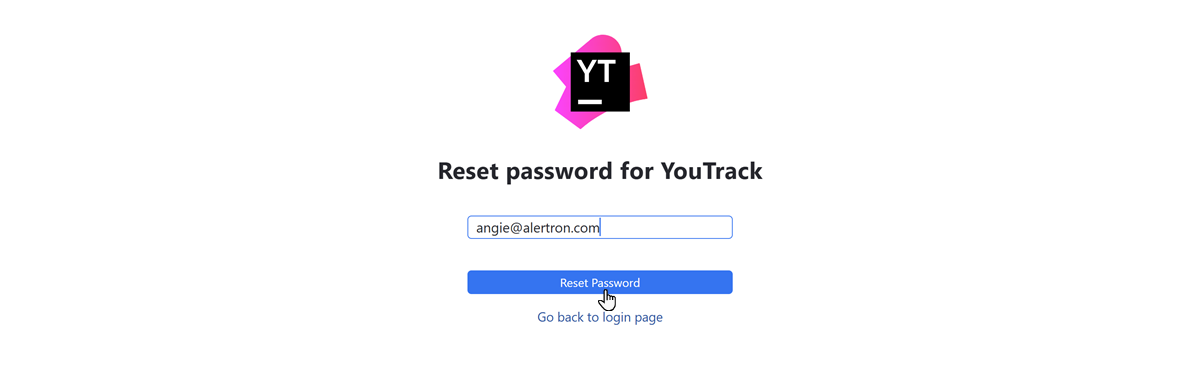
Click the Reset Password button.
YouTrack sends a restore password request email to your email address. If you don't see the message in your inbox, check your Spam folder.
Open the email message and click the Restore Password link.
Enter and confirm your new password.
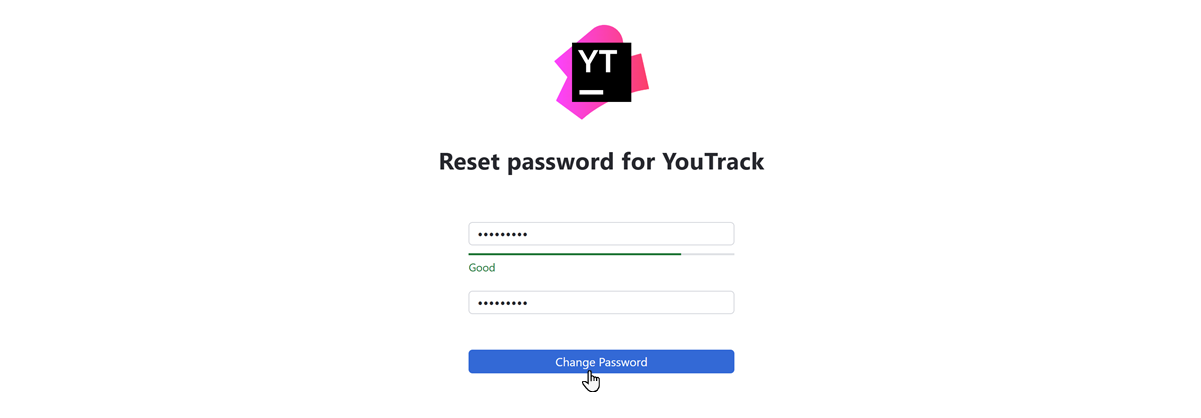
Click the Change Password button.
The new password is saved in your YouTrack account.