Embed Content in Articles
Images, diagrams, photos, and other visual content help to enrich the content in your knowledge base. You can also embed content from external sources directly into your articles.
Drag and Drop
You can embed an image file directly into the body of an article with little effort. Just drag the file from your local directory and drop it into the content editor.
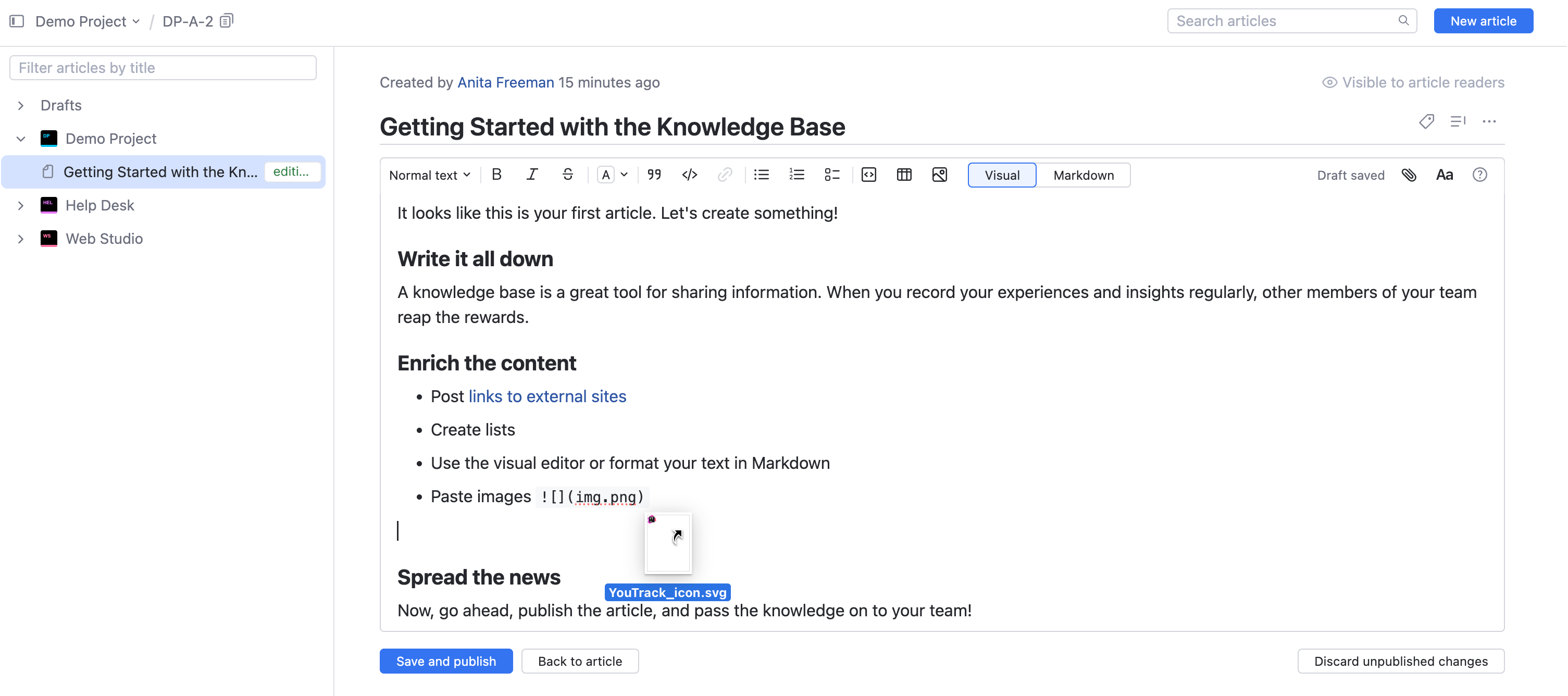
The image is displayed along with the article text. The image file is attached to the article.
You can drag and attach files one by one or select and drag multiple files.
Upload Files
The Upload option lets you search for files in your local directory and insert them into the article content.
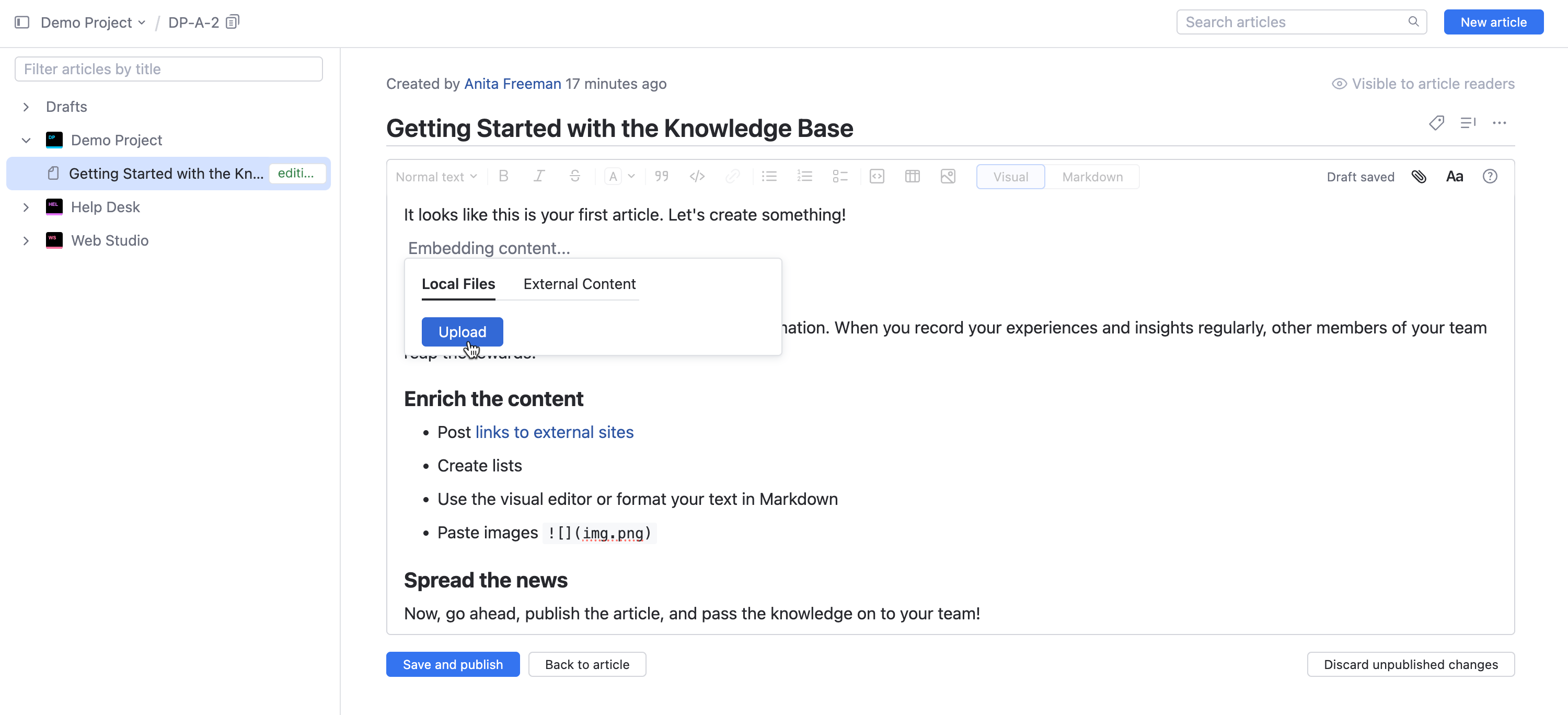
Embed Links
This option lets you reference content that is hosted outside of YouTrack. For example, a YouTube video, Figma design, Google doc, and more.
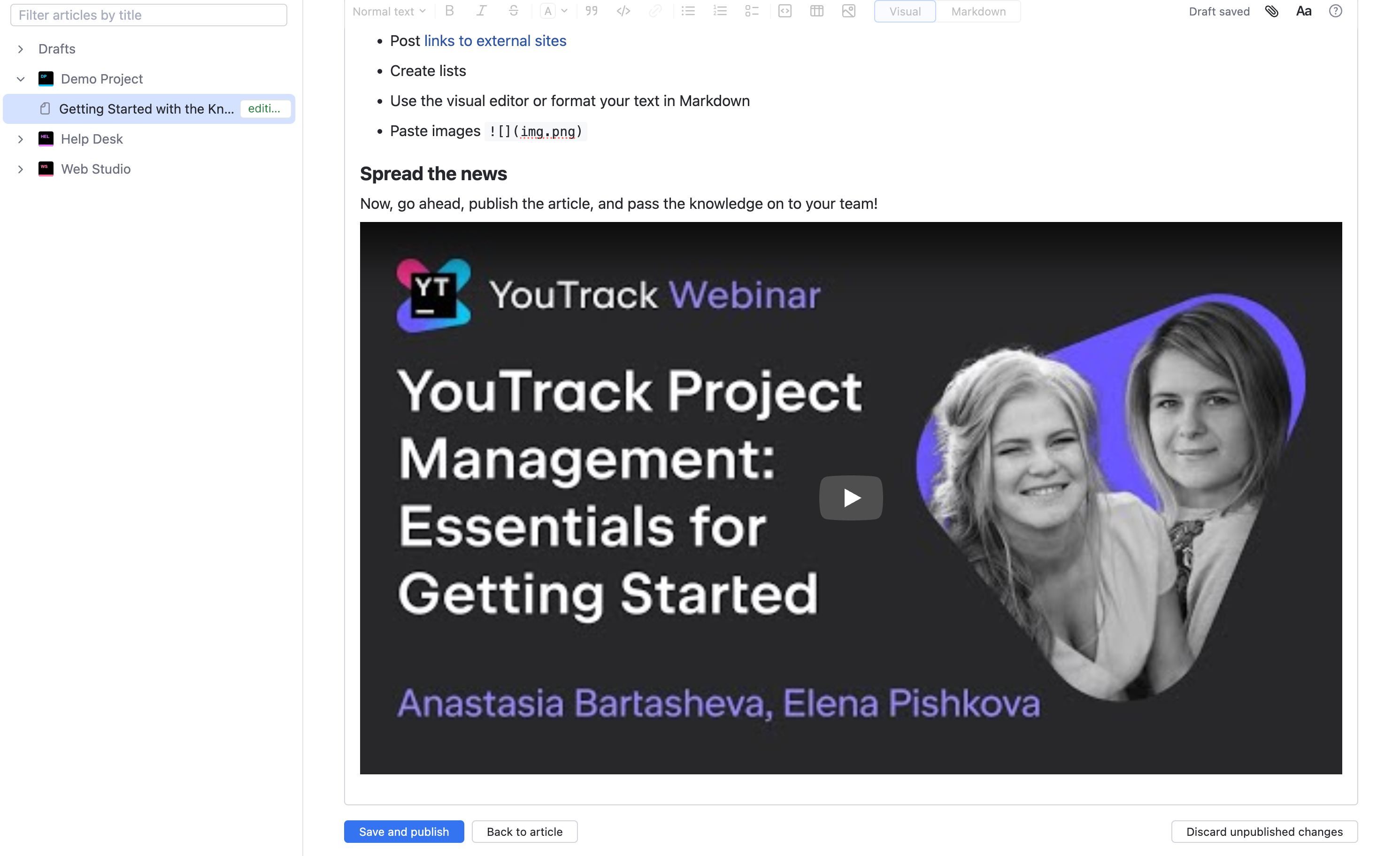
You can display an image from an external website without attaching it to the article. In this case, just embed the URL for the image file. You can also use this option to embed other content that is hosted outside YouTrack. YouTrack automatically recognizes links to content from the following sources:
Google Workspace (public content only)
YouTube
Figma
When you use the Embed Link option in the editing toolbar, YouTrack automatically wraps the link in special characters that flag external content in Markdown syntax. Links to YouTube videos, public Google calendars, and Figma designs embed the target file automatically. Other content from Google Workspace apps will need to be published to the web beforehand. To learn more about embedding content from these sources, see YouTube Videos, Embedded Content from Google Workspace Apps, Google Calendars, and Figma Designs.
To embed a link in an article:
From the main navigation menu, select
Knowledge Base.
Open an article and click
Edit or create a New article.
In the text formatting toolbar, click
Images and embedded content.
Click the External Content tab.
Paste the URL into the field and click Save.
When finished, click the Save and publish.
Attached Files
You can insert an inline reference to an image that is already attached to the article. The image is embedded by dragging and dropping it into the desired location in the editor.
Issue Lists
You can embed a list of issues that match specific search criteria. The list is updated to show issues that match this search criteria every time you open or refresh the page.
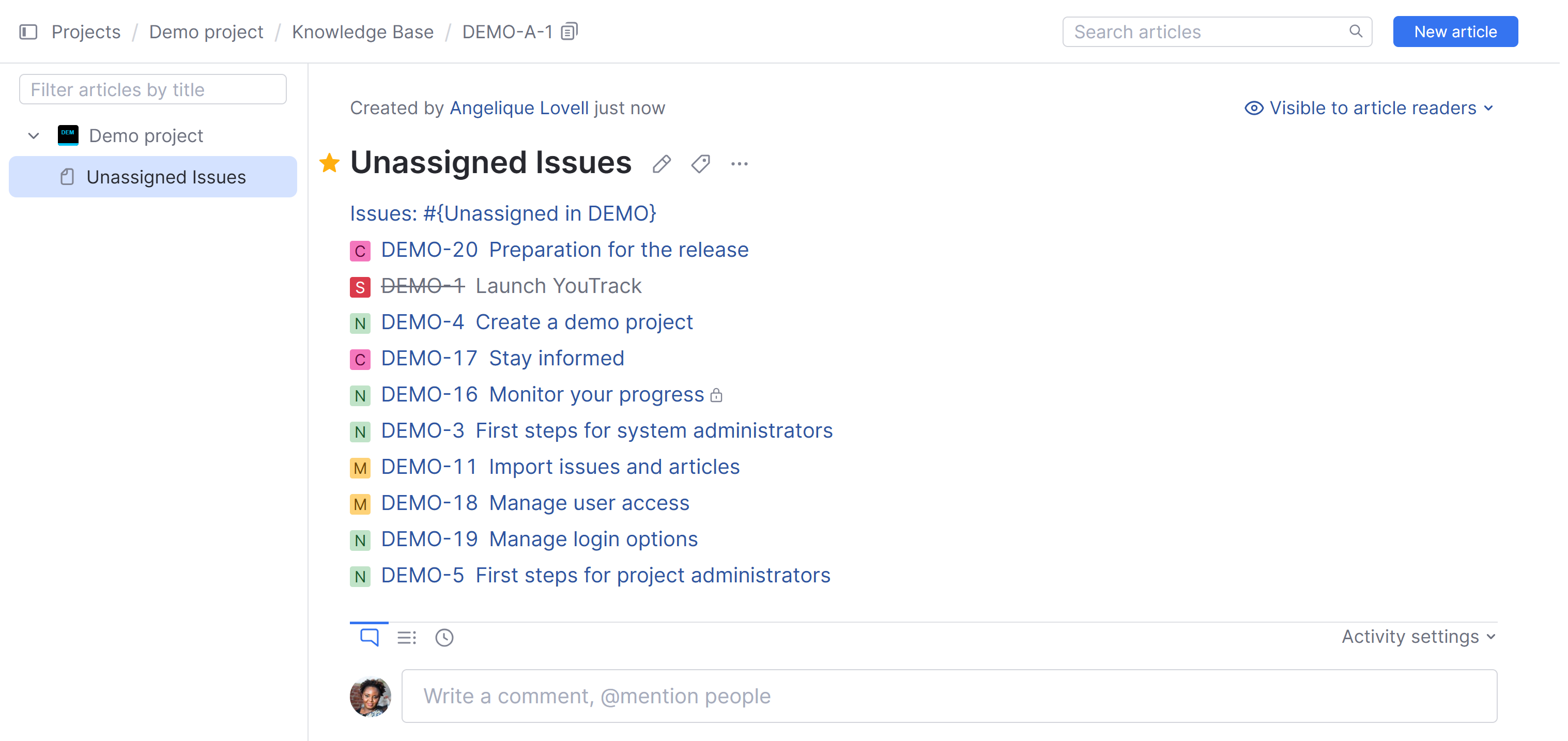
To embed a list of issues in an article:
From the main navigation menu, select
Issues.
Define a search query that displays the list of issues that you want to embed in the article.
Copy the URL in the address bar of your web browser.
Open an article in edit mode and switch to Visual mode.
Paste the URL into the article.
YouTrack parses the URL and reformats it to show the original query parameters. The URL itself is set as a link that opens the query in the Issues list.
A list of issues that match the search criteria is embedded into the article.