Server Configuration
The Server Configuration tab of the Global Settings displays settings that affect your corporate identity, availability, bandwidth, system status, and more.
System
The System section provides options that let you configure the basic system settings of your YouTrack server.
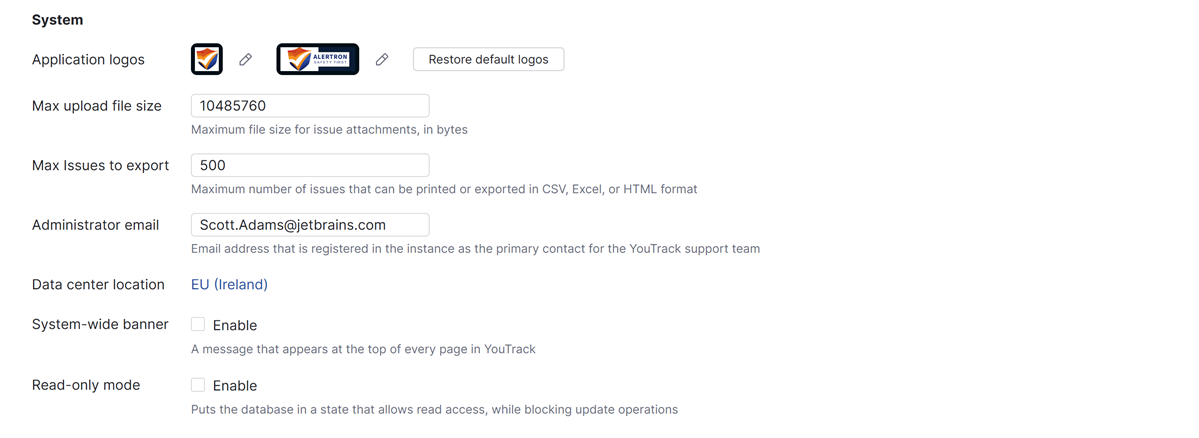
Setting | Description |
|---|---|
Application logos | Set custom logos for your YouTrack site. These logos are displayed in the main navigation menu.
Using custom logos for a YouTrack installation enhances your organization's branding, creating a cohesive and familiar interface for users and external clients. To use custom logos, click the To replace a custom logo with the YouTrack application logo, click the Set to default button. |
Max upload file size | The maximum file size allowed for uploaded attachments, in bytes. By default, the maximum allowed file size is 10 MB (10485760 bytes). For YouTrack Cloud instances, this limit cannot exceed 500 MB. |
Max issues to export | The maximum number of issues that can be printed or exported in CSV, Excel, or HTML format. By default, the limit is set to 500 issues. To change it, just enter a new value. |
Administrator email | The email address of the primary contact for the YouTrack support team. The support team uses this information to determine whether a user is authorized to request major changes to the YouTrack instance. This includes requests to restore the database or migrate data between instances. The default value is set to the email address of the user who registered the YouTrack Cloud instance. Update the value for this setting when the person who is responsible for the administration of your YouTrack instance is different from the user who registered the instance or purchased the license plan. |
Data center location | The location of the data center that hosts your YouTrack Cloud instance. This value is set when the instance is registered. If you want to move your instance to a different data center, submit a request to YouTrack Support. |
System-wide banner | When enabled, displays a system-wide banner at the top of every page for every user in YouTrack. To learn more about this feature, see Display a System-wide Banner. |
Read-only mode | Puts the database in a state that allows read access, while blocking update operations. In read-only mode, YouTrack continues to provide access to information for users who are working with the application, but does not accept changes. If you're experiencing problems with YouTrack, you can activate read-only mode while you investigate and isolate the issue. You can also use this setting to temporarily stop changes and reduce the size of your pending async job or notification analyzer queues. |
Resource Sharing
In addition to the general REST API, which is always enabled, YouTrack supports for cross-origin resource sharing, or CORS. CORS support lets you enable JavaScript access to your YouTrack instance. For more information, read about cross-origin resource sharing on Wikipedia. You can also download samples of CORS usage here: https://github.com/vadimgurov/youtrack-cors-samples.
To enable access from a site (origin), select and configure either of the following parameters in the Resource Sharing section of the page:
Setting | Description |
|---|---|
Allow all origins | Enable to allow access from all origins with the REST API. |
Allowed origins | Enter a line-separated list of origins for which cross-origin requests are allowed. Specify each origin by domain name, including protocol and port number where applicable. |
Deprecated REST API Traffic
This section of the page displays a list of recent requests that have been sent to endpoints that are supported by the deprecated REST API. Use this information to see if there are any client applications in your internal software ecosystem that continue to rely on the old API.
For more information, see Monitor REST API Traffic.
Domain Settings
These settings let you set up your YouTrack Cloud instance so users can access it from a custom web address. For example, instead of using yourcompany.youtrack.cloud, your YouTrack instance is available at youtrack.yourcompany.com.
To learn how to set up and secure a custom domain, see Domain Settings.
Slack Integration
This link opens a page that lets you add the YouTrack App to a workspace in Slack. For more information, see YouTrack App for Slack.
Server Metrics
This link opens a page that lets you monitor the performance of your hosted instance or standalone installation. For more information, see Server Metrics.
Deleted Items
This link opens a page that lets you restore recently deleted issues, tickets, and knowledge base articles. You also have the option to permanently delete items from the database. For more information, see Deleted Items.