Outbound Message Handling
The Outbound Message Handling settings determine how email notifications that are generated by comments and updates in helpdesk tickets are delivered to reporters. These settings are not specific to a single email channel. Instead, they are applied to all email channels in a single helpdesk project. These settings are unavailable for editing at the channel level and are either configured at the project or the global level.
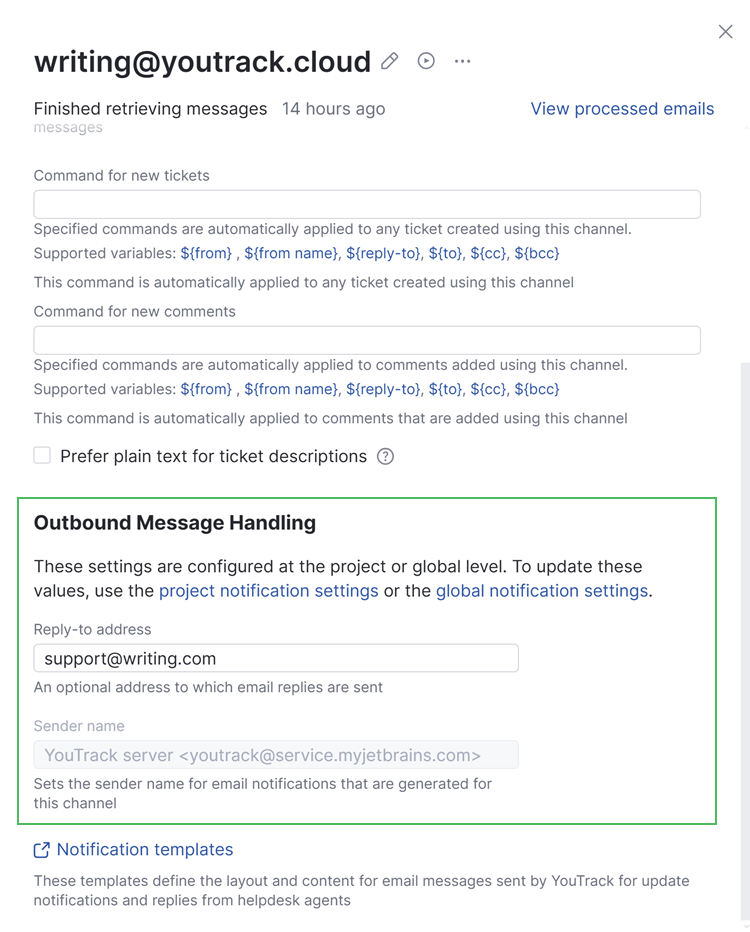
The following settings are displayed here:
Setting | Description |
|---|---|
Sender name | The name that is shown in email client apps as the sender for email notifications that are generated for your YouTrack instance. Use this setting to override the sender name that is used at the global level. This setting is only available when your YouTrack Cloud instance uses the default connection for email notifications. To update this value, open the Notifications settings in your helpdesk project. To learn more, see Manage Project Notification Settings. |
From address | The email address that is used to send notifications for issues in this project. This sets the value for the This setting is only available when your YouTrack Cloud instance is connected to a custom mail server. To update this value, open the Notifications settings in your helpdesk project. To learn more, see Manage Project Notification Settings. For more information, see From and Reply-to Addresses. |
Reply-to address | An optional address to which email replies are sent. This sets the value for the If you do not set a value, replies are sent to the address from which the message was sent.
To update this value, open the Notifications settings in your helpdesk project. To learn more, see Manage Project Notification Settings. |