Code Syntax Style: Trailing Commas
When multiple items are separated by the comma (object, array, and collection initializers, as well as enums and switch expressions) , C# allows you to have the trailing comma after the last item.
var list = new List<string>
{
"one",
"two"
};
|
var list = new List<string>
{
"one",
"two", // trailing comma
};
|
JetBrains Rider helps you arrange trailing commas in the existing code and takes your preferences into account when it produces new code with code completion and code generation features, applies code templates and performs refactorings.
Enforce preferences for trailing commas
By default, JetBrains Rider highlights trailing commas as redundant and helps remove them:
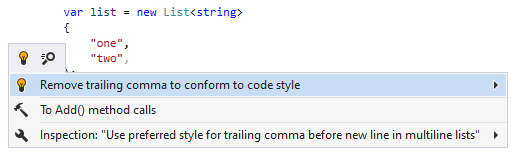
If you prefer trailing commas in your code, you can change the corresponding preference and JetBrains Rider will help you add missing trailing commas:
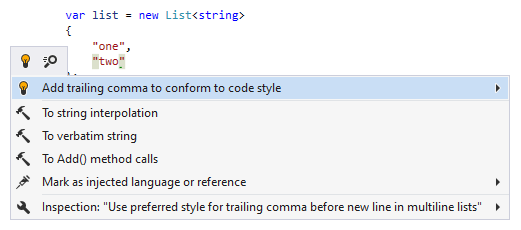
Another option to enforce your preferences for trailing commas in a bulk mode is code cleanup. You can either run code cleanup with one of the built-in profiles Full Cleanup or Reformat & Apply Syntax Style, or create and run a custom profile solely targeted at your specific task as described below.
Apply trailing comma style with custom Code Cleanup profile
Press Ctrl+Alt+S or choose (Windows and Linux) or (macOS) from the menu .
Go to the cleanup profiles settings page: .
Create a new profile as described in the Create a new custom cleanup profile section. In the Selected profile settings section for the new profile, tick the Arrange trailing commas checkbox. Optionally, you can enable other code cleanup tasks in this profile.
Click Save in the Settings dialog to apply the modifications and let JetBrains Rider choose where to save them, or save the modifications to a specific settings layer by choosing this layer from the Save selector. For more information, see layer-based settings.
Select the scope where you want to enforce your preferences:
Place the caret anywhere in the file to enforce your preferences to the file.
Select one or more items in the Solution Explorer to enforce your preferences in the files under these nodes and their child items.
Press Ctrl+R, C or choose from the main menu .
In the Reformat and Cleanup Code dialog that opens, select the newly created profile and choose another scope if needed. .
Click OK. JetBrains Rider will enforce your preferences in the selected scope.
If you want to arrange trailing commas without opening the Reformat and Cleanup Code dialog to choose a profile, you can bind the created profile to the silent cleanup and run it by pressing Ctrl+R, G. You can also create a custom cleanup profile that would combine arranging trailing commas with other code style tasks.
To apply preferences for trailing commas together with all other formatting and syntax style rules to the selected code block, Alt+Enter and choose .
You can arrange trailing commas in code that you have recently modified and are going to commit to Git. JetBrains Rider will run the selected cleanup profile before committing.
Clean up code before committing it to Git
Press Ctrl+K or select from the main menu.
In the Commit tool window, click
and in the Commit Checks area, select the Cleanup with... checkbox.
Click Choose profile and choose your custom Code Cleanup profile.
Click Commit or Commit and Push. JetBrains Rider will run code cleanup in files staged for the commit, and then commit the changes.
You can arrange trailing commas every time you save changes in a file to make sure that your edits always comply with your code style. Note that this will only happen when you save changes explicitly with Ctrl+S or Ctrl+S and will not be triggered by auto-saving. However, all auto-saved files are placed to the 'reformat and cleanup' queue and will be processed on the next explicit save.
Automatically arrange trailing commas on saving changes
Press Ctrl+Alt+S to open the IDE settings and then select .
Select Reformat and Cleanup Code, choose your custom Code Cleanup profile and whether to apply it to the whole file or only to the changed lines.
The next time you finish editing and save the file or all files , JetBrains Rider will clean up the affected files using the selected profile.
Configure preferences for trailing commas
Your trailing comma preferences are saved using the mechanism of layer-based settings. Among other things, this mechanism allows you to maintain different preferences for different solutions as well as to keep these preferences under a VCS and automatically share them with your team members.
Go to the page of JetBrains Rider settings Ctrl+Alt+S, and then select the Syntax Style tab .
In the Trailing comma category, specify whether the trailing comma should be preferred in single-line and/or multi-line declarations.
The selectors in the right column allow you to set severity levels of code inspections detecting code that differs from your preferences.
Click Save in the Settings dialog to apply the modifications and let JetBrains Rider choose where to save them, or save the modifications to a specific settings layer by choosing this layer from the Save selector. For more information, see layer-based settings.