Spellchecking
JetBrains Rider looks for spelling errors in identifiers, comments, and string literals. When it detects a potential error or a typo, it will let you know in the same way as other code issues — in design time or when you run code inspection in specific scope.
When JetBrains Rider detects and highlights spelling problems in design time, you can press Alt+Enter and choose one of suggested fixes.
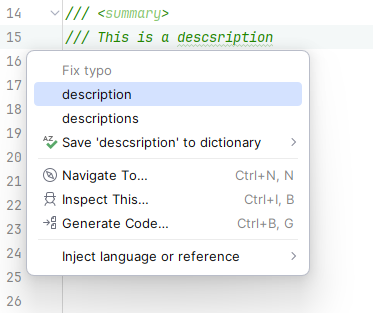
If you use a quick-fix to fix a typo in an identifier, the Rename refactoring will be invoked automatically to ensure consistency of the change across your code base.
If the reported word is valid in your context, pick Save to dictionary in the Alt+Enter menu to stop reporting this word.
Spellchecking is enabled by default, but you can disable it in the 'Pencils' widget or by clearing the corresponding checkbox on the page of JetBrains Rider settings Ctrl+Alt+S.
Spelling dictionaries
JetBrains Rider comes with a built-in spelling dictionary for English (United States), but it allows you to install and use Hunspell /MySpell dictionaries for other languages. A lot of dictionaries can be found on https://github.com/wooorm/dictionaries.
Install custom dictionaries
Press Ctrl+Alt+S or choose (Windows and Linux) or (macOS) from the menu , then choose on the left.
Add the desired Hunspell/MySpell dictionaries — click
and pick a Hunspell dictionary file .dic. Note that you also need to have the affix file of the dictionary (named the same as the dictionary file but with the .aff extension) next to the dictionary file.
You can also go to the child page, ReSpeller, and specify which kinds of identifiers and strings should be spell-checked and which should not.
Click Save in the Settings dialog to apply the modifications and let JetBrains Rider choose where to save them, or save the modifications to a specific settings layer by choosing this layer from the Save selector. For more information, see layer-based settings.
You can extend the installed dictionaries with other words, which will be stored using the settings layers together with other preferences. There are two ways to add user words:
When your caret is on a highlighted spelling issue in the editor, choose Add to user dictionary from the Alt+Enter menu. The word will be saved using the smart save logic, but you can also expand the submenu to choose a specific settings layer:

On the page of JetBrains Rider settings Ctrl+Alt+S, use the User words area to configure a newline-separated list of words to be ignored by the spell-checker.
Configure spelling inspections
By default, spelling inspections are enabled for almost all contexts. You can enable/disable individual inspections and change their severity levels by searching for typo on the page of JetBrains Rider settings .
If you have methods that are supposed to receive raw text with spelling errors, you can mark the corresponding parameters with the [IgnoreSpellingAndGrammarErrors] from JetBrains.Annotations. This will disable warnings for callers of the method.