Configure file properties
Each file in the solution has a number of properties that define how to treat this file. To access these properties, press Alt+Enter when one or more files are selected in the Solution Explorer or right-click the selection and choose Properties.
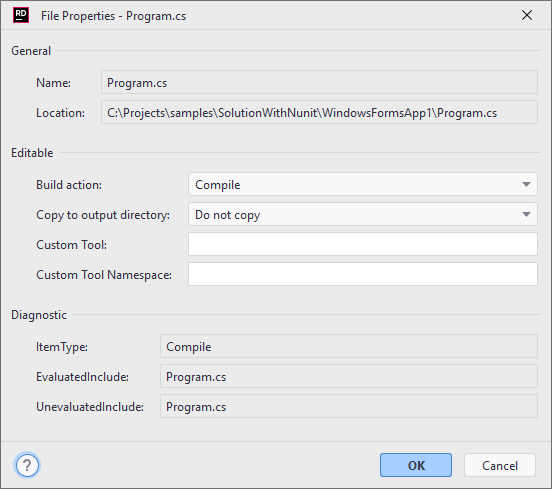
Properties in the General and Diagnostic sections are not editable, but you can copy them. Editable properties include:
Build Action | This property defines what to do with the file during the project build. It is assigned automatically when the file is created according to the file type, but you can change it if necessary. Available values come from MSBuild and you can find their descriptions in the Microsoft Docs. |
Copy to output directory | This property define whether to copy the file to the Debug or Release folder during the project build. It is assigned automatically when the file is created according to the file type, but you can change it if necessary. Available values come from MSBuild and you can find their descriptions in the Microsoft TechNet website. |
Custom Tool | If you want to preform some task each time the file is updated, you can specify a custom tool that would take the file as an input and, for example, generate one or more other files. Some file types rely on custom tools. For example, .settings files use |
Custom Tool Namespace | Use this property to specify a namespace for files generated by the custom tool. The specified value will be processed by the specified custom tool and there is no guarantee that the custom tool will add this namespace. The property will be ignored if no custom tool is specified. |