Open a Function or a Class in a New Tab
Opening in a new tab displays a new tab where the selected function or the particular class is a root of the call tree. The selected function's time is considered as 100% for this tab.
Opening a function in a new tab helps you:
Study the current function call and all its incoming and outgoing calls.
Merge all calls of the current function from different call stacks and study them.
Study the particular class and all its public functions.
To open a snapshot node in a new tab
Select a snapshot node.
Do one of the following:
From the menu bar, choose .
Right-click the node, and choose Open Current Method Instance in the context menu.
Press Ctrl+T.
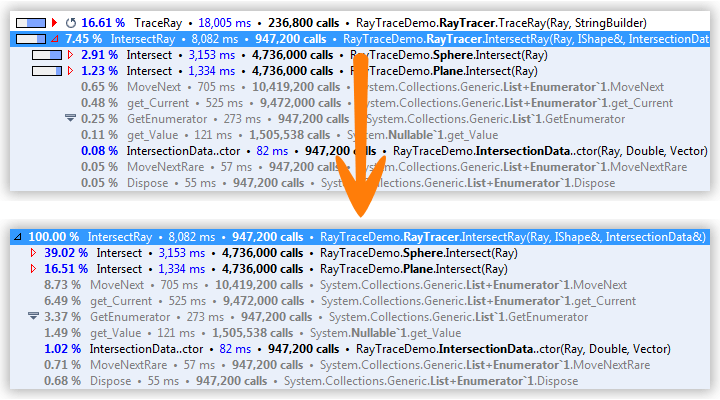
To open a snapshot node and all its instances in a new tab
Select a snapshot node.
Do one of the following:
From the menu bar, choose .
Right-click the node, and choose Open All Method Instances Merged in the context menu.
Press Ctrl+Shift+T.
To open a class and all its public methods in a new tab
Select a snapshot node.
Do one of the following:
From the menu bar, choose .
Right-click the node, and choose Open All Public Methods of Class in the context menu.
Press Ctrl+Alt+T.