Searching Everywhere
You can find any item in the project or outside of it by its name. You can search for files, actions, classes, symbols, settings, UI elements, and anything in Git from a single entry point.
Refer to Find and replace text in a file for more details about searching text within your project.
Search everywhere
From the main menu, select or press Shift twice to open the search window. By default, PhpStorm displays the list of recent files. Pressing double Shift again or Alt+N for mnemonics will select the Include non-project items checkbox and the list of search results will extend to non-project related items.

Start typing your query. You can use synonyms in your search. For example, typing
toggle presentation modeto search for the presentation mode action will displayEnter Presentation Modein results.
PhpStorm lists all of the found results where your query is found. Press Ctrl+Down to jump to the bottom of the list for
more...items or Ctrl+Up to return to the top of the search results.Click
to list the search results in the Find tool window.
Press Tab to switch the scope of your search to classes, files, symbols, or actions.

You can use the following shortcuts to open the search window with the needed scope right from the start:
Ctrl+N: finds a class by name.
Ctrl+Shift+N: finds any file or directory by name (supports CamelCase and snake_case).
Ctrl+Alt+Shift+N: finds a symbol.
Ctrl+Shift+A: finds an action by name. You can find any action even if it doesn't have a mapped shortcut or appear in the menu. For example, Emacs actions, such as kill rings, sticky selection, or hungry backspace.
To narrow down your search, click the Filter icon on the window toolbar and select the appropriate option.
For example, when you search for files, you can exclude some file types from your search.
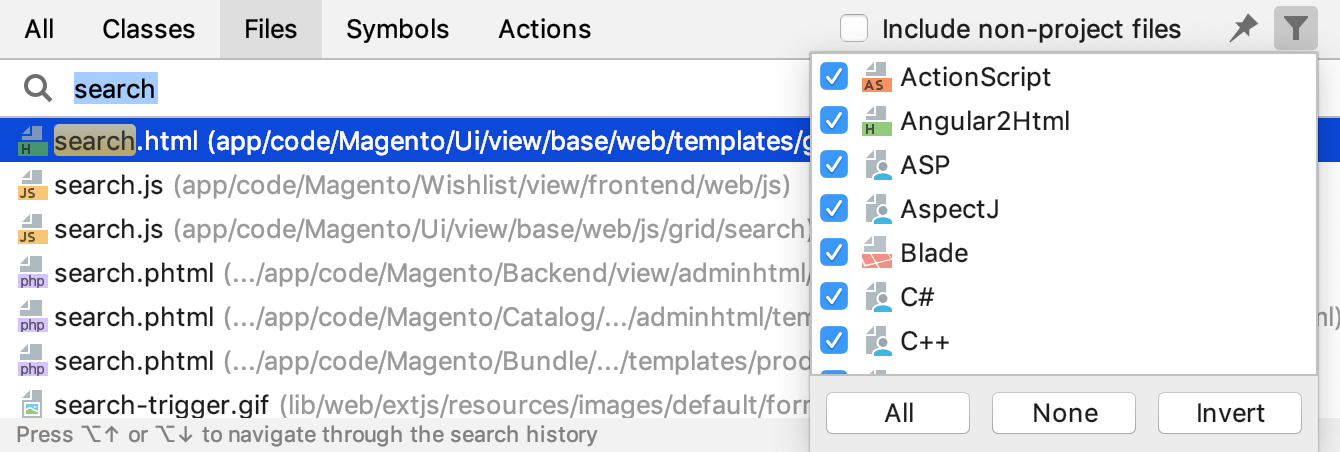
To see the results of your search in the Find tool window, click the Open in Find tool window icon on the window toolbar. This icon is disabled when you search in the Actions scope.
Search for settings and plugins
You can search for a list of settings, their options,and plugins that you can quickly access, enable, or disable.
Press Shift twice to open the search window and type
/. PhpStorm lists the available groups of settings.Select the one you need and press Enter.

As a result, PhpStorm gives you quick access to the selected setting and its options.
You can also search for plugins and enable or disable them. Type "/plugins " in the search field, in the list of the search results use ON/OFF control keys to enable or disable the needed plugin.
Search for actions
You can search for actions. For example, you can search for a VCS action and access its dialog.
Press Shift twice to open the search window.
In the search field, type, for example,
push.
PhpStorm displays the Push action in the Actions section together with the Ctrl+Shift+K shortcut, which lets you access the Push dialog.
If the action doesn't have a shortcut, you can assign it without leaving the Search Everywhere window.
After typing the action name in the search field, select it in the search results, press Alt+Enter and in the dialog that opens specify a new shortcut.
Search for abbreviations
You can assign a short code for the action and use it to search for such action and quickly access it. For example, assign an abbreviation for Color Picker.
In the Settings dialog (Ctrl+Alt+S), go to Keymap. From the options on the right select .
From the context menu, select Add abbreviation.

In the dialog that opens, specify the abbreviation you are going to use, for example, cp and click OK.
Press Shift twice to open the search window.
When you type cp in the search field, PhpStorm will display the item to which you've assigned your abbreviation. Press Enter to access the Color Picker dialog.

Evaluate mathematical expressions
You can quickly type and evaluate simple mathematical expressions.
Press Shift twice to open the search window.
Enter an expression you want to evaluate, PhpStorm will display the answer in the search results.

You can use basic arithmetic operators —
+,-,*,/, as well as^for power — and basic math functions:sqrt(),sin(),cos(),tan().
Search Git
You can search for Git branches, commits, tags, messages, and so on.
Press Shift twice to open the search window.
Click the Git tab and enter your search query.

PhpStorm displays the search results in the scope of Git.
Enable text search in Search Everywhere
Press Ctrl+Alt+S to open the IDE settings and select .
Scroll down to the Search Everywhere section and enable the Show text search results in Search Everywhere.
Apply the changes and close the dialog.
Text search results will appear on the new Text tab in the Search Everywhere dialog. They will also be available on the All tab at the bottom of the list.