HTTP Proxy
Last modified: 05 April 2024File | Settings | Appearance and Behavior | System Settings | HTTP Proxy for Windows and Linux
IntelliJ IDEA | Settings | Appearance and Behavior | System Settings | HTTP Proxy for macOS
Specify settings of an HTTP or SOCKS proxy server if you want the traffic to go through it when IntelliJ IDEA accesses the Internet. The HTTP proxy works for both HTTP and HTTPS connections.
These settings affect the connections that IntelliJ IDEA establishes to download plugins, check license validity, synchronize IDE settings between instances, and perform other tasks for the IDE itself.
note
If you are not sure about the correct proxy settings in your organization, ask your system administrator for assistance.
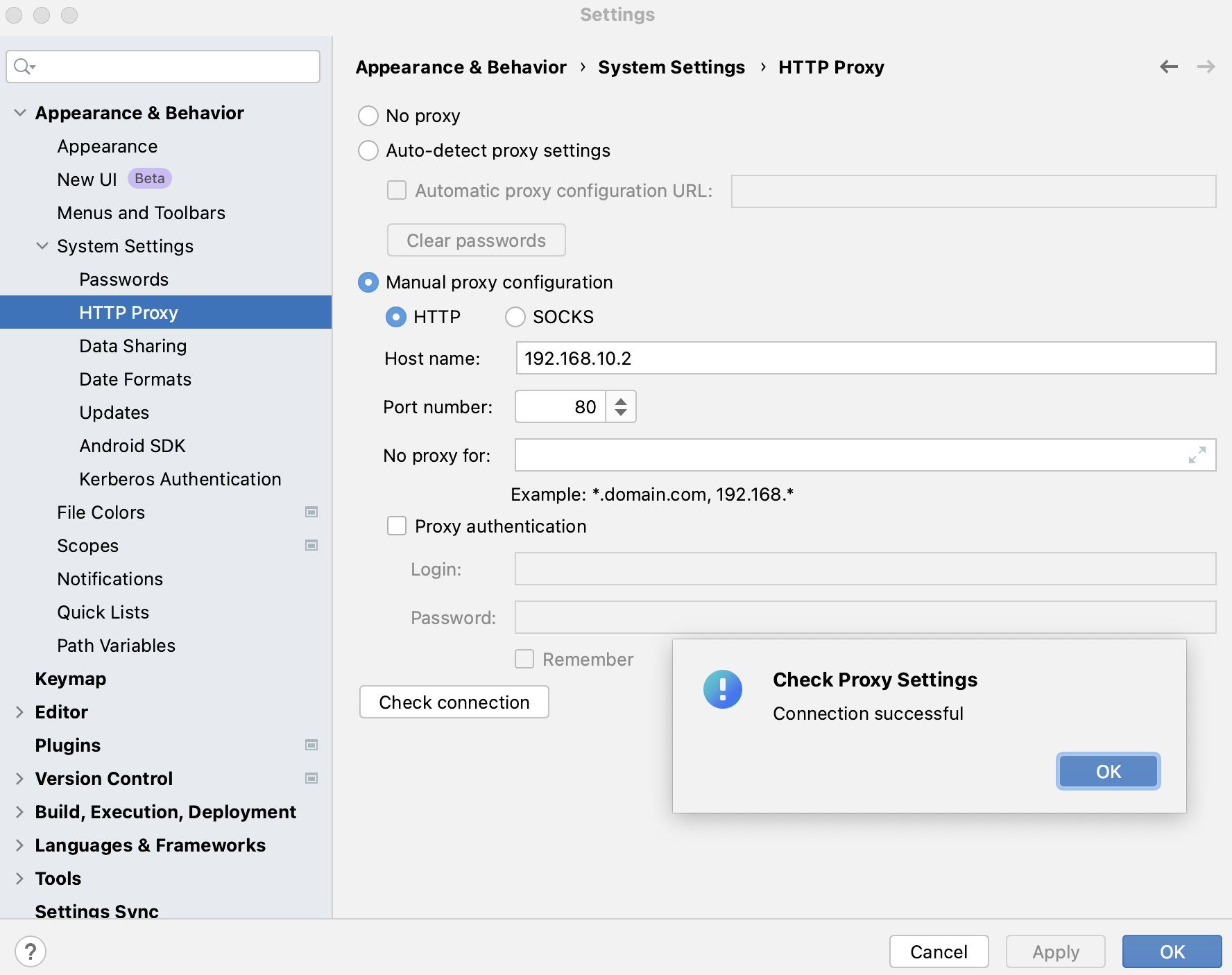
Item | Description |
|---|---|
No proxy | Connect directly without a proxy. |
Auto-detect proxy settings | Use the system proxy settings or an automatically detected proxy auto-config (PAC) file.
|
Manual proxy configuration | Specify proxy settings manually.
|
Check connection | Click to check the proxy settings and, in the window that opens, enter a URL to check connection to it through the specified proxy server. |