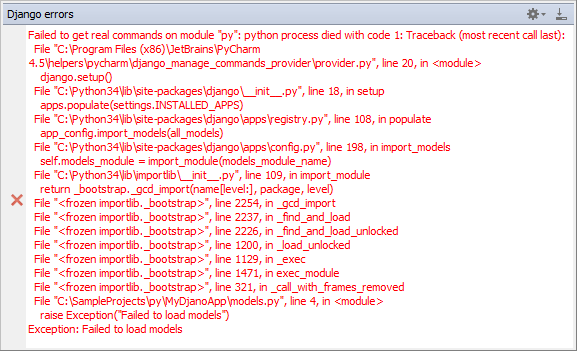Run tasks of manage.py
Overview
With IntelliJ IDEA, you can run Django manage.py utility from within the IDE. Each task of this utility is executed in the manage.py console.
Note that Run manage.py task command is available for both local and remote interpreters.
Configuring manage.py utility
It's important to note that configuration of the manage.py utility is done in the Django facet page of the Project Structure dialog.
To configure manage.py utility, follow these steps
In the Project Structure dialog (Ctrl+Alt+Shift+S), click the module with Python support, and add Django facet.
Click the Django facet.
In the Manage.py tasks section, specify the following:
In the field Manage script, specify the desired manage.py script.
Note that by default IntelliJ IDEA shows the manage.py script that resides under the Django project root. If you are not happy with this suggestion, you can choose any other manage.py script by clicking the browse button
.
In the Environment variables field, specify the environment variables to be passed to the script. By default, this field is empty.
Click the browse button
to open the Environment Variables dialog. Use the toolbar buttons to make up the list of variables.
If you want to see the system environment variables, click Show link in this dialog.
Running manage.py utility
To run a task of the manage.py utility
On the main menu, choose .
The manage.py utility starts in its own console.
Type the name of the desired task.
Working in the manage.py utility console
In the manage.py console, one can:
Scroll through the history of executed commands using the up and down arrow keys.
Use code completion Ctrl+Space:

View quick documentation Ctrl+Q:

Handling error
IntelliJ IDEA smartly handles errors. When your Django project can't run due to an error, this error displays in the manage.py console instead of the command line: