Kubernetes
Kubernetes is a container orchestration engine for the deployment, scaling, and management of containerized applications. Install and enable the Kubernetes plugin for IntelliJ IDEA Ultimate to add the following features for managing your Kubernetes cluster:
Coding assistance for Kubernetes resource configuration files.
Coding assistance for Helm charts and templates.
Validation of custom resources with custom resource definition (CRD) specifications.
Coding assistance for Kustomize files: field and local file path completion, quick documentation, and navigation between Kustomize files and patches. The list of related Kustomize files appears in the editor at the top of the open Kustomize patch.
Interaction with the cluster from IntelliJ IDEA: use the Services tool window to see all resources of the Kubernetes cluster in the current context, jump to relevant resource definitions, view logs for containers running on pods, and much more.
Resource configuration files
The Kubernetes plugin supports Kubernetes API starting from version 1.5. It provides rich support for resource configuration files in YAML, and only basic support for the JSON format.
Supported features
Feature | YAML | JSON |
|---|---|---|
Supported | Supported | |
Supported | Supported | |
|
| |
Predefined templates for common configuration kinds:
| No predefined live templates | |
Supported | Not supported | |
Supported | Not supported | |
Label definitions and selectors | Navigation using gutter icons, find usages, and renaming | Not supported |
Enhancements of the original Kubernetes model | Enums instead of plain strings where applicable | None |
IntelliJ IDEA recognizes Kubernetes resource configuration files using the following mandatory fields:
apiVersion: identifies the versioned schema of the object representationkind: identifies the object kind (for example,Service,Pod,Deployment, and so on)
If both of the previous fields are present in a YAML or JSON file, IntelliJ IDEA will mark the file with the corresponding Kubernetes icon and enable all available features:
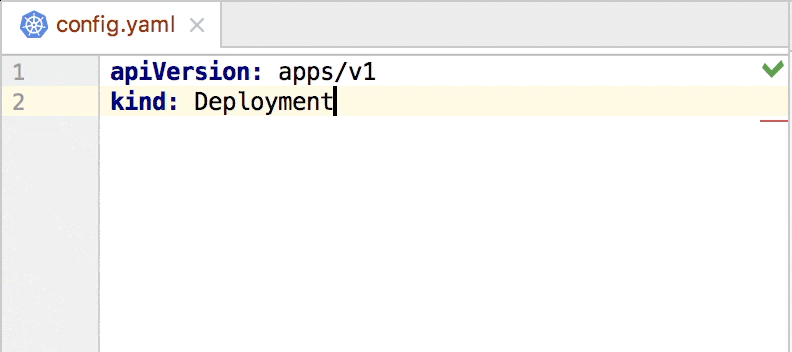
For YAML files, you can also use predefined Live Templates to create the necessary type of configuration:
kcm: Kubernetes ConfigMapkdep: Kubernetes Deploymentkpod: Kubernetes Podkres: Kubernetes Generic Resourcekser: Kubernetes Service
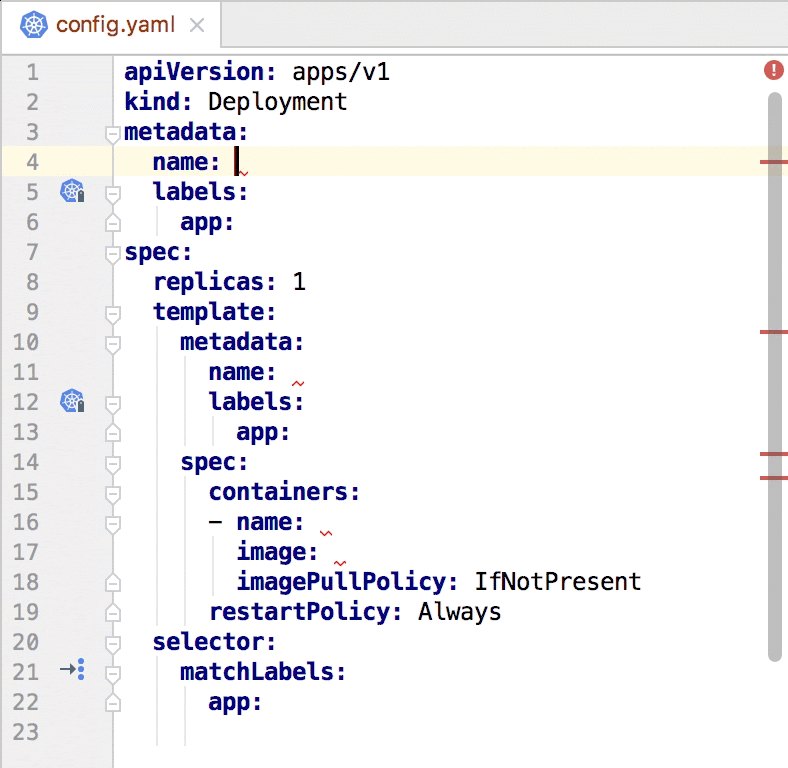
Configure the Kubernetes API version
IntelliJ IDEA provides completion for configuration key values, navigation to relevant selectors and definitions via gutter icons, specialized inspections that check for deprecated values and required keys, and other assistance features. These depend on the version of the API you are using. By default, IntelliJ IDEA sets it to the latest version. However, if your resources use an earlier version of the API, you can change it.
In the Settings/Preferences dialog (Ctrl+Alt+S), select Languages & Frameworks | Kubernetes.
Change the Kubernetes API version and Kustomize version options as necessary.
Helm support
Helm is a tool for managing Kubernetes applications. Helm charts are packages of pre-configured resource definitions that you run inside a Kubernetes cluster. A chart contains a description of the package Chart.yaml and one or more templates used to generate Kubernetes manifest files.
Coding assistance for Helm charts and templates includes code completion, refactorings, inspections, quick fixes, and quick documentation. Also, it is possible to use gutter icons for navigating between label definitions and label selectors, and between overridden and overriding values. Code completion includes values of dependencies from the specified repository (by default, from Helm Hub).
By default, IntelliJ IDEA renders Go template directives as the actual values in Helm templates. You can click the value to expand and show the directive. IntelliJ IDEA uses code folding for this. Press Ctrl+NumPad + and Ctrl+NumPad - to toggle between values and directives.
Create a new Helm chart
Right-click any directory in the Project tool window, point to Kubernetes, and click Helm Chart.
This runs the helm create command, which adds all the basic files required to get started:
.helmignore: Patterns to ignore when building packages
Chart.yaml: A basic chart description with metadata
values.yaml: Default values for chart templates
charts/: Directory for sub-charts
templates/: Directory for chart definitions
_helpers.tpl: Partials and functions for your templates
NOTES.txt: Information that is printed out after a chart is deployed
deployment.yaml: Example Kubernetes deployment definition
ingress.yaml: Example Kubernetes ingress definition
service.yaml: Example Kubernetes service definition
Preview the result of Helm template rendering
Right-click the template file, point to Kubernetes, and click Helm Template.
This runs the helm template command that renders a chart template. The rendered preview opens inside the diff viewer to compare it with the original template file.
Update external dependencies
Right-click the chart, point to Kubernetes, and click Helm Dependency Update.
This runs the helm dependency update command.
In Helm 2, dependencies should be specified in the requirements.yaml file. This action also generates or updates requirements.lock.
In Helm 3, dependencies should be specified in the Chart.yaml file. If you specify the dependencies in the wrong file, IntelliJ IDEA provides an inspection with a quick-fix to move them.
Examine a chart for possible issues
Right-click the chart, point to Kubernetes, and click Helm Lint.
This runs the helm lint command that executes a series of tests to discover possible problems without actually installing the chart.
Custom resource definitions support
If you extend the Kubernetes cluster with custom resources, IntelliJ IDEA can validate them with custom resource definition (CRD) specifications.
Specify the path to CRD specifications
Press Ctrl+Alt+S to open the IDE settings and select Languages & Frameworks | Kubernetes.
Click
and either select a local CRD file or specify a URL. Then click OK.
Use and
to rearrange the list of CRD files. This defines the priority for conflicting definitions: IntelliJ IDEA will use the lowest one if it is defined in more than one file.
By default, CRDs are applied to the current project only. Change the Scope: option to IDE if you want a certain CRD to be available for any project that you open with this IDE instance.
To load the CRD from the running Kubernetes cluster, enable Use API schema from the active cluster if available.
You can view CRDs for the current cluster, including all their applied resources, under the Kubernetes node of the Services tool window.
The Kubernetes plugin supports CRD files of the following types:
CustomResourceDefinition files in YAML
The following example shows a simple CustomResourceDefinition specification for a custom resource stable.example.com/v1 of the kind CronTab. Obligatory fields to identify the resource are metadata.name, spec.group, spec.versions, and spec.names.
OpenAPI v2.0 schema in JSON
The following example shows a simple OpenAPI v2.0 schema with a CRD specification for a custom resource sample/v1 of the kind Config. The root definition of the custom resource must contain the x-kubernetes-group-version-kind field with the specified group, version, and kind. In the example, the root.Definition object uses a build property to reference the some.Definition object.
CRD validation restrictions
IntelliJ IDEA does not support the following OpenAPI v3 schema features:
multipleOfmaximumexclusiveMaximumminimumexclusiveMinimummaxLengthminLengthpatternmaxItemsminItemsuniqueItemsmaxPropertiesminPropertiesallOfoneOfanyOfnotformatdefaultnullablereadOnlywriteOnlyxmlexternalDocsexampledeprecated
Productivity tips
If you use the features described here frequently, the following tips may be helpful:
Assign shortcuts
You can assign a keyboard shortcut for Kubernetes actions.
In the Settings/Preferences dialog (Ctrl+Alt+S), select Keymap.
Type
kubernetesin the search field, then double-click an action to set a shortcut for it.
Alternatively, you can use the Find Action dialog Ctrl+Shift+A, type kubernetes, select the necessary action, and press Alt+Enter.
Configure code folding
By default, IntelliJ IDEA uses code folding to render value references in Helm templates and definitions in Kubernetes configuration files as the actual values. You can click the value to expand it or press Ctrl+NumPad + and Ctrl+NumPad - to toggle folding. If you want to see the references and definitions expanded by default, do the following:
In the Settings/Preferences dialog (Ctrl+Alt+S), select .
On the Code Folding page, clear the necessary checkboxes:
Kubernetes: value references in Helm templates
Kubernetes: EnvVar definitions in YAML files
Kubernetes: ExecAction definitions in YAML files
Use multiple Kubernetes configuration files
IntelliJ IDEA detects the default
kubeconfigfile. To use a different configuration file, open Settings/Preferences, select , and set the necessary path. If you want to use different configuration files in different projects, select Set this path only for the current project.