Quarkus
Quarkus is a Kubernetes-native Java framework mainly aimed at building microservices. IntelliJ IDEA provides the following:
Coding assistance specific to Quarkus
Integration with the Bean Validation, CDI, and Endpoints tool windows
A dedicated project creation wizard based on code.quarkus.io
A dedicated run configuration for Quarkus applications.
Create a new Quarkus project
From the main menu, select .
In the New Project wizard, select Create <b>Quarkus</b> applications and choose the default Server URL: https://code.quarkus.io.

Click Next.
Configure the necessary Quarkus project settings and click Next.
Select the necessary extensions for your application and click Next.
If necessary, change the project name, location, and other settings. Click Finish.
The generated project contains a REST endpoint named ExampleResource with the following code:
You can open the Endpoints tool window () and see this endpoint:
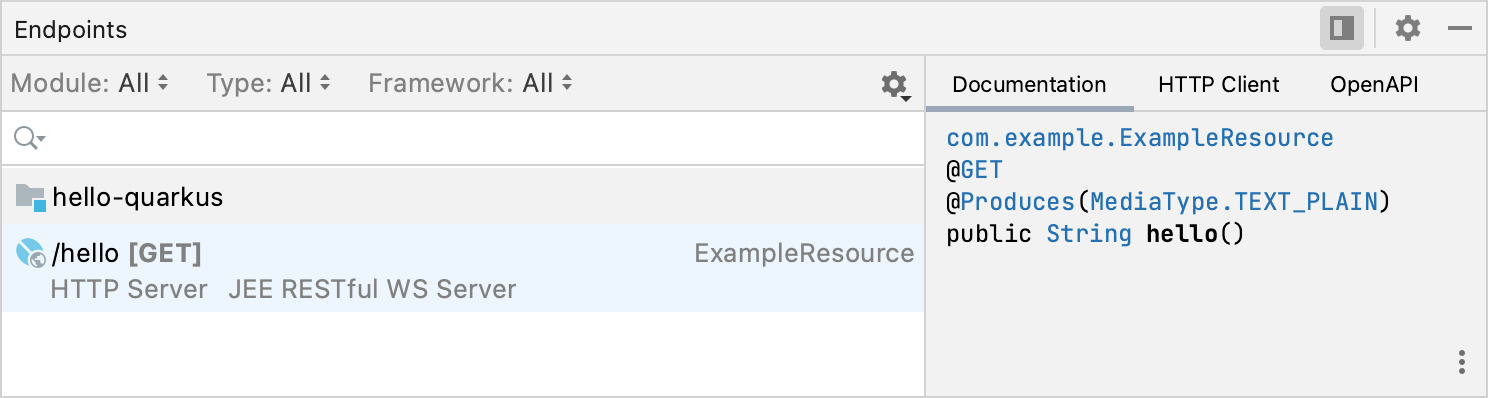
Run the Quarkus application
IntelliJ IDEA creates a Quarkus run configuration that executes the necessary Maven goal or Gradle task.
Select the Quarkus run configuration in the main toolbar and click
or press Shift+F10.
Alternatively, you can press Alt+Shift+F10 and select the necessary run configuration.
If successful, you should see the output log in the Run tool window.

By default, the application starts on http://localhost:8080. Open this address in a web browser to see the Quarkus landing page:
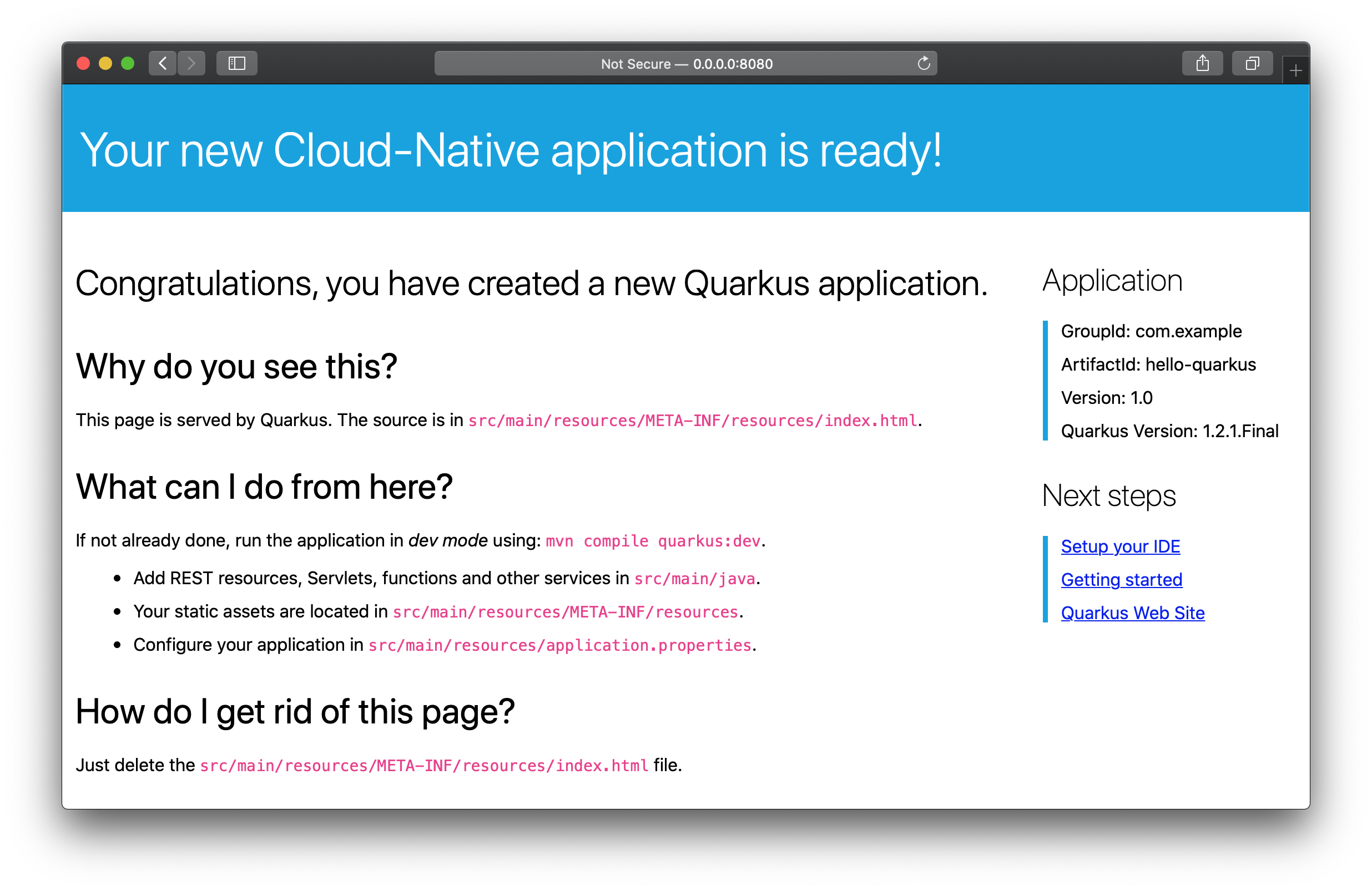
If you open the http://localhost:8080/hello endpoint, you will see the string Hello RESTEasy.
The default configuration runs your Quarkus application in development mode, which enables background compilation. For example, you can change the string returned by the hello() method in the ExampleResource class to Hello from a modified Quarkus endpoint and you will see this new string after you refresh http://localhost:8080/hello without restarting your application.
Debug the Quarkus application
To debug a running Quarkus application, attach the debugger to it.
Set a breakpoint in your code.
For example, you can set it on the line with the
returnstatement in thehello()method.From the main menu, select .
From the list of Java processes, select the process of your Quarkus application.
If successful, IntelliJ IDEA will open the Debug tool window with the established debugger connection.
Now open http://localhost:8080/hello to call the
hello()method. The debugger should stop at the breakpoint just before returning the greeting string.In the Debug tool window, click
F9 to continue the execution and return the string to the web browser.
To detach the debugger, click Ctrl+F2. This does not stop the actual application process, only detaches the debugger from it.