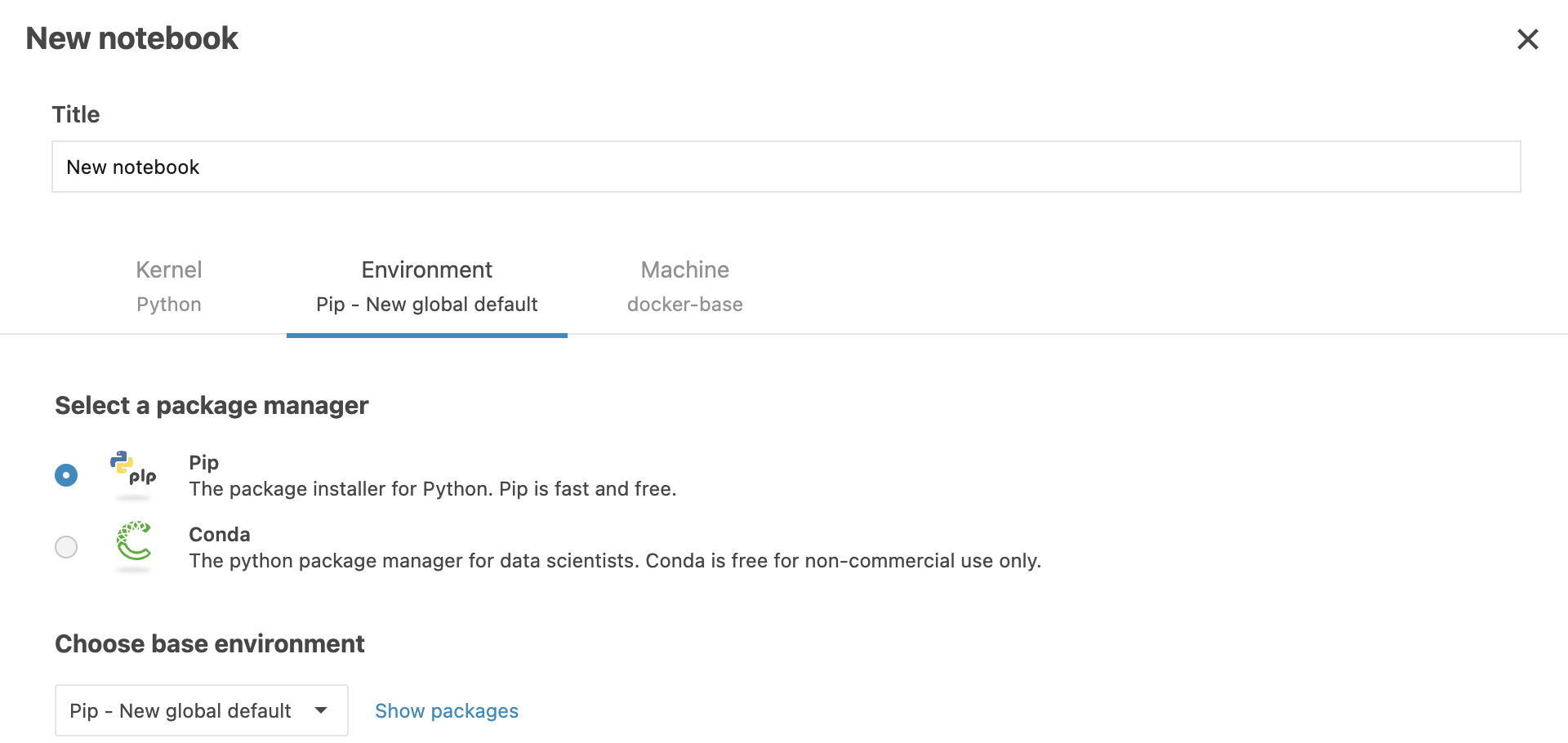Configure global environments
As an administrator, you can configure global environments that will be available in the New notebook dialog and can be selected for all new notebooks.
Add a global environment
The procedure adds environments available in your Datalore instance. To add a custom environment, follow the procedures in this topic.
Click the avatar in the upper right corner of the screen and select Admin panel.

On the Admin panel, select Environments. This will open the list of current environments available when creating a notebook (selectable in the New notebook dialog).
At the bottom of the Environments list, click the Add environment button.
In the new row, provide a name for the new environment.
To add a conda-based environment, click pip to expand the list and select conda. Skip this step if you want to add a pip-based environment.
Click the Submit button. This will populate the row for the new environment with default components.
You can do the following to customize the environment:
Edit the set of supported languages by removing items form the Supported Languages column
Edit the set of supported agents by removing items from the Supported agents column
Make the environment default by selecting Default checkbox
Customize environment packages by pasting the content of your requirements.txt file into the field in the Packages column
(Optional) Remove the environment from the list by clicking Cleanup in the respective row
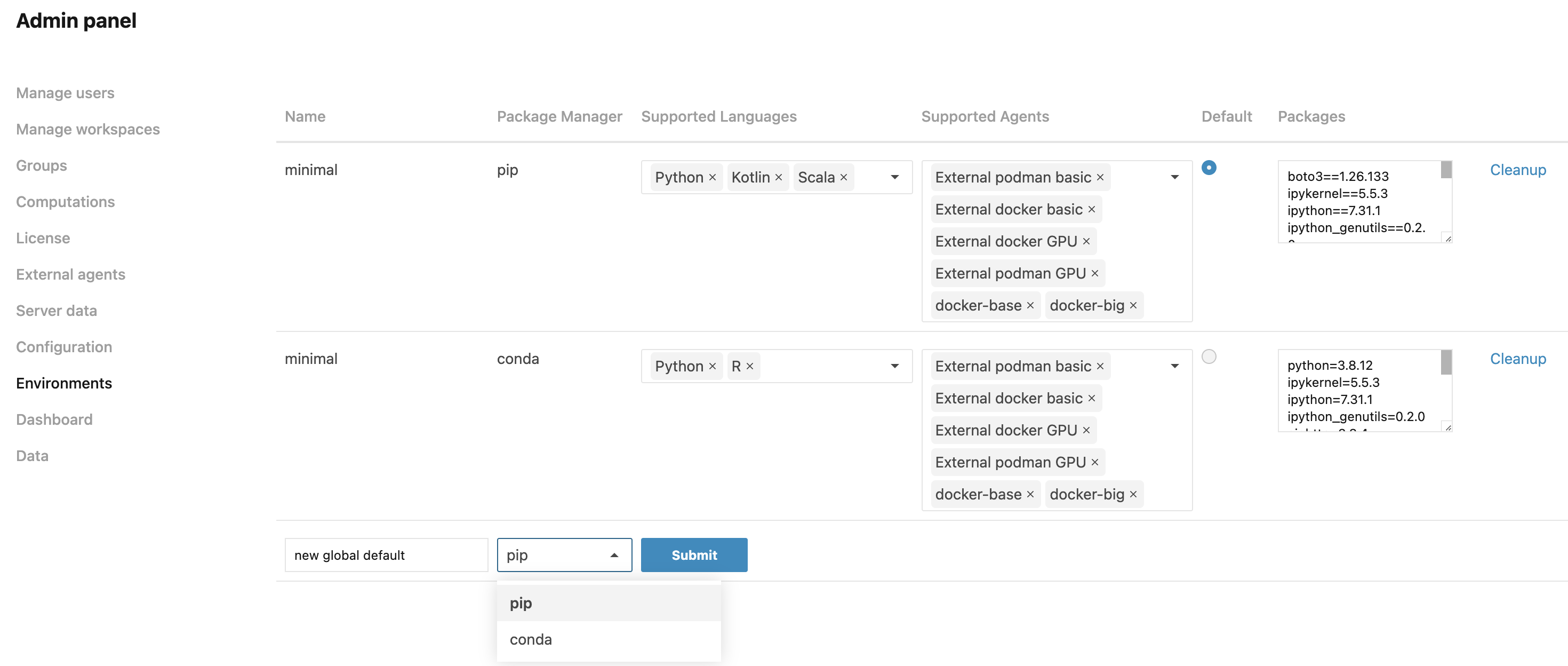
Now, the new environment can be selected on the Environment tab of the New notebook dialog.