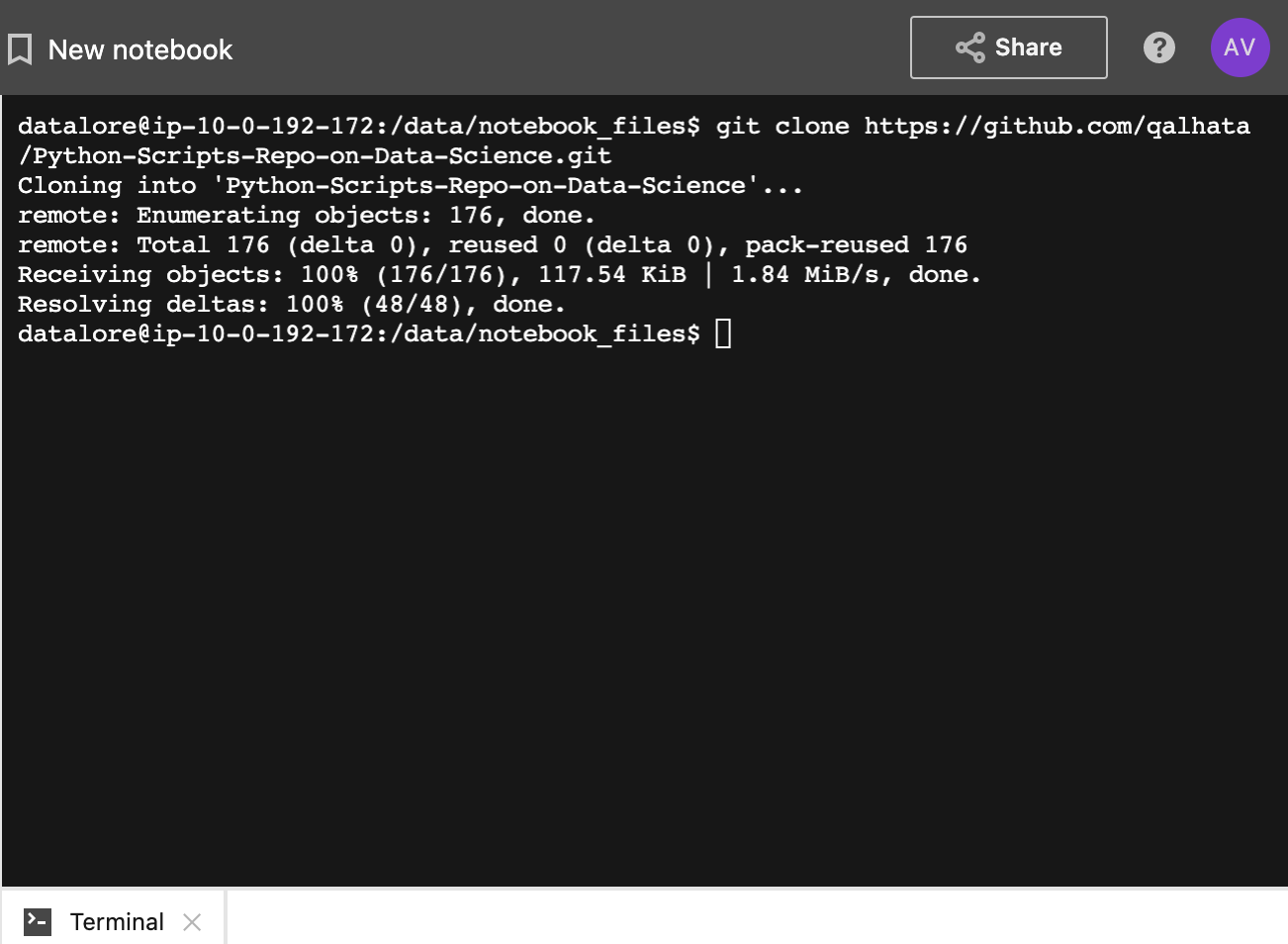Terminal
Datalore editor features an integrated Terminal emulator, which allows you to perform many tasks, such as executing .py scripts inside Datalore or accessing the agent, environment, and file system using common bash commands. You can also run the sudo command and install packages requiring dependencies. Keep in mind that packages installed via Terminal are not persistent.
Start a session
Select .
Alternatively, you can open the tool using the command palette.
This will start a new session in the Terminal pane on the right-hand side of the screen.
Resize the Terminal pane
Hover over the border between the editor and the Terminal pane.
When you see a horizontal resize cursor, hold down the left mouse button and drag the border left or right.
To close a session, click the icon in the lower left corner of the Terminal pane. If there are no other sessions left open, the pane will be hidden.
Below is a picture of the Terminal pane with one session.