Manage secrets
You can edit, detach, or delete secrets that you created.
Edit or delete secrets in Account settings
Click the avatar in the upper right corner of the Home page or the editor screen.
Select Account settings and go to the Secrets tab.
Right-click the secret that you want to edit or delete and select the intended action:
If you opened the Edit secret dialog and made any changes, click the Save and close button to confirm the edits.
If you clicked Delete secret, confirm the action.
Close the Account settings tab.
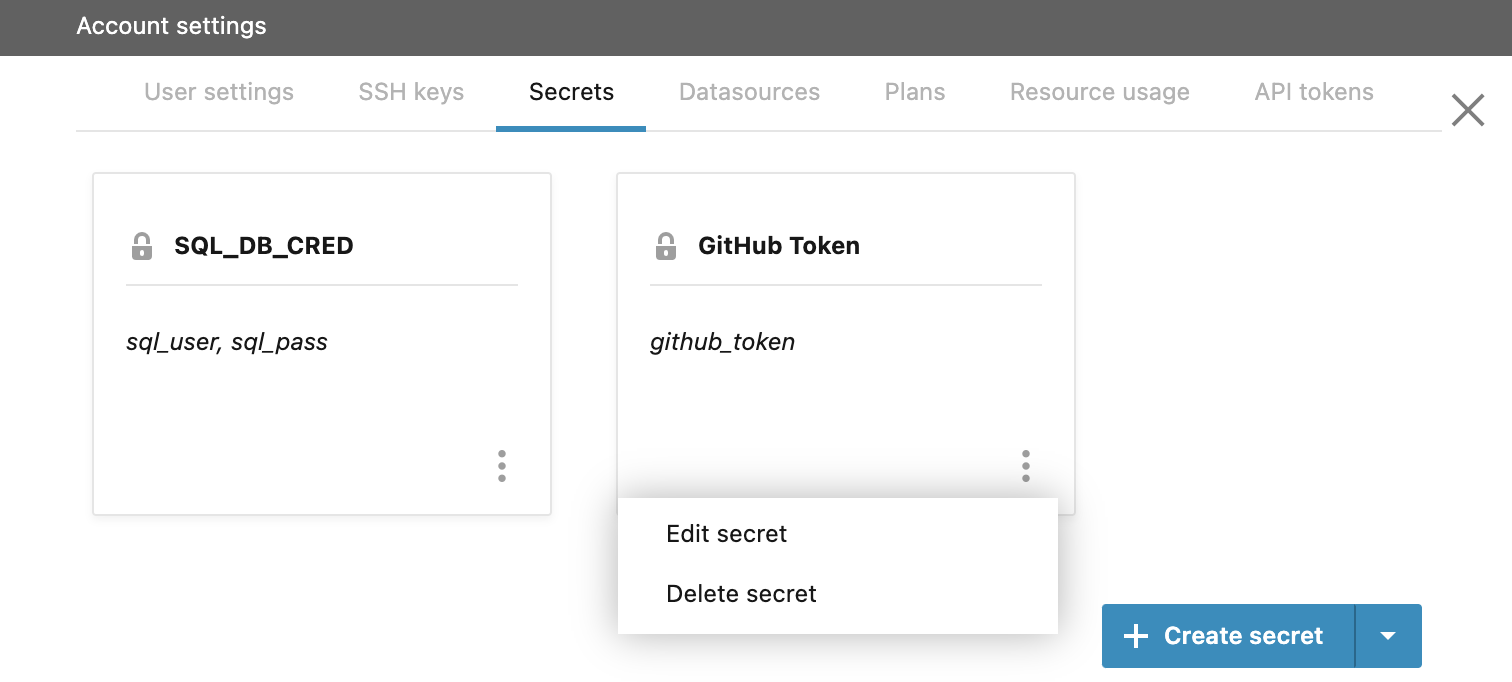
Edit or detach an attached secret
Depending on where you begin:
On the Home page, right-click the notebook to open the context menu and select Attached secrets.
In the editor, go to .
Right-click the secret that you want to edit or detach and select the intended action.
(Optional) If you opened the Edit secret dialog and made any changes, click the Save and close button to confirm the edits.
Close the Account settings tab.
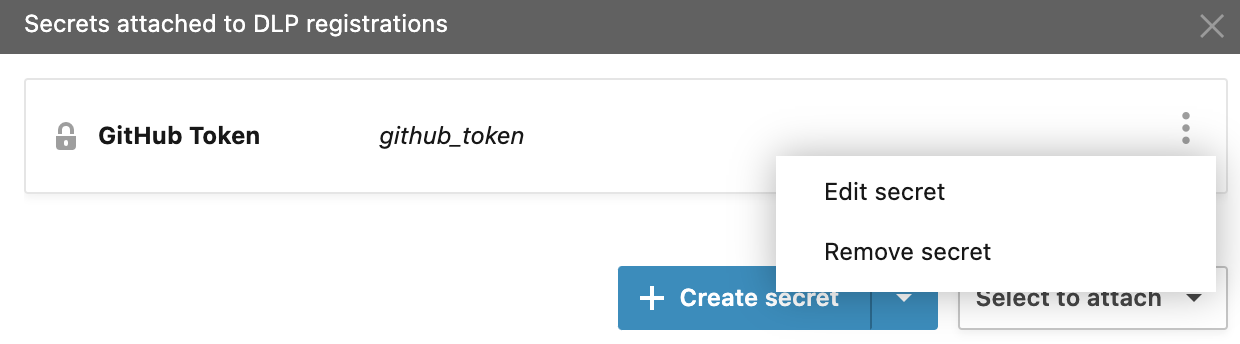
Migrate secrets
Environment variables are the new alternative to Secrets (soon deprecated). To preserve your secrets, migrate them to environment variables.
Click the avatar in the upper right corner of the screen.
Select Account settings from the menu.
Switch to the Secrets tab.
Click the ellipsis for the secret you want to migrate.
Select Migrate secret to environment variable.

You can find the migrated secret in Environment variables on the left-hand menu of the Home page.